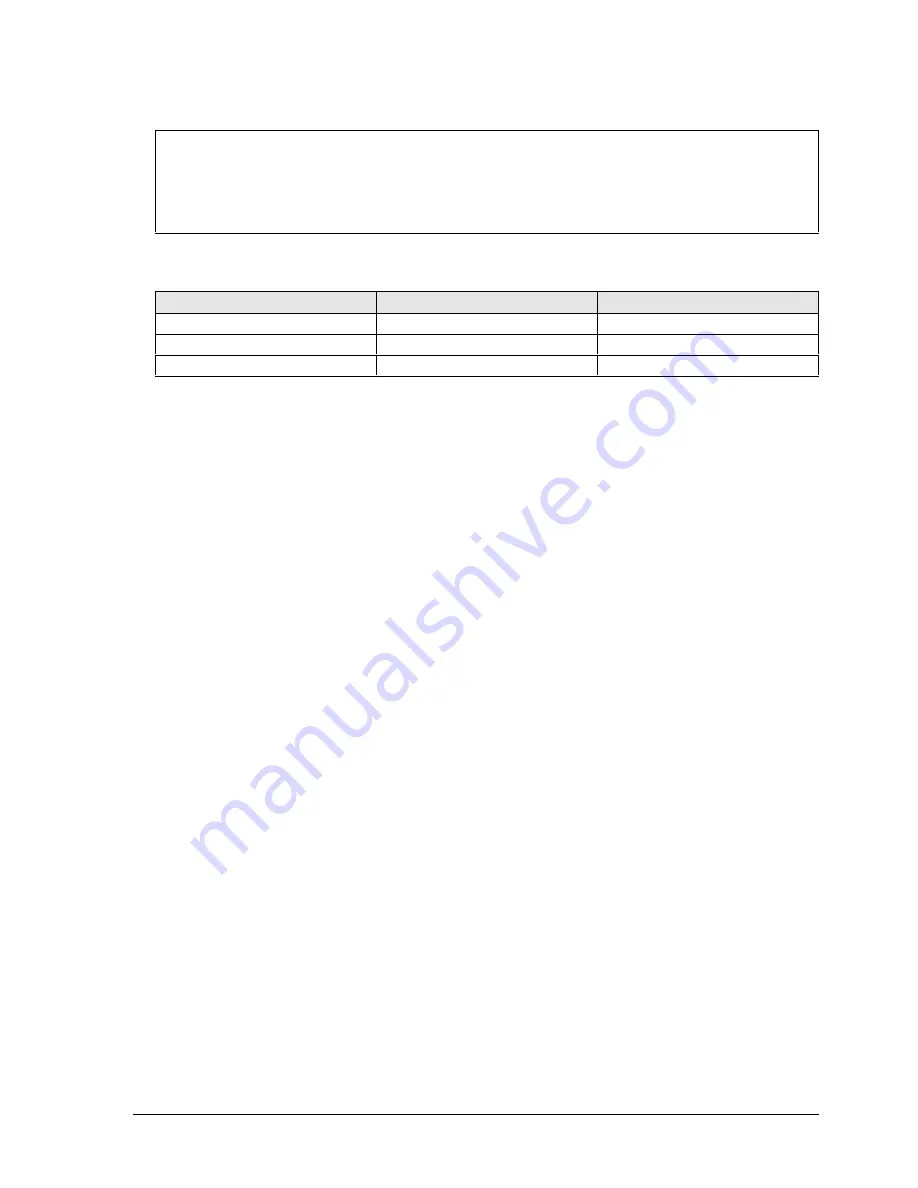
HP Omnibook XE3 (Technology Code GF)
Removal and Replacement
2-3
Table 2-2. Required Equipment
•
#0 Phillips screwdriver, preferably magnetized.
•
Small flat-blade screwdriver.
•
5 mm hexagonal socket screwdriver.
•
Electrostatic device (wristband and pad).
Table 2-3. Recommended Screw Torques
Screw Thread Size
Torque (cm-kgf)
Torque (in-lbf)
M2.5 (2–11 mm)
3.0 – 3.5
2.6 – 3.0
M2.5 (12–19 mm)
2.5 – 3.0
2.2 – 2.6
M3 3.0
– 3.5
2.6 – 3.0
NOTES
Summary of Contents for Omnibook XE3
Page 1: ... HP Omnibook XE3 Intel CPU Version Technology Code GF Service Manual ...
Page 25: ......
Page 103: ...4 2 Replaceable Parts HP Omnibook XE3 Technology Code GF Figure 4 1 Exploded View ...
Page 111: ......
Page 115: ......
Page 116: ......
















































