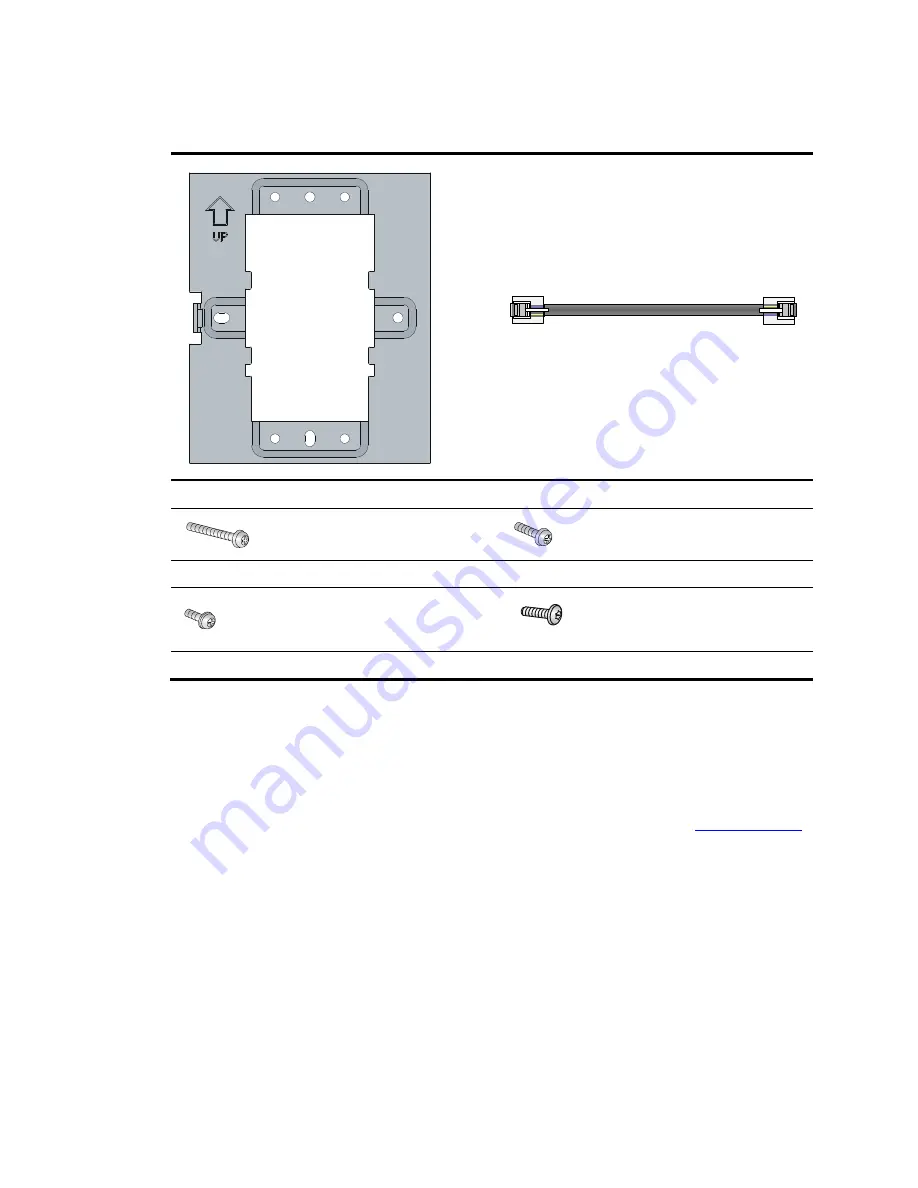
2
Accessories provided with the switch
×
1
×
1
Wall-mounting bracket
Ethernet network cable
×
2
×
2
M3.5
×
25 Phillips-head screw(Length:25mm)
M3.5
×
12 Phillips-head screw(Length:12mm)
×
1
×
1
M2.9
×
4 Phillips-head screw(Length:4mm)
M2.9
×
4 security Torx-10 screw(Length:4mm)
Installation preparation checklist
Before you install the switch, verify the following items:
•
Connect the power cord and connect the switch to the network. Examine the LED status to make sure
the switch can operate correctly. For more information about switch LEDs, see "
Appendix B LEDs
."
•
Verify that cabling has been completed.






































