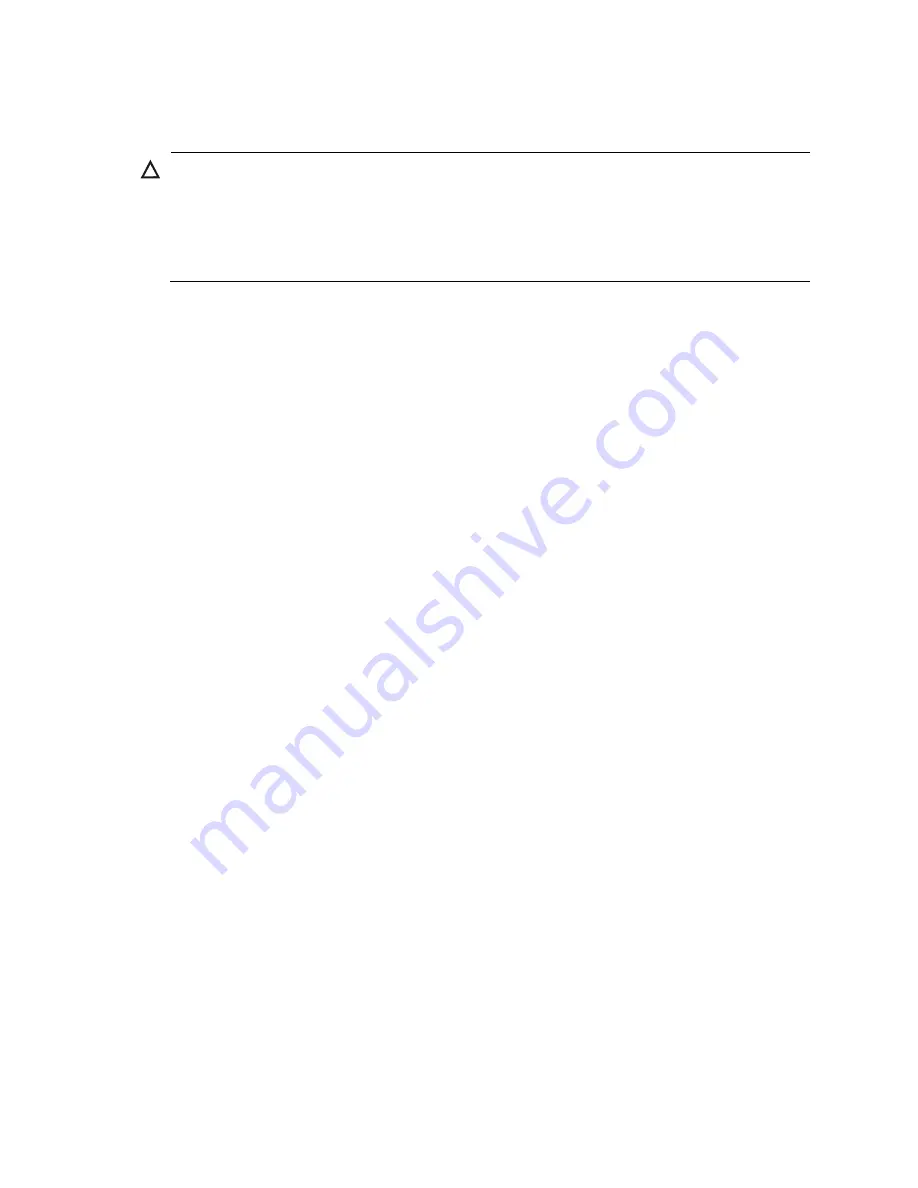
9
Installing the switch on a horizontal surface
CAUTION:
Be sure to install the units in an area that is well ventilated and maintains an ambient temperature of less
than 45
°
C (113
°
F). Do not install in enclosed spaces or close to or directly above any heat sources or
heat-emitting devices. If the installation area has any obstructions to air flow, you must take steps to ensure
adequate airflow is maintained. The ventilation slots must not be blocked in any way. Ensure that there is
at least 15.25 cm (6 inches) of clearance from all vents.
1.
Hold the optional Unified Wired WLAN Walljack Table/Flush Wall Mount panel on the desktop
where it will be installed. Mark two holes for the screws.
2.
Use the supplied two screws to loosely attach the mount panel to the table.
3.
Run the required network cables through the top, bottom, or sides of the mount panel allowing
sufficient length for the cables to reach the not-yet installed HP NJ5000-5G-PoE+.
4.
Tighten the screws to secure the mount panel to the table.
5.
Place the mounting bracket, on the mount panel, and then use four mounting screws to secure the
bracket to the panel.
6.
Connect the network cable from the panel to the RJ-45 Uplink port on the back of the HP
NJ5000-5G-PoE+.
7.
Push the HP NJ5000-5G-PoE+ onto the mounting bracket, then slide it down until it is fully engaged.
Do not release the HP NJ5000-5G-PoE+ until you confirm that it is securely in place.
8.
Use the supplied small Phillips head bracket screw or Torx-10 security screw to secure the side of
the HP NJ5000-5G-PoE+ to the bracket.
9.
Connect cables:
•
Connect equipment that requires PoE to Port3 and 4.
•
Connect other equipment to Ports 1, 2, 3, and 4.
























