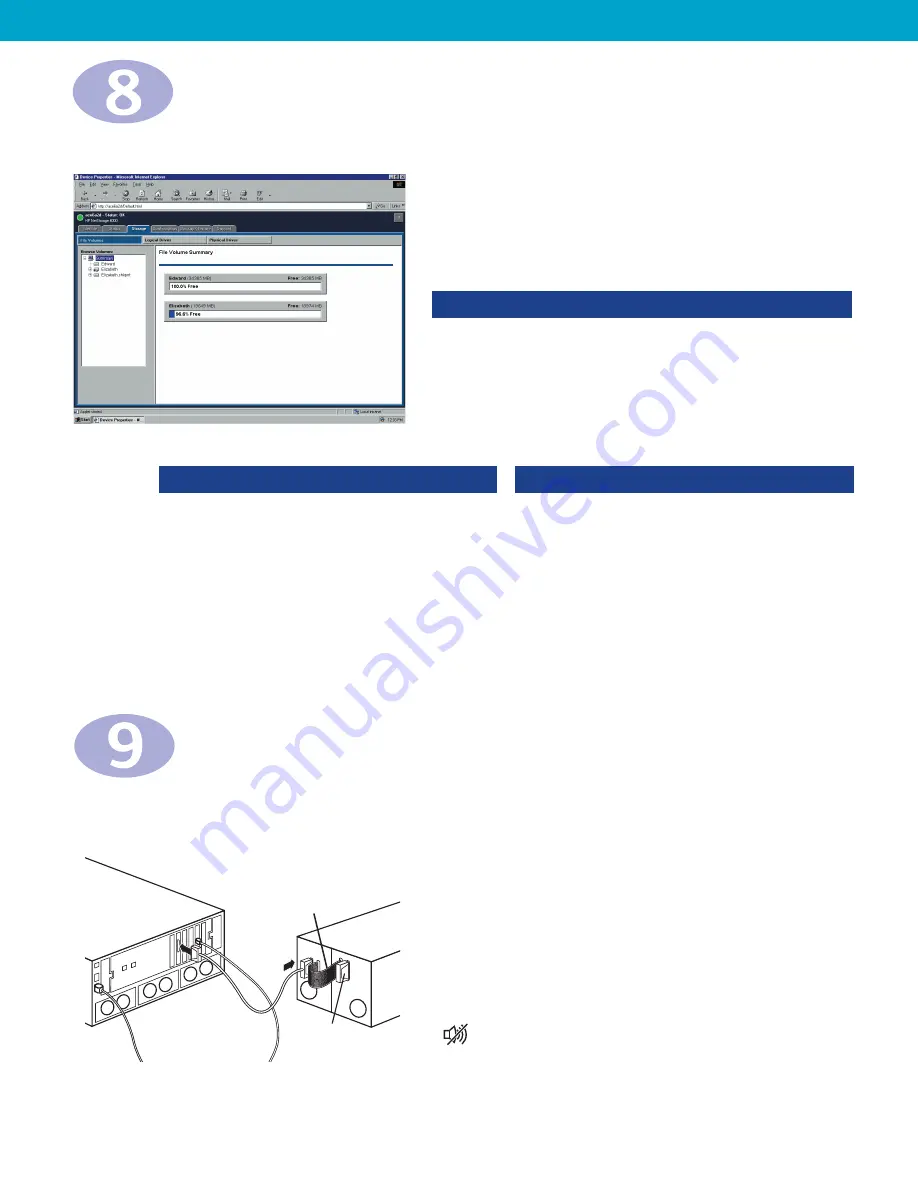
Installing the
HP NetStorage 6000
NOTE:
Installation may take from 15 minutes to 2 hours, depending on
the amount of system configuration you require.
H
P
N
E
T
S
T
O
R
A
G
E
6
0
0
0
Gather Information
Record the following information if you are not
using DHCP:
IP Address
Subnet Mask
Gateway Address
Check Contents
WARNING:
The unit is heavy. Have someone
help you remove it from the box.
Primary Parts:
1.
HP NetStorage 6000
2.
Two power cables
3.
Installation Poster
4.
User's Guide
Accessories:
5.
HP TopTools CD
6.
HP NetStorage 6000 CD
7.
RS 232 cable (for TTY monitor connection
when network is down)
8.
Two rail assemblies for rack mounting
9.
Rack mounting hardware
Accessory You Need to Supply:
10.
Network cable
Register Your HP NetStorage 6000
Troubleshooting
For information on troubleshooting, refer to the HP NetStorage 6000 User's Guide.
Need Help?
Topic
Where to Look
General information
HP NetStorage 6000 User's Guide
Context-sensitive help
HP NetStorage 6000 web interface
(
click
)
HP Online Support
www.hp.com/support/ns6000
HP Customer Care
(970) 635-1000
HP Authorized Resellers
www.hp.com or (800) 826-4111
Ordering products
www.bstore.hp.com
Integrate with Network Management Applications
(optional)
Your HP NetStorage 6000 comes with two CDs:
•
HP NetStorage CD
provides software that integrates your unit into your network management application.
•
HP TopTools CD
provides a free software package to manage all of your HP devices.
NOTE:
Version 5.0 is preferred. If you have an earlier version, please upgrade your software.
To install the HP integration packages:
A.
Insert the CD in the CD-ROM drive of the computer that contains your network management application.
B.
Find your application in the table below, and run the program for that application.
Register your HP NetStorage 6000 now to have access to technical support, receive product upgrades,
and learn about HP special offers:
A.
Using the HP NetStorage 6000 web interface, click the
Support
tab.
B.
Select
Contact Information > Register Via the Web
.
C.
Click
Register at HP.com
web site and follow the onscreen instructions.
D.
Check for upgrades by selecting
Support > Upgrade > Check My Configuration
.
If there is a newer version of software available, download it now.
1
2
3
4
5
6
7
8
9
10
HP OpenView Network Node Manager version 6.0
\Ovw\WinNT
setup.exe
for Windows NT
HP OpenView Network Node Manager version 6.0 for Unix
\Ovw\HPUX_Sol
install.sh
Manage X version 4.21 for Windows NT
\ManageX\WinNT
managex_inst_guide.pdf
Computer Associates Unicenter TNG Framework version 2.2
\Ca_frmwk\WinNT
setup.exe
for Windows NT
Computer Associates Unicenter TNG Framework version 2.2
\Ca_frmwk\HPUX_Sol
install.sh
for Unix
Network Management Platform
Path to
Program to Run
Integration Pack
Build the Storage System
Attach a Backup Tape Device
(optional)
A.
Shut down and power off the HP NetStorage 6000.
B.
Connect the SCSI jumper cable to the tape device and
attach the terminator.
C.
Connect the SCSI interface cable to the HP NetStorage 6000
and to the tape device.
D.
Connect the power cable to the storage device, and plug it into
a grounded outlet. Power on the autoloader.
E.
Power on the HP NetStorage 6000.
F.
Press the alarm-reset button on the front panel of the
HP NetStorage 6000 to turn off the alarm.
NOTE:
For information on verifying installation and configuring
the backup software, see the
HP NetStorage 6000 User’s Guide
.
For other information, refer to the
HP SureStore DLT Autoloader
User's Guide
.
Planning:
In this system, storage is spread across logical drives. On these drives, you must create file
volumes to divide your disk space. Each logical drive can be divided into as many as 4 file volumes.
It is important that you plan storage space allocation prior to
creating file volumes. Although the HP NetStorage 6000 allows
you to expand your file volumes later, you may want to reserve
extra space during setup to allow for easier expansion. This will
save time and effort later if you need more storage space in a
particular file volume.
To Create a File Volume:
A.
Select
Storage > Logical Drives > Actions >
Create File Volume
.
B.
In the dialog box that appears, enter a new file volume
name, designate which partition to allocate from, enter
desired file system size, and click
OK
.
Once you have created a file volume, you can share that storage space with other user as follows:
You can attach an HP SureStore DLT Autoloader 1/9 to your unit to perform local backups. To order an
new autoloader (C7146NB), or a SCSI cable for an existing autoloader (D6020A), please contact your
HP Authorized Reseller. To connect the autoloader:
For Windows Users:
A.
Select
Storage > File Volumes
.
B.
If you want to create directories, select a file
volume and click
Actions > Create Directory
.
C.
In the Windows Networking box, select the
desired share option:
• Not Shared to deny access.
• Share As to allow access.
D.
Fill in the fields, and click
Apply
.
For UNIX Users:
A.
Select
Storage > File Volumes
.
B.
Select a file volume.
C.
Click the UNIX Networking option you want.
D.
Click
Apply
.
NetStorage 6000
Power
Cables
Network
Cable
Terminator
Jumper
Autoloader
SCSI
Cable
You have now completed the configuration of your HP NetStorage 6000.
























