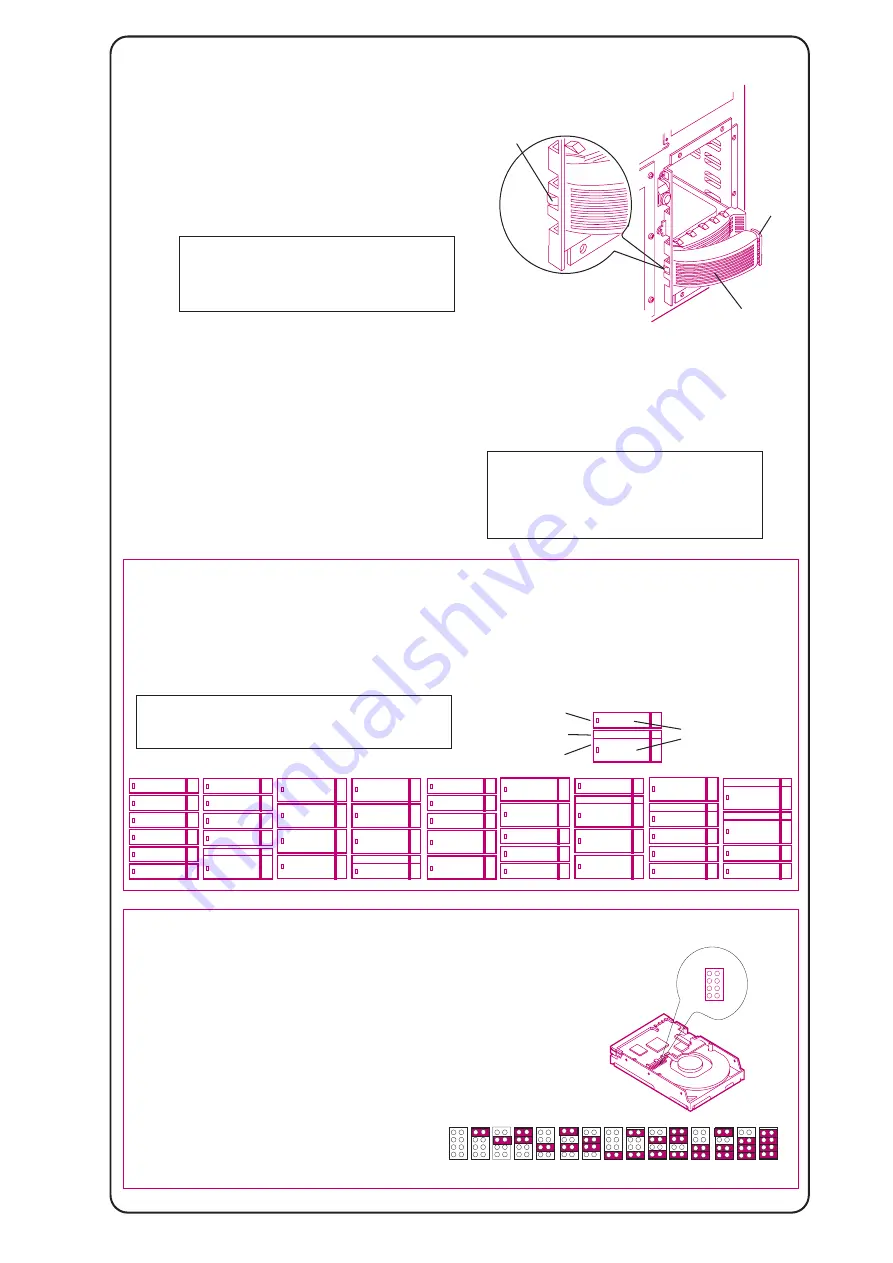
9
Install Additional Mass Storage Devices
This HP NetServer supports both hot-swap SCSI devices,
installed in the hot-swap mass storage cage, and non-hot swap
SCSI devices, installed in shelves 3 and 4 (located below the
CD-ROM drive).
Use only Ultra2 (LVD), SCA-2 connector hot-swap devices in
the hot-swap mass storage cage. You can use any standard
(non-Ultra2) wide, 68-pin single-ended SCSI device in non-hot-
swap shelves 3 and 4, such as a removable hard disk or a tape
backup drive. Narrow (50-pin) SCSI devices are supported in
the non-hot-swap shelves, but require a 68-to-50-pin cable
adapter for connecting the data cable to the device. (One
adapter is provided on the SCSI cable behind shelf 3.)
SCSI Addressing
Different form-factor hot-swap disk drive modules can be mixed and
matched within the hot-swap mass storage cage. Because so many
different configurations are possible, SCSI addresses assigned to the
modules will be different depending on the particular configuration.
See "Non-Hot-Swap SCSI Addressing," below, for addressing restrictions
on non-hot-swap devices.
Inserting a Hot-Swap Disk Drive Module
1. Open the drive by pressing in on the locking latch at the end of the drive
ejector handle and pulling open the handle.
2. Choose a location in the hot-swap mass-storage cage and gently slide
the drive into the cage. Stop when you feel resistance.
3. Verify that the locking pin behind the pivot end of the handle engages
the hole in the chassis. (See figure, at right).
4. With even pressure, gently close the ejector handle until the locking
latch clicks shut.
CAUTION
Do not mix Ultra2 devices with other SCSI
devices. Use only Ultra2 devices in the
hot-swap mass-storage cages. Use only
non-Ultra2 (wide or narrow) devices in the
non-hot-swap shelves (shelves 3 and 4).
CAUTION
Do not operate this NetServer -- even for
short periods -- without a tray, filler panel,
or drive spacer in every hot-swap and
non-hot-swap mass storage location.
Otherwise, damage to components may
result due to improper cooling airflow.
NOTE
For maximum storage density and to avoid
configuration problems, install hot-swap drives in
consecutive locations only, beginning with the lowest
location in the mass-storage cage.
Both half-height (1.6-inch) and low-profile (1-inch) form-factor devices
may be installed in the hot-swap mass-storage cage. There are two
different height hot-swap trays available to accommodate drives of
different form factors.
Six low-profile devices or four half-height devices, or combinations of
these two devices may be installed in the hot-swap mass-storage cage.
Hot-Swap Module Configurations and SCSI Addresses
Key:
Half-Height
Disk Module
Disk Spacer
Low-Profile
Disk Module or
Filler Panel
Because of the height difference between half-height and low-profile
devices, some combinations of the two types of trays will require
spacers to take up space between devices. The figure below shows the
different combinations of hot-swap devices possible. SCSI addresses
are assigned automatically depending on the location of a drive module
within the mass storage cage.
SCSI addresses listed here are for SCSI A only. Refer to the
Removing a Hot-Swap Disk Drive Module
1. Let the drive spin down completely before removing it.
2. Press in on the locking latch at the end of the drive ejector handle and
gently open the handle.
3. Slowly pull the drive out of the cage.
Pin Engages
Hole in Edge
of Cage
1
0
9
8
8
8
3
3
3
2
2
2
1
1
1
0
0
0
9
9
8
8
3
3
2
1
0
0
8
8
8
9
3
3
3
3
1
1
1
1
0
0
0
0
Ejector Handle
Locking
Latch
Numbers on
the Modules
Indicate Assigned
SCSI Addresses
the Technical Reference Card, located in the pouch on the
inside of the NetServer cover, for the recommended SCSI
addresses.
The NetServer SCSI cable is terminated. Verify that no
added devices are terminated.
SCSI Termination
Non-Hot-Swap SCSI Addressing
SCSI Addresses
Jumper Settings
Each SCSI device must have a unique SCSI
address. Devices connected to the SE connector
(those located on the non-hot-swap shelves) and to
the SCSI B connector (not used in the factory-
configured models) share one SCSI bus. Therefore
each device connected to either of these connectors
must have a unique address (narrow devices may
use addresses 0-6; wide devices may use addresses
0-15, except address 7).
The figure to the right is typical of a SCSI hard disk
drive that may be used in this NetServer. Use this as
a general reference for jumper locations and
settings. Typically, jumpers A0, A1, A2, and A3
determine the SCSI address.
Refer to the documentation that came with the SCSI
device for the jumper location and settings. Refer to
JUMPERS
A0
A1
A2
A3
(Drive typical; your
model may differ)
A0
A1
A2
A3
0
1
2
3
4
5
6
8
9
10
11
12
13
14
15
Jumpers:
Address:
All manuals and user guides at all-guides.com






