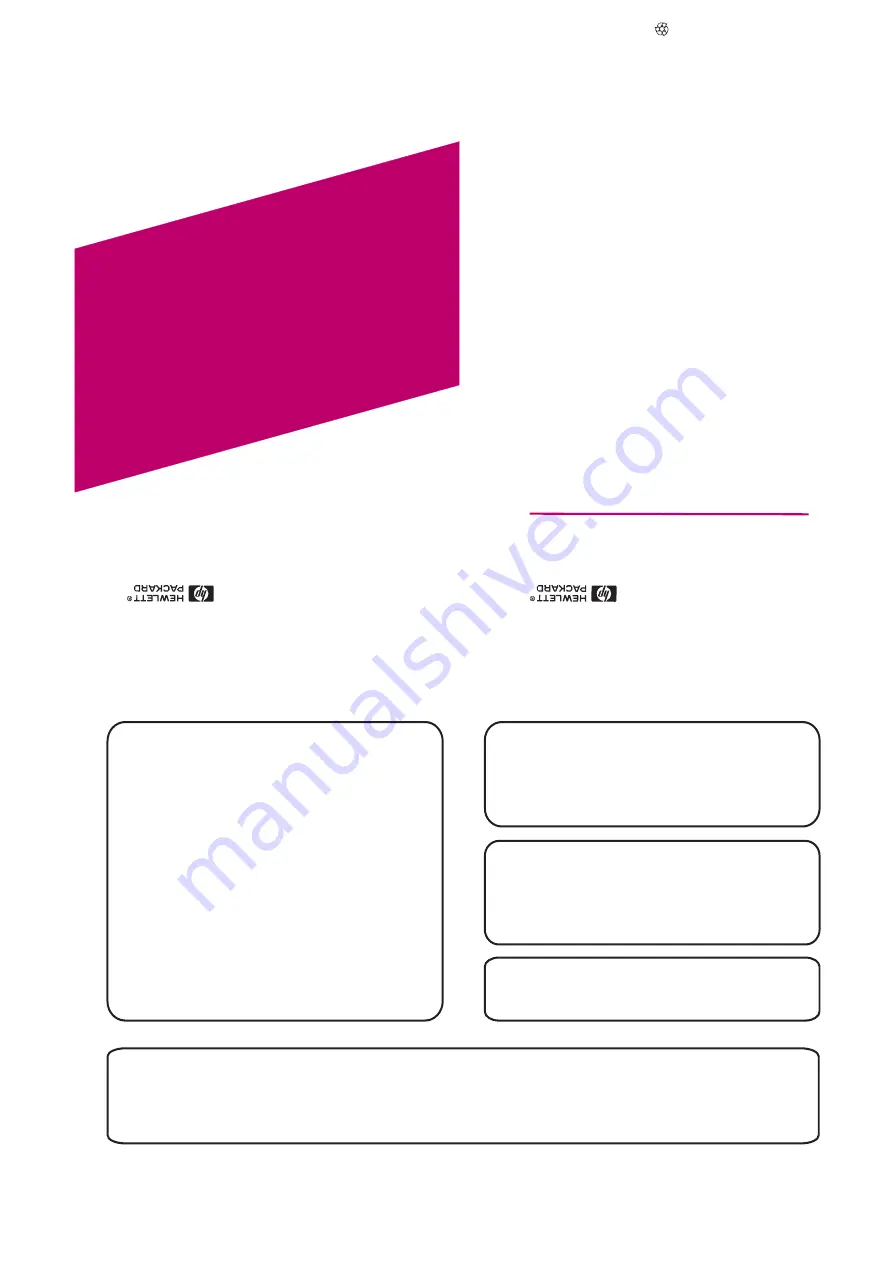
Notice
Theinformation
contained
inthis
documentis
subjectto
change
withoutnotice.
Hewlett-Packardmakes
nowarranty
ofany
kindwith
regardto
thismaterial,
including,but
notlimited
to,the
impliedwarranties
ofmerchant
abilityand
fitnessfor
a
particular
purpose.Hewlett-Packard
shallnot
beliable
for
errorscont
ainedherein
orfor
incidental
orconsequential
damagesin
connectionwith
thefurnishing,
performance,or
use
ofthis
material.
Hewlett-Packardassumes
noresponsibility
forthe
useor
reliabilityof
its
software
onequipment
thatis
notfurnished
by
Hewlett-Packard.
Thisdocument
contains
proprietary
informationthat
isprotected
bycopyright.
Allright
sare
reserved.No
part
ofthis
document
maybe
photocopied,reproduced,
ortranslated
toanother
languagewithout
theprior
writtenconsent
ofHewlett-Packard
Company
.
Hewlett-PackardComp
any
NetworkServer
Division
Technical
Communications/MS45S-LE
10955T
antau
Avenue
Cupertino,CA
95014USA
©Copyright
1998,Hewlett-Packard
Company
LH4
Installation
Road
Map
HPNetServer
5967-5281
Printedon
recycledp
aper.
Printedin
November1998
Audience Assumptions
This road map is intended for the person who installs, administers,
and troubleshoots LAN servers. Hewlett-Packard Company assumes
that you are qualified in the servicing of computer equipment and
trained in recognizing hazards in products with hazardous energy
levels.
ESD Warning
Tools Required
This HP NetServer contains sensitive electronic devices that can be
damaged by electrostatic discharge (ESD). ESD hazards are a result
of installation or service personnel failing to ground themselves
properly. To be properly grounded, use a proper ESD wrist strap and
work surface grounded to the HP NetServer chassis.
Installation of some accessories require a T25 TORX and T15 TORX
or a 1/4-inch flat blade screwdriver, depending on the accessory.
®
®
1. Verify Contents
2. Overview of NetServer Features
3. Obtain
Release History
4. Connect Monitor, Keyboard, and Mouse
5. Preparation
6. Removing and Replacing the Covers
7. Install All Accessory Boards
8. Install Additional Memory
9. Install Additional Mass Storage Devices
10. Replace Covers and Cables
11. Verify Installed Accessories (Optional)
12. Configure the HP NetServer
HP NetServer Navigator CD-ROM
NetServer LH 4 Installation Road Map
1
Verify Contents
Unpack and verify the contents of the shipping box against the Contents Checklist included with your HP NetServer. If anything is missing or damaged,
contact your reseller.
All manuals and user guides at all-guides.com
all-guides.com






