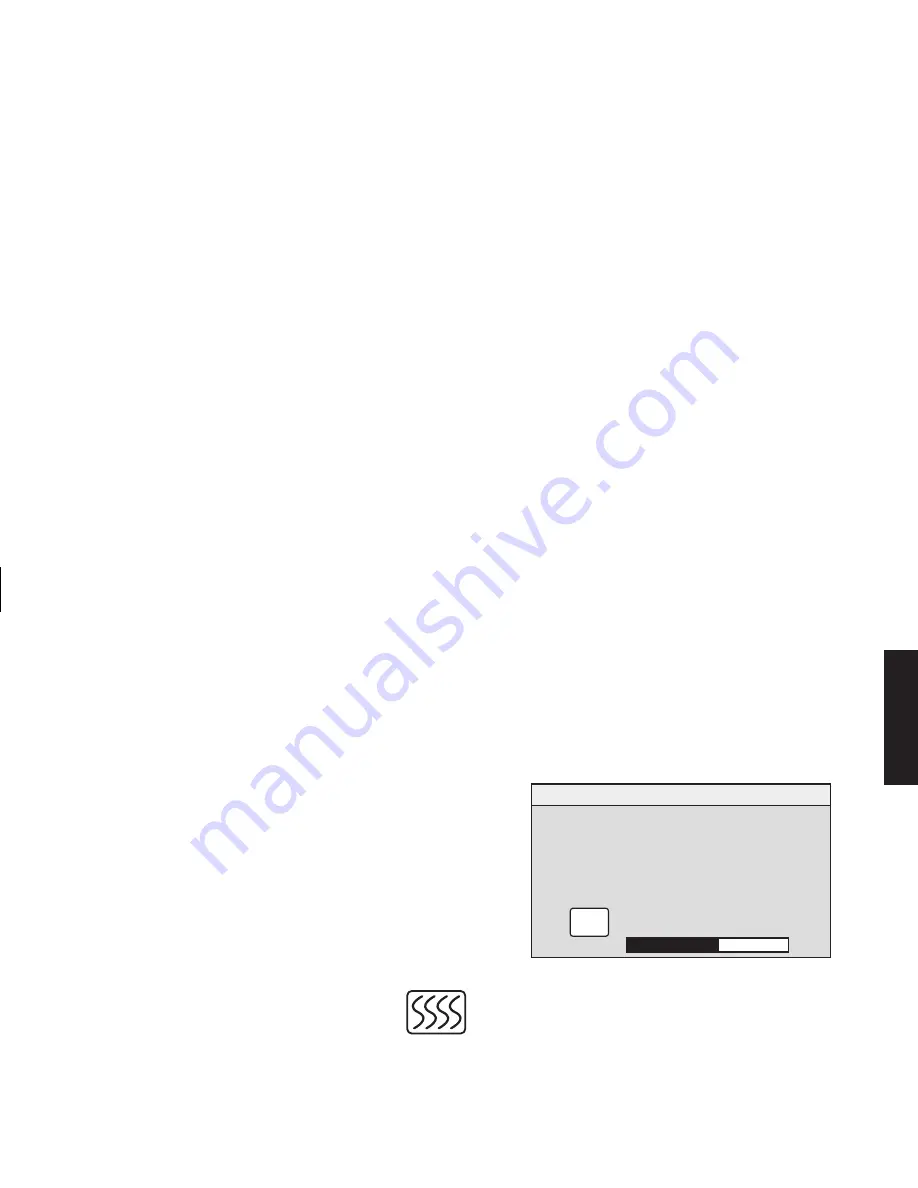
HP Pavilion MX50, MX70, and MX90 Multimedia Monitors
23
Filename: S01MXCUS.doc Title: HP-Print2k.dot
Template: HP-Print2K.dot Author: WASSER, Inc. Last Saved By: WASSER, Inc.
Revision #: 6 Page: 23 of 40 Printed: 12/15/00 02:51 PM
English
6
With the horizontal pointers selected, press the
Plus (+) or Minus (–) button to move the OSD
window right or left.
7
When you complete the adjustment, press
Select.
8
Press Exit to close the OSD Position window.
Adjusting the Moiré Filters
Select the Moiré Control icon to reduce wavy
colored lines or patterns in the background of
your image. Separate adjustment of horizontal
and vertical moiré is available.
To adjust the moiré filter:
1
In the OSD Advanced Menu window,
press the Plus (+) or Minus (–) button
to move to the Moiré icon.
2
Press the Select button to open the Moiré
window.
3
Press the Plus (+) or Minus (–) button to move
among the options.
H-MOIRÉ: ON
H-MOIRÉ: OFF
V-MOIRÉ: ON
V-MOIRÉ: OFF
MOIRÉ
✓
✓
EXIT
E X I T
-
+
50
4
Press the Select button to select an option. An
adjustment bar will appear underneath the
Moiré window if you select
H-Moiré : On
or
V-Moiré : On
.
Note:
The “H” in H-Moiré means horizontal; the “V” in
V-Moiré means vertical.
















































