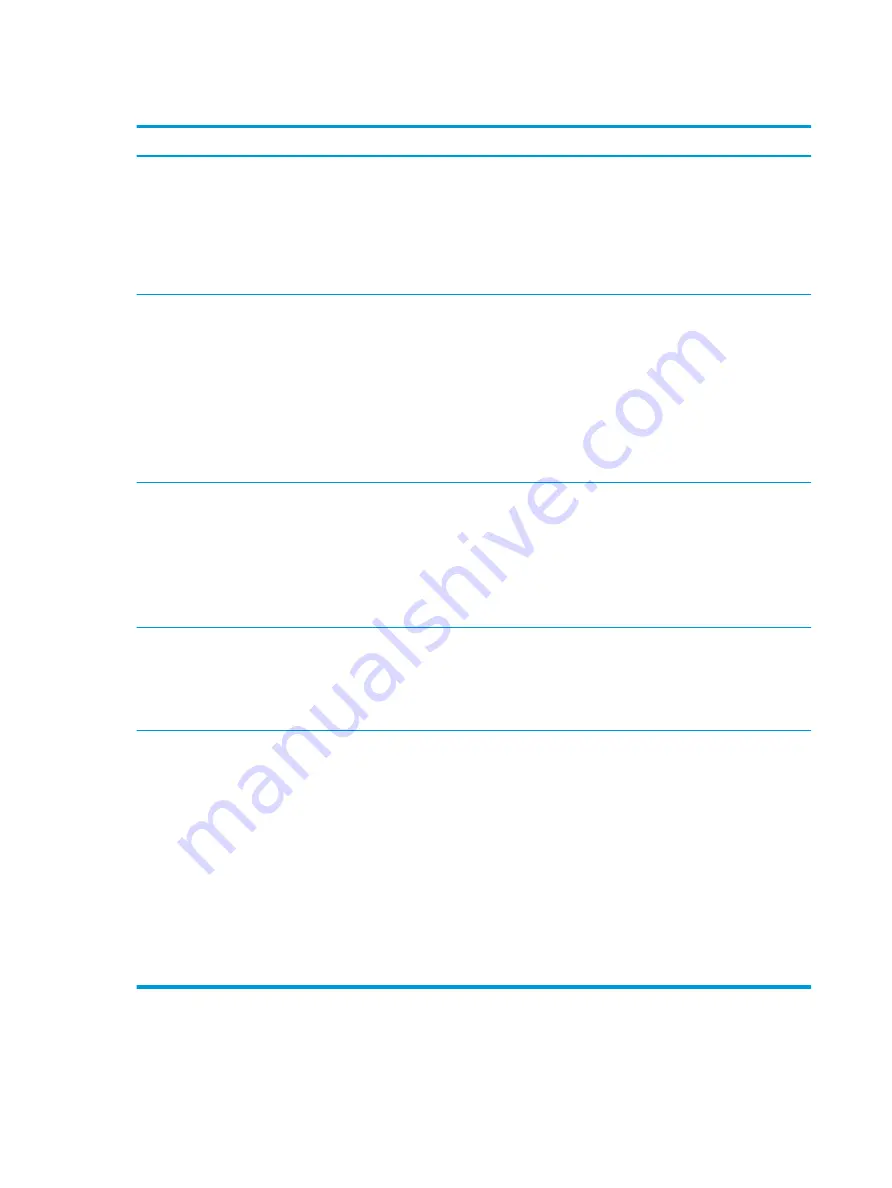
Table 9-3
Diagnostic front panel LEDs and audible codes (continued)
Activity
Beeps
Possible Cause
Recommended Action
Beeps stop after fifth iteration
but LEDs continue until problem
is solved.
The incorrect external
power supply adapter is
being used on the unit.
power off and replace one device at a time and
repeat this procedure until failure occurs.
Replace the device that is causing the failure.
Continue adding devices one at a time to
ensure all devices are functioning properly.
2.
Replace the power supply.
3.
Replace the system board.
Red Power LED flashes five
times, once every second,
followed by a two second pause.
Beeps stop after fifth iteration
but LEDs continue until problem
is solved.
5
Pre-video memory error.
CAUTION:
To avoid damage to the memory
modules or the system board, you must unplug the
computer power cord before attempting to reseat,
install, or remove a memory module.
1.
Reseat memory modules.
2.
Replace memory modules one at a time to
isolate the faulty module.
3.
Replace third-party memory with HP memory.
4.
Replace the system board.
Red Power LED flashes six times,
once every second, followed by a
two second pause. Beeps stop
after fifth iteration but LEDs
continue until problem is solved.
6
Pre-video graphics error.
For systems with a graphics card:
1.
Reseat the graphics card.
2.
Replace the graphics card.
3.
Replace the system board.
For systems with integrated graphics, replace the
system board.
Red Power LED flashes eight
times, once every second,
followed by a two second pause.
Beeps stop after fifth iteration
but LEDs continue until problem
is solved.
8
Invalid ROM based on bad
checksum.
1.
Reflash the system ROM with the latest BIOS
image using the BIOS Recovery procedure.
2.
Replace the system board.
System does not power on and
LEDs are not flashing.
None
System unable to power on.
Press and hold the power button for less than four
seconds. If the hard drive LED turns white, the power
button is working correctly. Try the following:
1.
Remove the power cord from the computer.
2.
Open the computer and press the yellow CMOS
button on the system board for four seconds
(located near the front USB ports).
3.
Verify that the AC cord is plugged into the
power supply.
4.
Close the unit and reattach the power cord.
5.
Try to power on the computer.
6.
Replace the unit.
76
Chapter 9 Diagnostics and troubleshooting
















































