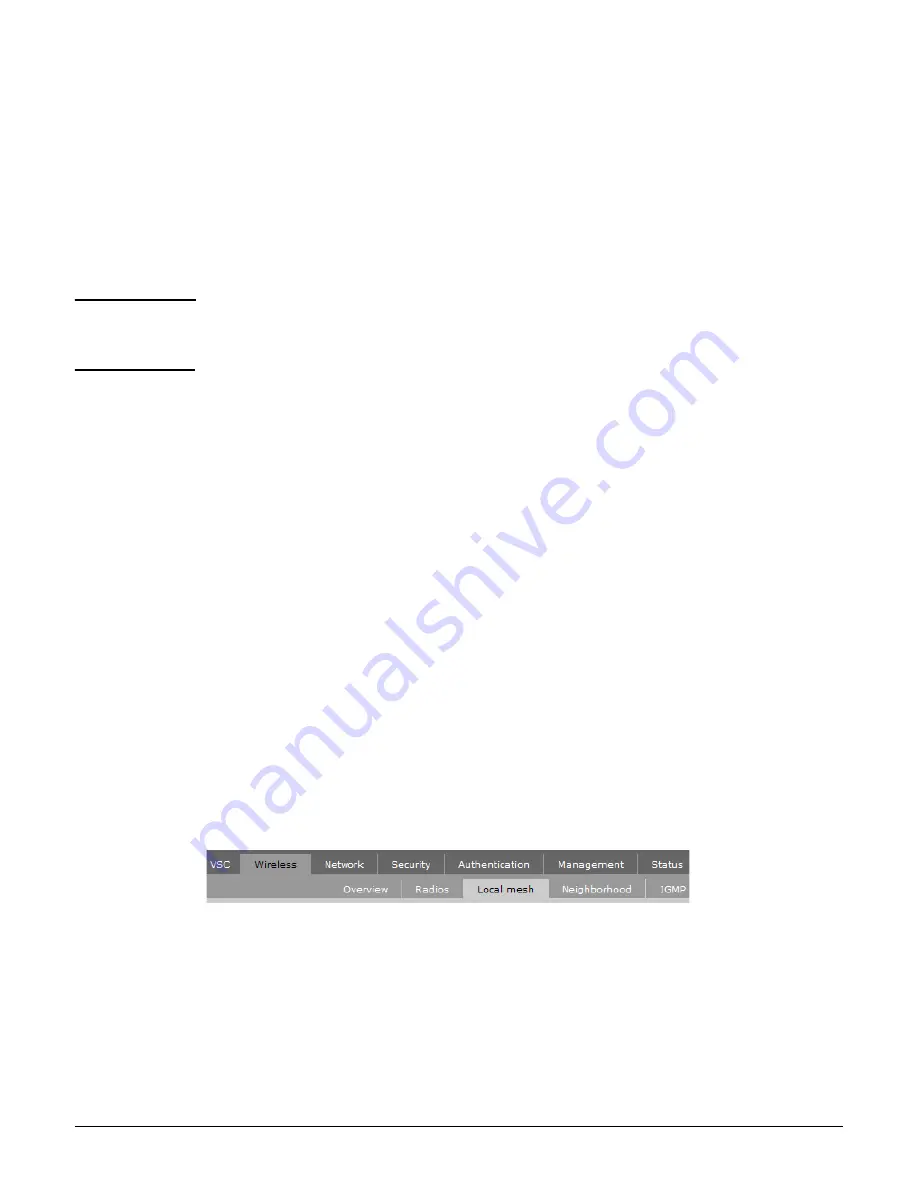
MSM335
Initial configuration (autonomous mode)
8-11
2.
A security certificate warning is displayed the first time you connect to the management
tool. This is normal. Select whatever option is needed in your Web browser to continue to
the management tool. The security warning will not appear again unless you change the
IP address of the MSM335.
3.
On the Login page, specify
admin
for both
Username
and
Password
and then select
Login
. The MSM335 management tool home page opens.
4.
Select
Switch to Autonomous Mode
and confirm the change. The MSM335 restarts in
autonomous mode.
Note
To avoid a delay after switching modes, clear the ARP (address resolution protocol) cache on
your computer. In Windows for example, from the
Windows Start
menu, select
Run
and
enter “
arp -d
” (without the quotes). Select
OK
.
Step 4: Log in
1.
Wait until the Power light stops blinking and remains on.
2.
On the Login page, specify
admin
for both
Username
and
Password
, then and select
Login
.
3.
On the License Agreement page, read the agreement and select
Accept License
Agreement
.
4.
The registration page appears. It is recommended that you register later by selecting
Maintenance > Registration
.
5.
If a
Country
prompt appears, select the country in which the MSM335 will operate.
The
correct country must be selected.
.
6.
At the password prompt it is recommended that you change the default password and
select
Save
. Passwords must be at least six characters long and include four different
characters.
The management tool is organized with menus and sub-menus. Instructions for making menu
selections, such as “select
Wireless > Local mesh
” instruct you to select the
Wireless
menu
and then the
Local mesh
sub-menu, as follows:
Step 5: Assign an IP address to the MSM335
By default the MSM335 operates as a DHCP client. This means that if the network has a
DHCP server, the MSM335 will automatically receive a new IP address in place of its default
address of 192.168.1.1 upon connecting to the network. Use one of the following methods to
assign an IP address to the MSM335:
Main menu
Sub-menu
Summary of Contents for msm3 series
Page 2: ......
Page 3: ...HP MSM3xx MSM4xx Access Points Installation and Getting Started Guide ...
Page 18: ...Introduction Online documentation 1 6 ...
Page 32: ...MSM410 Initial configuration autonomous mode 2 14 ...
Page 34: ...MSM422 3 2 Step 6 Test the wireless network 3 13 Step 7 Perform additional configuration 3 14 ...
Page 108: ...MSM335 Initial configuration autonomous mode 8 14 ...
Page 124: ...Regulatory information A 16 ...
Page 131: ......















































