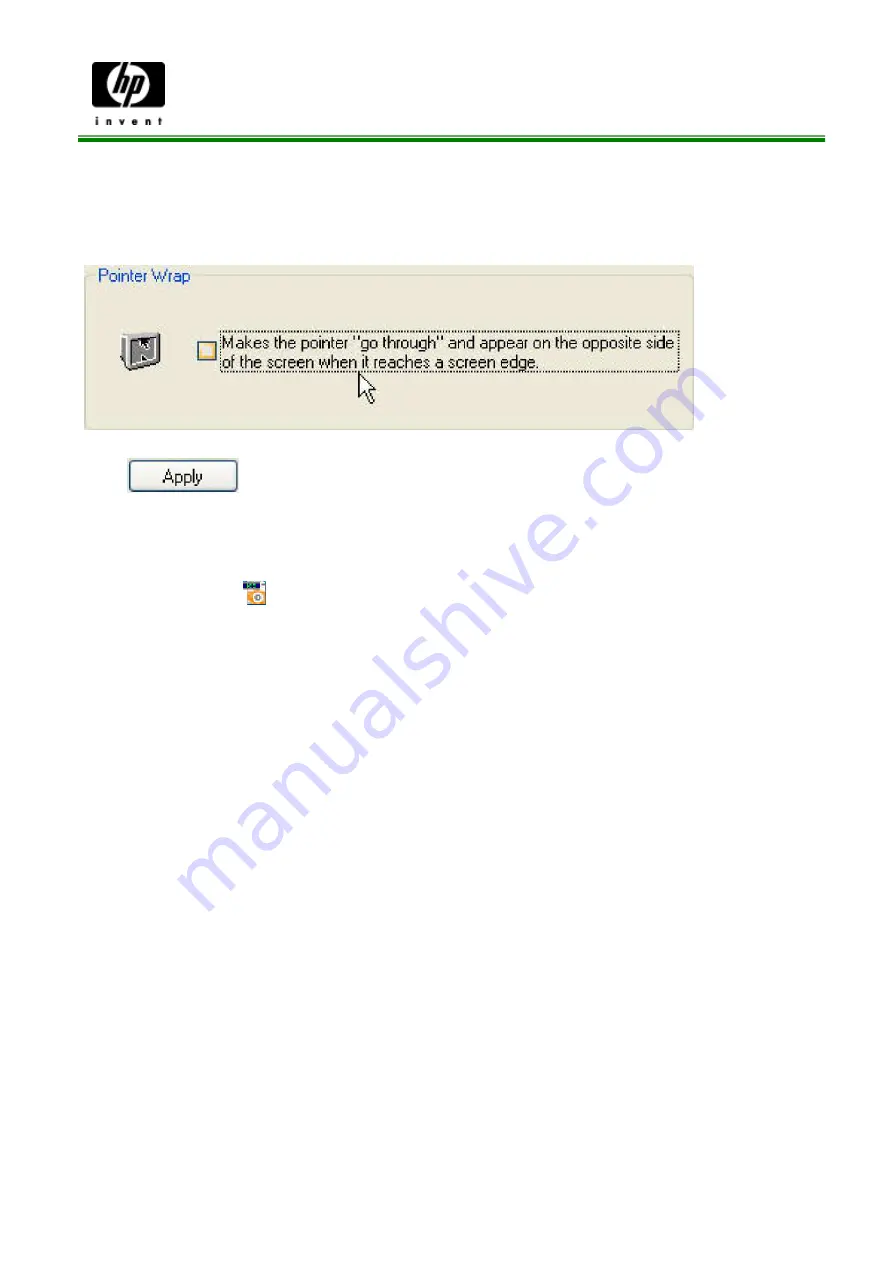
HP Wireless 3 Button Mouse USRE MANUAL MORFDIUO-27M
Pointer Wrap
Check to enable the "go through" function.
Click
to save all changes.
Show icon in the system tray
Click to display the
icon in the system tray when the Mouse Suite software is running.
Click this icon to bring up the main screen
Troubleshooting
Question: My mouse is not working. What should I do?
Answer
: Check if the receiver is plugged in correctly to your computer's USB port. A
loose connection may result in the computer not being able to detect the device.
If your mouse is connected to a hub or multi-port USB connector, unplug the device
and plug it directly into your computer's USB port, ensuring there is no interference
caused by these devices.
Other system devices, such as PC cards, may cause conflicts that prevent your
mouse from working properly. Check the settings of these devices and make any
changes as necessary. Reboot your computer and re-attach the mouse.





























