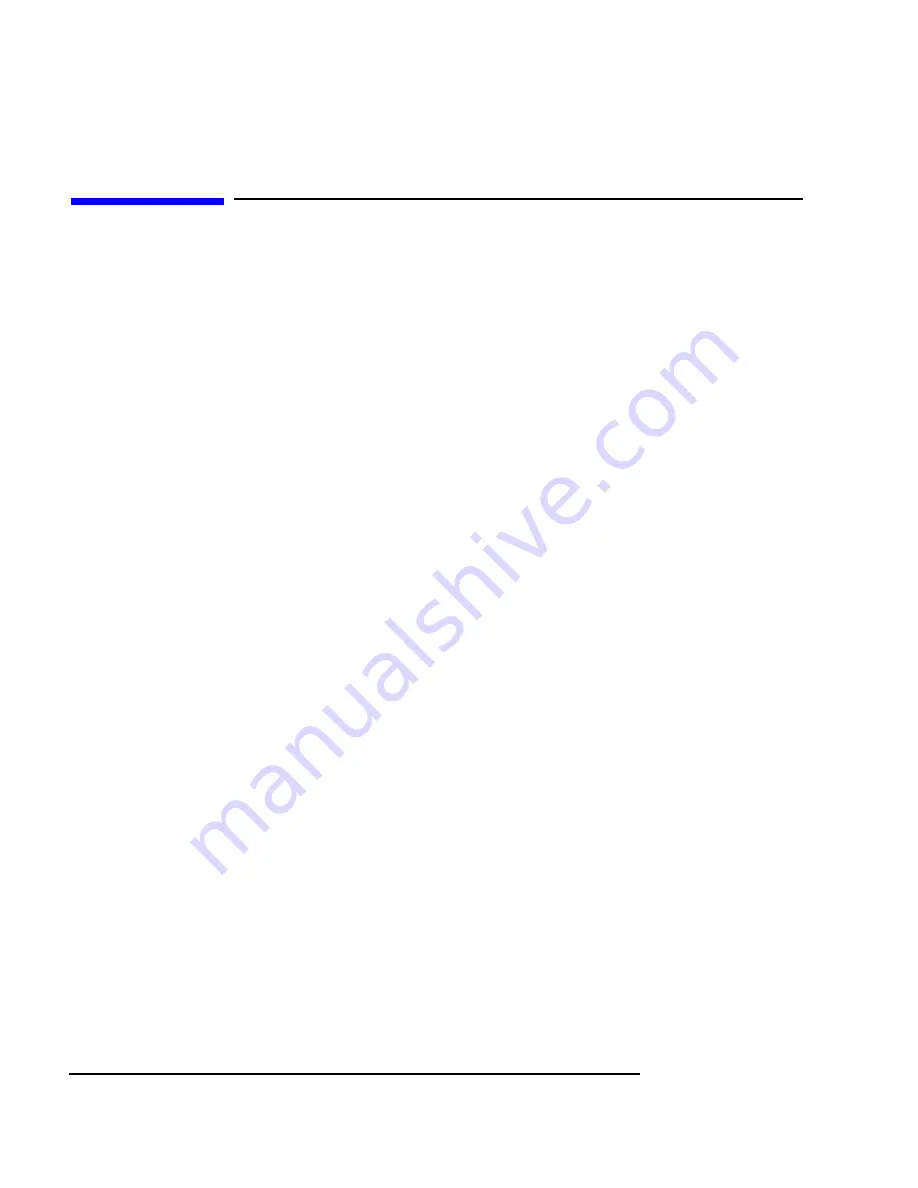
4-16
Connecting Cables
Printer Connections
Printer Connections
Preparing for HP-UX Installation
You may have to do some configuration for appropriate data interchange
with a new printer. This section gives you general guidance for these tasks.
You can use SAM (System Administration Manager) procedures to make
your printer installation easier. SAM can determine the status of any of your
connected devices and performs the necessary software installation of the
printer for you.
If you don’t want to use SAM to install the printer, or if SAM is not on your
system, you can use HP-UX commands directly to accomplish the same
tasks. For information on using manual system administration procedures,
see HP-UX System Administration Tasks.
Configuring HP-UX for a Printer
You will need to supply certain items of information needed to identify the
printer you are installing. It will help to have this reference information
available during the software installation process. In the following checklist,
fill in the items relevant to your printer:
Printer Interface
•
Parallel:_____________________________________________
•
Serial (RS-232C) (Port A):______________________________
•
Serial (RS-232C) (Port B): ______________________________
•
Printer Name (a name the system uses to identify the printer. It can be
any name.):________________________________________
•
Printer Model Number (located on a label on the back of the print-
er):_________________________________________________
Summary of Contents for Model 743 PC
Page 1: ...Model 743 Owner s Guide HP Part No A2636 90606 Edition E1097 Printed in U S A ...
Page 11: ...Preface 1 Preface ...
Page 19: ...Preface 9 Declaration of Conformity ...
Page 20: ...Preface 10 ...
Page 21: ...1 1 1 Model 743 Board Computer Overview ...
Page 39: ...2 1 2 Accessories Installation ...
Page 47: ...2 9 Accessories Installation GSC Expansion Kit Figure 2 3 Adding the Front Panel Screws ...
Page 65: ...3 1 3 Typical Installation in a VME Card Cage ...
Page 75: ...4 1 4 Connecting Cables ...
Page 98: ...4 24 Connecting Cables SCSI Connection ...
Page 99: ...5 1 5 Powering On and Off ...
Page 105: ...6 1 6 Solving Problems ...
Page 111: ...A 1 A The Boot Console Interface ...






























