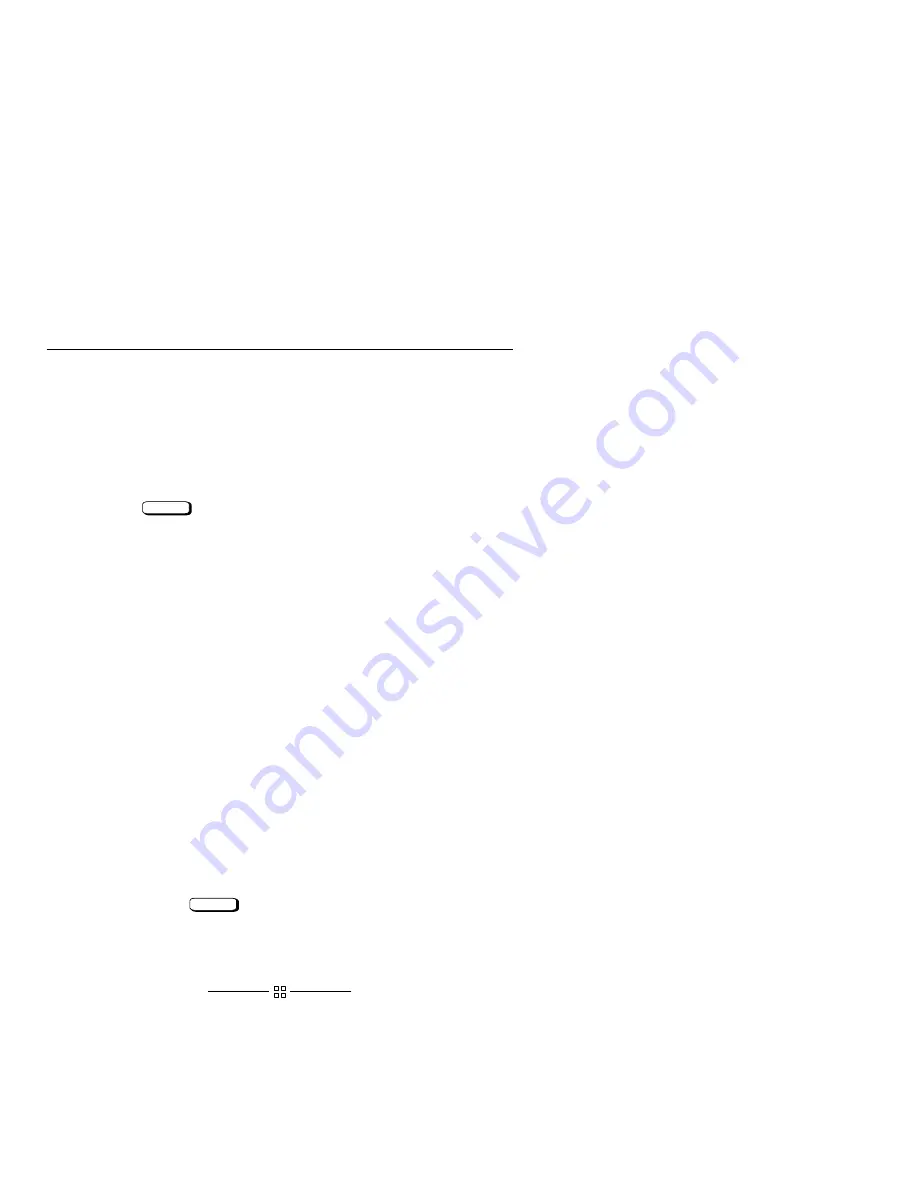
4–16
Troubleshooting
Running ODE–Based Diagnostics
The Offline Diagnostic Environment (ODE) consists of diagnostic modules for test-
ing and verifying system operation. ODE provides all the necessary functions for the
user to load specified tests and interact with those tests.
ODE is an ISL utility. To boot ODE:
1.
Invoke the ISL environment from the system disk.
2.
Type ode
Enter
after the
ISL>
prompt to invoke ODE from the LIF di-
rectory on the system disk. The prompt changes to
ODE>
.
Not all of the test modules are available on all systems. To see what test modules are
available to run on your system, type ls at the
ODE>
prompt. The available modules
include the following:
lasidiag – tests and verifies the core–I/O functionality within the LASI chip.
The diagnostics test the SCSI interface, LAN interface logic, parallel interface,
audio, RS–232, PS/2 keyboard and mouse interface, real time clock, and the
PC floppy interface and drive.
ldiag – tests and verifies the basic functionality of the PCX–L chip. This tool
tests the CPU, cache, TLB and floating point functions.
memtest – tests and verifies the memory arrays. If an error is detected, the
diagnostic reports the memory card and its slot number that needs replacement.
Memtest also provides a map of the memory configuration so that the user can
identify the type of memory and its slot location.
update – updates the system’s Processor Dependent Code (PDC) firmware on
the FEPROM.
mapper – identifies the configuration of HPPA systems. It displays path, iden-
tification, and revision information of I/O components, configuration of
memory controllers, processors, co–processors, cache, and TLB, as well as
processor board component revisions and values of various HPPA system iden-
tifiers, revisions and capabilities.
For further information on the various ODE commands and a complete listing of the
command set, type help
Enter
at the
ODE>
prompt or at the prompt of one of
the test modules.






























