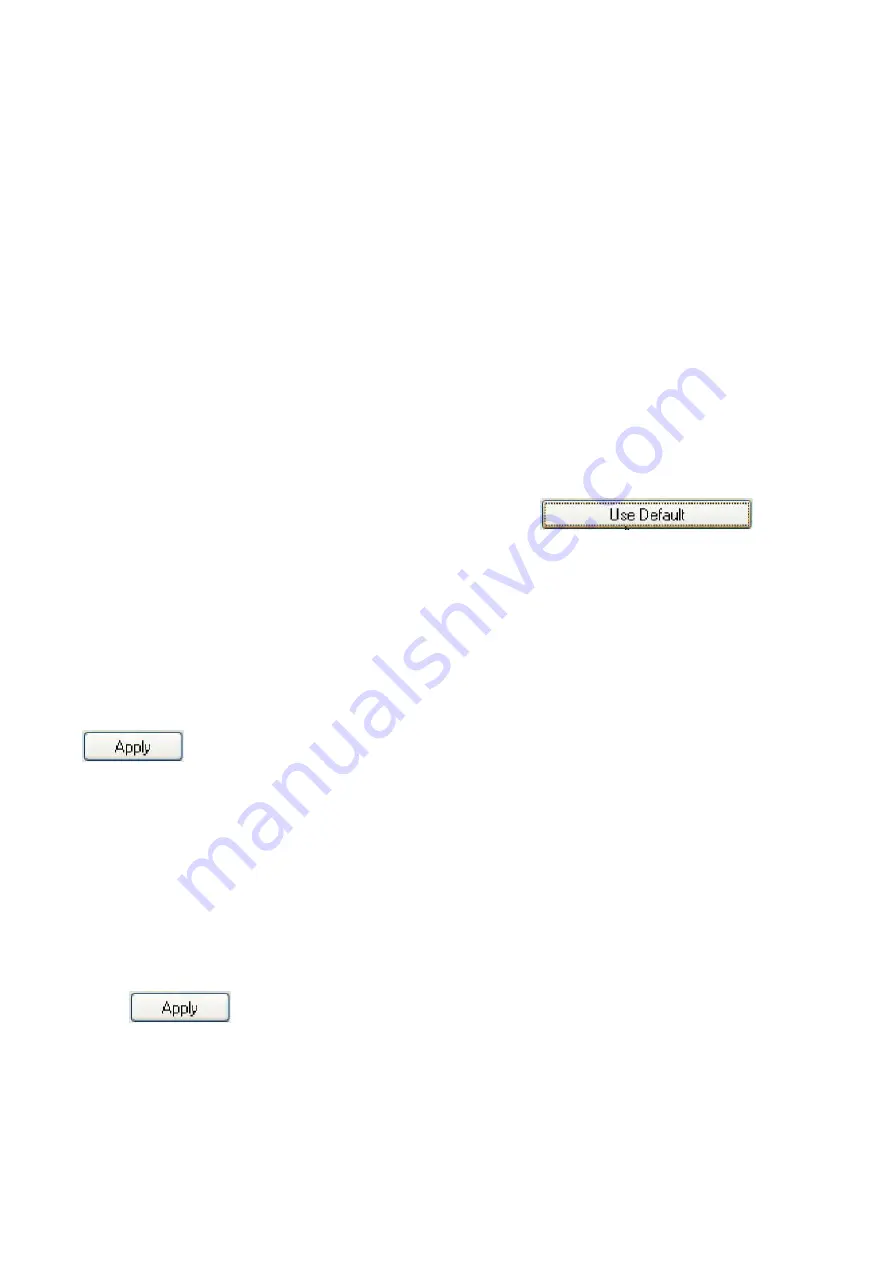
Navigating Wireless Mouse
The simple and straightforward interface makes it easy for you to customize each function
of your mouse.
Different settings are indicated by the tabs on the top of the screen. Click on the links to enter
each settings screen.
Changing Button Settings
You can configure each of the five mouse buttons through the button settings screen.
The '
Select Button
' list displays the list of buttons and their current function. The '
Select
Task
' list displays a list of actions you can take to configure the button highlighted in the
'
Select Button
' list.
Move your mouse over the '
Select Button
' list and click each item to view more
information.
Restore Defaults
Each setting screen has a Restore Defaults button. Click
to
restore all settings to their original defaults.
The Left and Right Click Buttons
By default, the left mouse button is set to operate as a standard left click button. The right
mouse button is set to operate as a standard right click button.
If you want to swap these two button functions, check the
Swap Buttons
checkbox. Click
to save all changes.
The Middle Mouse Button
By default, the mouse wheel is set to operate as
Middle Button
when pressed.
Select the function you wish to assign to the middle button by checking the radio buttons in
the
Select Task
list.
Click
to save all changes.
Move your mouse over and click any of the
Select Task
list options for more detailed
information.




























