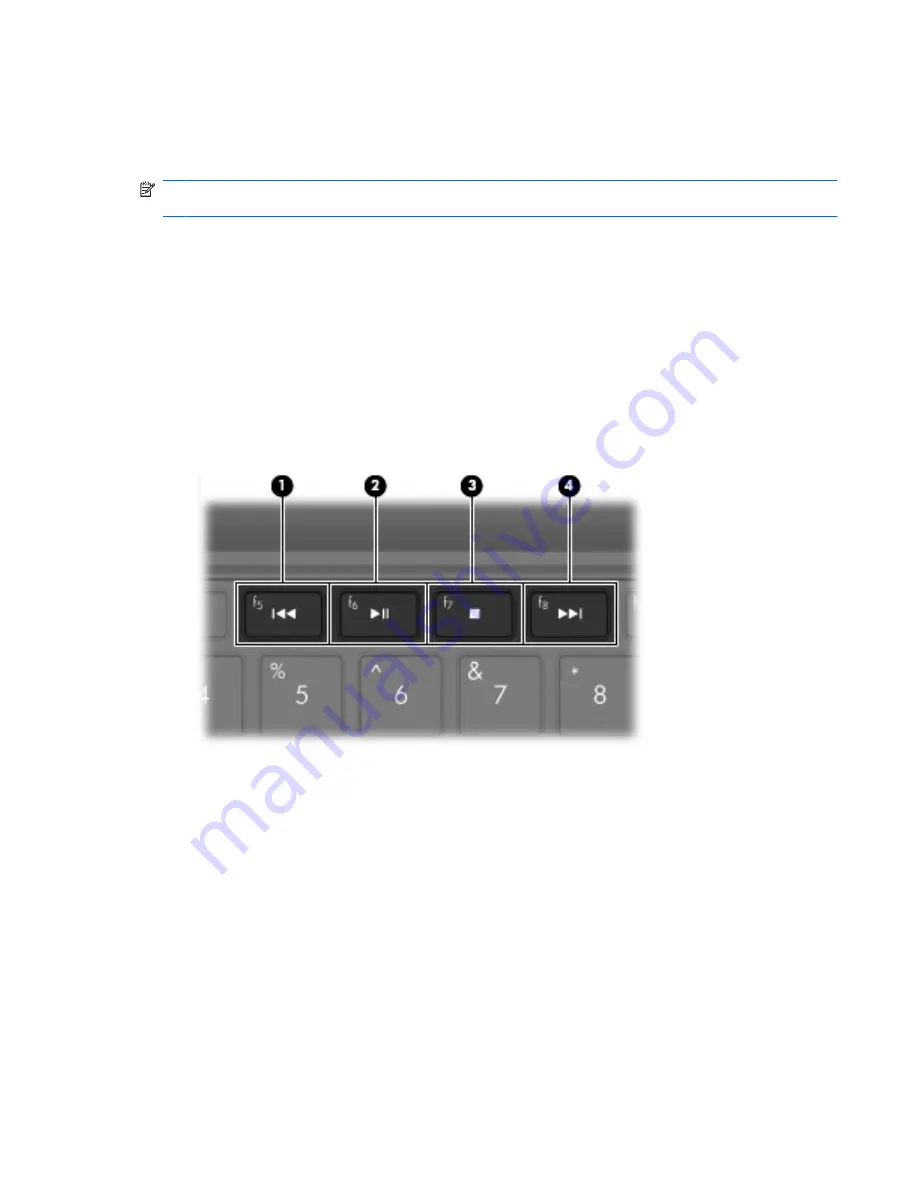
Using the media activity action keys
The media activity action keys control the play of an audio CD or a DVD or BD that is inserted into an
external optical drive (purchased separately).
NOTE:
The external optical drive must be connected to a USB port
on the computer
, not to a USB
port on another external device, such as a hub.
●
When an audio CD or a DVD or BDis not playing, press the
play/pause
action key (
f6
)
(2)
to play
the disc.
●
When an audio CD or a DVD or BDis playing, use the following keys:
◦
To play the previous track of an audio CD or the previous chapter of a DVD or BD, press the
previous track
action key (
f5
)
(1)
.
◦
To pause or resume playing the disc, press the
play/pause
action key (
f6
)
(2)
.
◦
To stop the disc, press the
stop
action key (
f7
)
(3)
.
◦
To play the next track of an audio CD or the next chapter of a DVD or BD, press the
next
track
action key (
f8
)
(4)
.
Multimedia software
Your computer includes preinstalled multimedia software. Depending on the hardware and software
included with the computer, the following multimedia tasks may be supported:
●
Playing digital media, including audio and video CDs, audio and video DVDs, and Internet radio
●
Creating or copying data CDs
●
Creating, editing, and burning audio CDs
●
Creating, editing, and burning a video or movie to a DVD or video CD
Using the media activity action keys
43
Summary of Contents for Mini 210-1008TU
Page 1: ...Mini User Guide ...
Page 4: ...iv Safety warning notice ...
Page 50: ...Volume can also be adjusted within some programs 42 Chapter 5 Multimedia ...
Page 94: ......






























