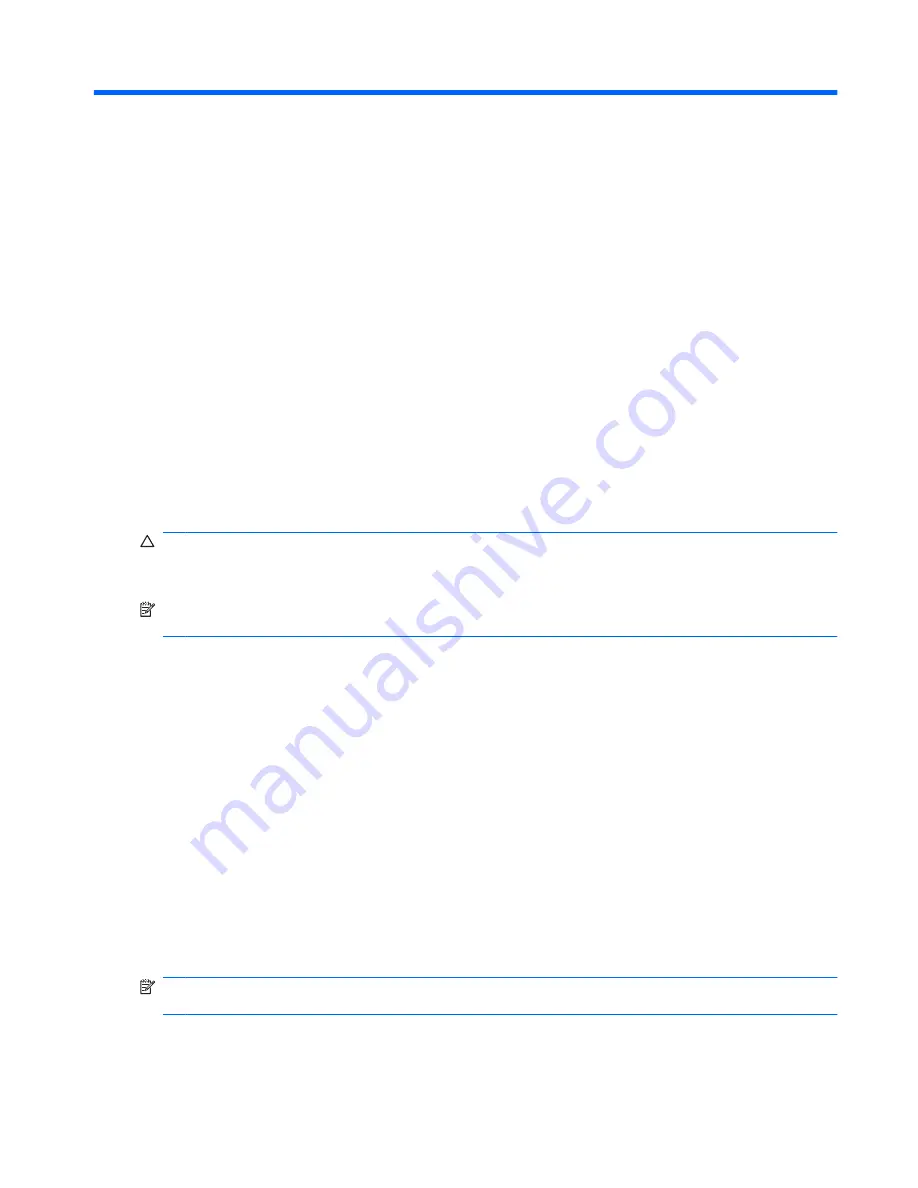
3
Power management
Setting power options
Using power-saving states
The computer has two power-saving states enabled at the factory: Standby and Hibernation.
When Standby is initiated, the power light blinks and the screen clears. Your work is saved to memory.
Exiting Standby is faster than exiting Hibernation. If the computer is in Standby for an extended period
or if the battery reaches a critical battery level while in Standby, the computer initiates Hibernation.
When Hibernation is initiated, your work is saved to a hibernation file on the hard drive and the computer
turns off.
CAUTION:
To prevent possible audio and video degradation, loss of audio or video playback
functionality, or loss of information, do not initiate Standby or Hibernation while reading from or writing
to a disc or an external media card.
NOTE:
You cannot initiate any type of networking connection or perform any computer functions while
the computer is in Standby or in Hibernation.
Initiating and exiting Standby
The system is set at the factory to initiate Standby after 10 minutes of inactivity when running on battery
power and 25 minutes of inactivity when running on external power.
Power settings and timeouts can be changed using Power Options in Windows Control Panel.
With the computer on, you can initiate Standby in any of the following ways:
●
Close the display.
●
Select
Start
>
Turn Off Computer
>
Stand By
.
To exit Standby:
▲
Briefly slide the power switch.
When the computer exits Standby, the power light turns on and your work returns to the screen
where you stopped working.
NOTE:
If you have set a password to be required when the computer exits Standby, you must enter
your Windows password before your work will return to the screen.
Setting power options
15
Summary of Contents for Mini 210-1008TU
Page 1: ...Mini User Guide ...
Page 4: ...iv Safety warning notice ...
Page 50: ...Volume can also be adjusted within some programs 42 Chapter 5 Multimedia ...
Page 94: ......






























