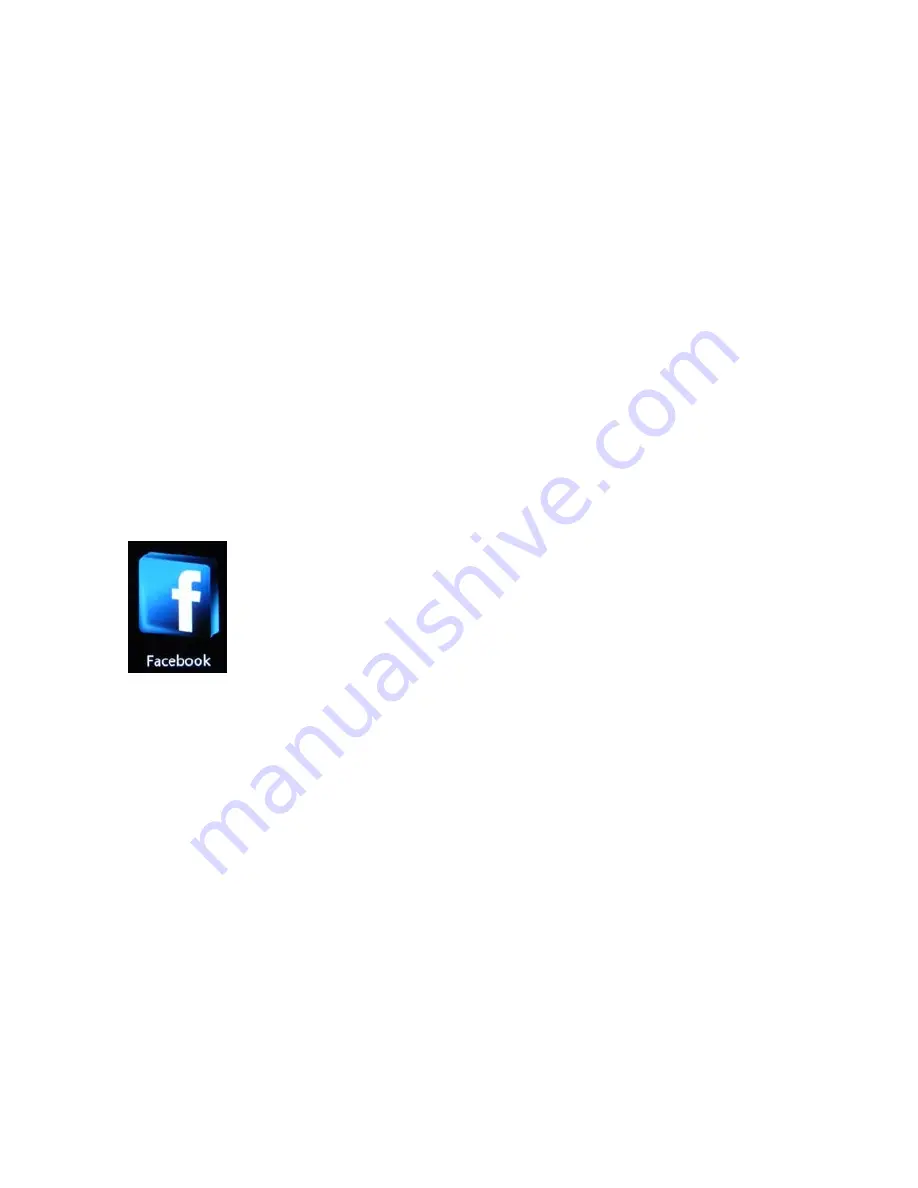
20
HP MediaSmart Frame User Guide
Music Settings - Press OK on Music Settings launches the Music Setting dialog,
which sets the behavior of how the music and thumbnails are displayed. The
options are:
z
Play Mode - Use the Right Arrow and Left Arrow to select Repeat All, Shuffle, or
Off.
z
Thumbnail Display Mode - Use the Up Arrow or Down Arrow to select the On
radio button or Off radio button. If this is turned off, a large group music icon
appears instead of the thumbnail of the album cover or music group in the list.
z
When you have made your selections, click
Save
.
3
Press Back to return to the list of songs.
4
Press Back two more times to return to the main menu.
For HP Smart Radio:
HP Smart Radio requires an Internet connection and an account that has already been set up.
For Pandora:
Pandora requires an Internet connection and an account that has already been set up.
Facebook requires an Internet connection and an account that has already been set up.
1
Press OK on the Facebook icon in the main menu.
2
Press Option to start the Account Settings dialog.
3
Select
Account
. A keyboard screen appears.
4
Use the arrow buttons to select the first character of the email address that you use in
your Facebook account. Then press OK.
Continue until you have spelled out the entire email address.
5
Use the arrow buttons to select
Enter
on the keyboard.
6
Select
Password
. A keyboard screen appears.
7
Use the arrow buttons to select the first character of Facebook password. Then press
OK.
Continue until you have spelled out the entire password.
8
Use the arrow buttons to select
Enter
on the keyboard. Then press OK.
9
Press Back to return to the main menu.
Summary of Contents for MediaSmart Frame 100
Page 1: ...HP MediaSmart Frame User Guide Revision 1 0 ...
Page 5: ...v 1 USB Type B Cable ...
Page 6: ...vi ...
























