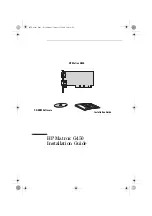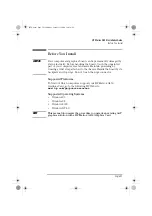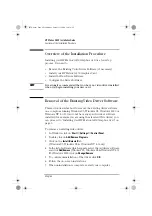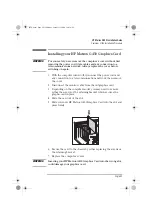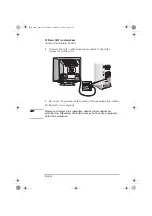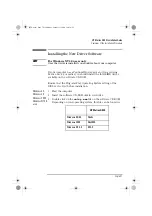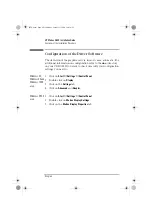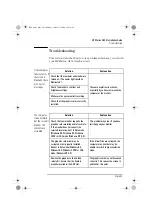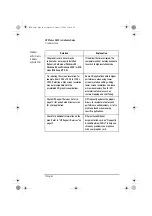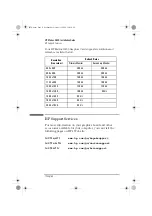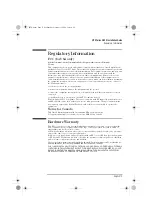HP Matrox G450 Installation Guide
Overview of the Installation Procedure
6 English
8
Connect the video cable from your monitor to the video
connector on the card.
9
Reconnect the power cables and any telecommunication cables.
10
Restart your comptuer.
NOTE
Before you restart your computer, ensure your monitors are
switched on. Otherwise the software may not be able to properly
detect the monitors.
g450-us.fm Page 6 Wednesday, October 11, 2000 10:41 AM