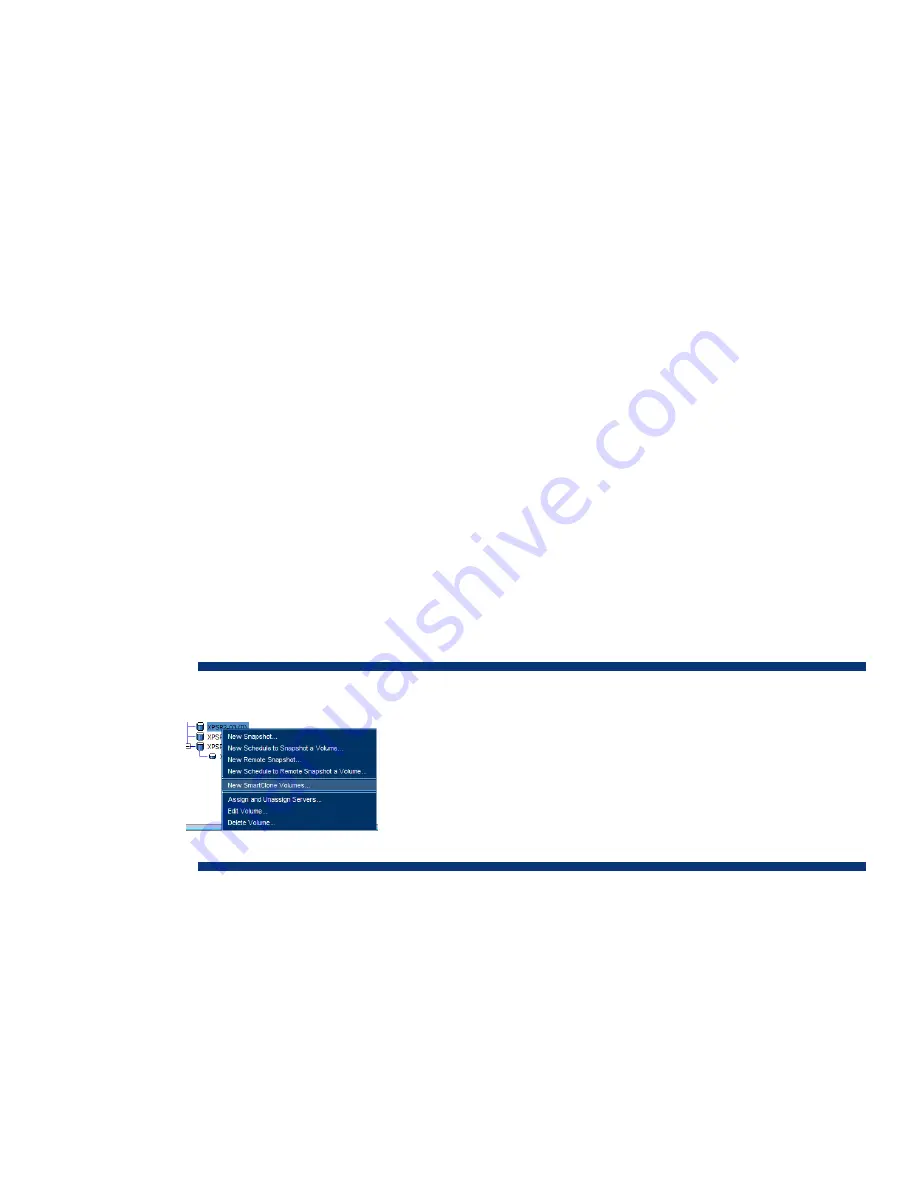
60
virtual disk on the XPSP2-02-RS-1 storage repository. Note that the assumption from the New VM
Wizard is that a new operating system installation will be required on a new virtual disk. Select the
appropriate virtual network interfaces and virtual networks. Do not start the VM automatically as the
virtual disk change will need to occur first. Finish the New VM Wizard creation. Highlight the new
XPSP2-02-RS-1 VM
and select the
Storage
tab. Detach the virtual disk created by the Wizard. Select
Yes
to detach the disk. Select
Attach
. Select the
XPSP2-02-RS-1 storage repository
and select the
(No
Name) 9GB
virtual disk and then select
Attach
to connect the XPSP2-02-RS-1 VM to that virtual disk.
This VM is now ready to be started.
Step 13 –
In the XenCenter Console, select
New Storage
. Select the
iSCSI Virtual disk
storage type.
Enter the iSCSI storage name
XPSP2-02
, the iSCSI target portal, and select
Discover IQNs
. Select the
XPSP2-02 iSCSI
volume. Select
Discover LUNs
and
Finish
. Select
Reattach
to preserve the existing data
from the replication. Note the new UUID of the storage repository. Do not select format; otherwise, the
VM and data on the volume will be lost. The XPSP2-02 volume will now be attached and seen by the
XenServer resource pool. Highlight the original
XPSP2-02 VM
and select the
Storage
tab. Select
Attach
. Select the XPSP2-02 storage repository and select the (
No Name) 9GB virtual disk
and then
select
Attach
to connect the XPSP2-02 VM to that virtual disk. This VM is now ready to be started.
SmartClone the Golden Image VM
HP StorageWorks P4000 SAN SmartClone volumes are space-efficient copies of existing volumes or
snapshots that are created instantaneously and are fully featured, writeable volumes. SmartCloned
volumes share the initial volume space. By creating a sysprep VM and using the SmartClone process,
you instantaneously create multiple volumes with access to the same base operating system
configuration with only a single instance of the configuration occupying on the SAN. Each
SmartClone volume persists its local writes and will only store differences from the original volume.
From the HP StorageWorks P4000 Centralized Management Console (CMC), a single SmartClone
operation can create up to 25 unique volumes based on the original image with the command line
interface allowing more in a single command.
Figure 52
. Initiating the SmartClone process
For this example, the XPSP2-03 VM is shut down. From the CMC, highlight the
XPSP2-03
volume.
Right click on the highlighted iSCSI volume and select
New SmartClone Volumes
. Select
New
Snapshot
. On the SmartClone Volume Setup, select a Server. Note that only a single server can be
defined access and if SmartClone volumes are to be seen by multiple servers in a resource pool, the
additional servers will need to be assigned access to the SmartClone volumes. Ensure that
Thin
Provisioning
is selected and change the quantity to a max of
25
. For this example, a quantity of 5 will
be demonstrated. Once the template is configured, select update table. Note that the SmartClone
volumes will be based off the base name, VOL_XPSP2-03_SS_1_1 thru VOL_XPSP2-03_SS_1_5.
Note the relationship in the CMC once created.


















