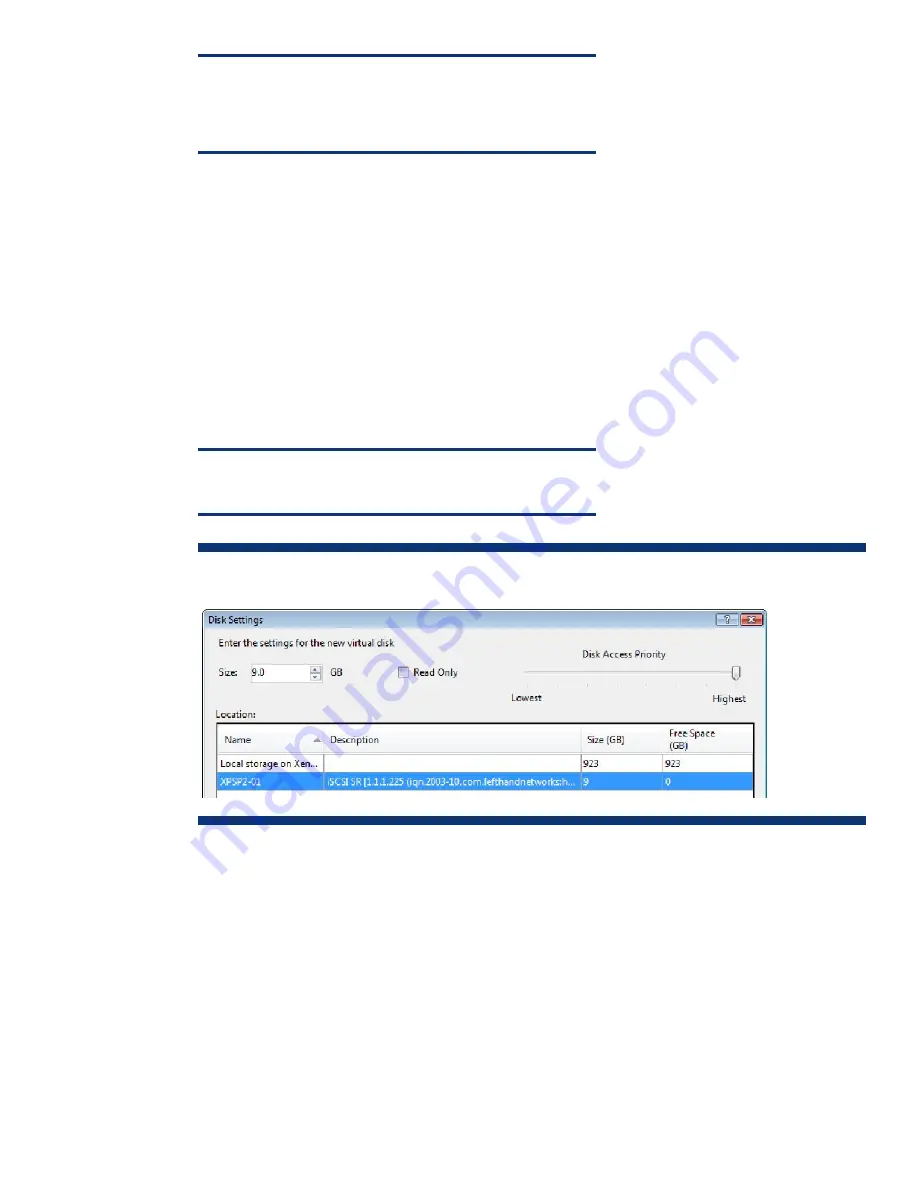
29
Note
A XenServer host can create an ISO SR library or import a Server Message
Block (SMB)/Common Internet File System (CIFS) share. For more
information, refer to your XenServer documentation.
5.
Specify the number of virtual CPUs required and the initial memory allocation for the VM.
These values depend on the intended use of the VM. For example, while the default memory
allocation of 512MB is often sufficient, you may need to select a different value based on the
particular VM’s usage or application. If you do not allocate sufficient memory, paging to disk will
cause performance contention and degrade overall XenServer performance.
A typical Windows XP SP2 VM running Microsoft Office should perform adequately with 768MB.
Thus, to optimize XenServer performance, it is a best practice to understand a VM’s application
and use case before its deployment in a live environment.
6.
Increase the size of the virtual disk from 8GB (default) to 9GB, as shown in Figure 22. While the
iSCSI volume is 10GB, some space is consumed by LVM SR overhead and is not available for VM
use.
Note
The virtual disk presented to the VM is stored on the SR.
Figure 22.
Changing the size of the virtual disk presented to the VM
7.
Allocate a single network interface –
interface0
– to the VM, which connects the VM to the
bond0
network for LAN access.
8.
Do not select the option to start the VM automatically.
9.
In order to install the operating system, insert Windows XP SP2 installation media into the
XenServer host’s local DVD drive. After a standard installation, the VM is started.
After Windows XP SP2 has been installed, XenCenter displays the started VM with an icon showing a
green circle with a white arrow, as shown in Figure 23.
Note that the name of the VM,
XPSP2-01
, matches that of the SR associated with it, which is a best
practice intended to provide clarity while configuring the environment.






























