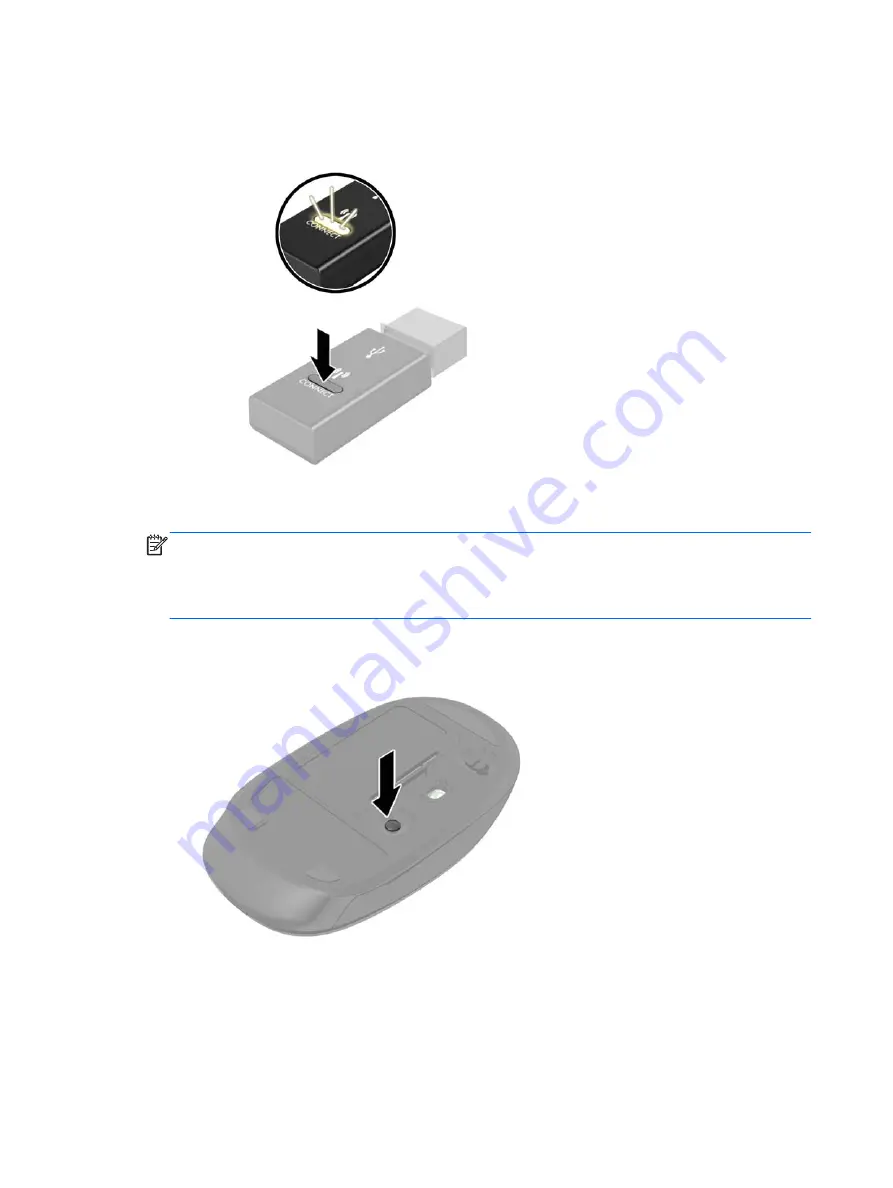
4.
Press the Connect button on the receiver for approximately five seconds. The status light on the
receiver will flash for a few seconds when the Connect button is pressed.
Figure 1-6
Pressing the USB Receiver Connect Button
5.
While the status light on the receiver is flashing, quickly press the Connect button on the mouse.
NOTE:
The mouse should be within 30 cm (1 foot) of the receiver and away from interference
from other wireless devices.
The wireless keyboard is shipped pre-synchronized from the factory and does not need to be
synchronized with the receiver during initial setup.
Figure 1-7
Pressing the Mouse Connect Button
4
Chapter 1 Setting Up the Keyboard and Mouse
ENWW
Summary of Contents for KKBRF57711
Page 1: ...HP Wireless Keyboard Mouse Installation Guide ...
Page 4: ...iv About This Guide ENWW ...
Page 6: ...vi ENWW ...
























