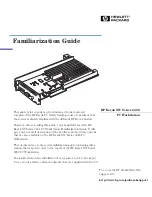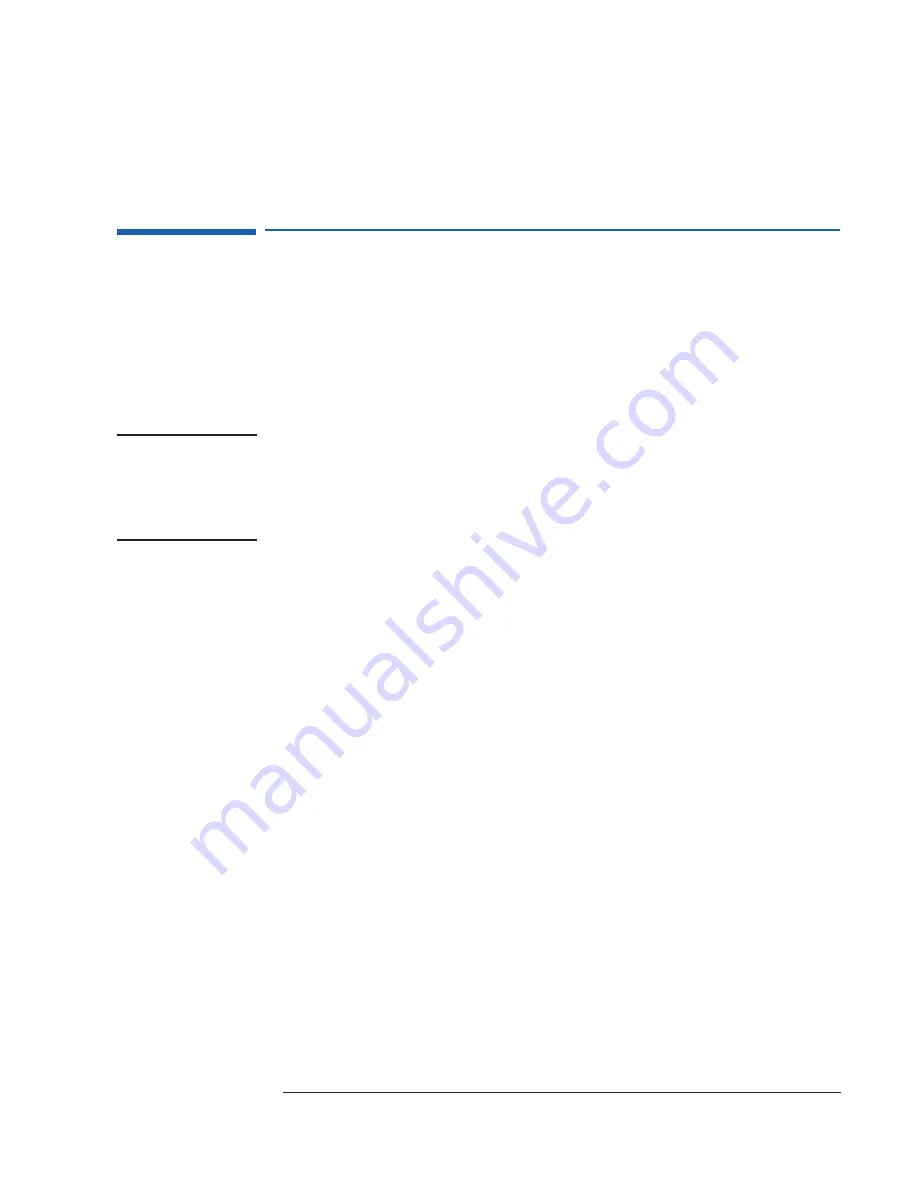
9
Removing and Reinstalling the VISUALIZE fx6 Video Board
Removing and Reinstalling the VISUALIZE fx6 Video Board
Removing the HP VISUALIZE fx6 Video Board
1
Remove the two accessory board slot screws from the HP VISUALIZE fx6
board. Then remove the screw from the support bracket.
2
Use the strengthening bracket to carefully remove the HP VISUALIZE fx6
board from the PC workstation.
NOTE
Due to the size of the HP VISUALIZE fx6 board, it could prove to be quite
difficult to remove.
Do not
try to force it when removing it from the
connectors, but remove it gently. If you do encounter any problems, check
that there isn’t anything that could be blocking it (for example, cables near
the rear end of the video board).
Reinstalling the HP VISUALIZE fx6 Video Board
1
Ensure that any cables near the rear end of the video board are well clear
of the AGP and PCI slots.
2
Check that the AGP and PCI connectors are installed correctly in their
sockets before securing it in place with the two accessory board screws.
Ensure that the support bracket has been put back in place.
3
Reboot the PC workstation. The texture module is automatically detected
by the HP VISUALIZE fx6 driver.
Summary of Contents for Kayak XW04
Page 4: ...4 English ...