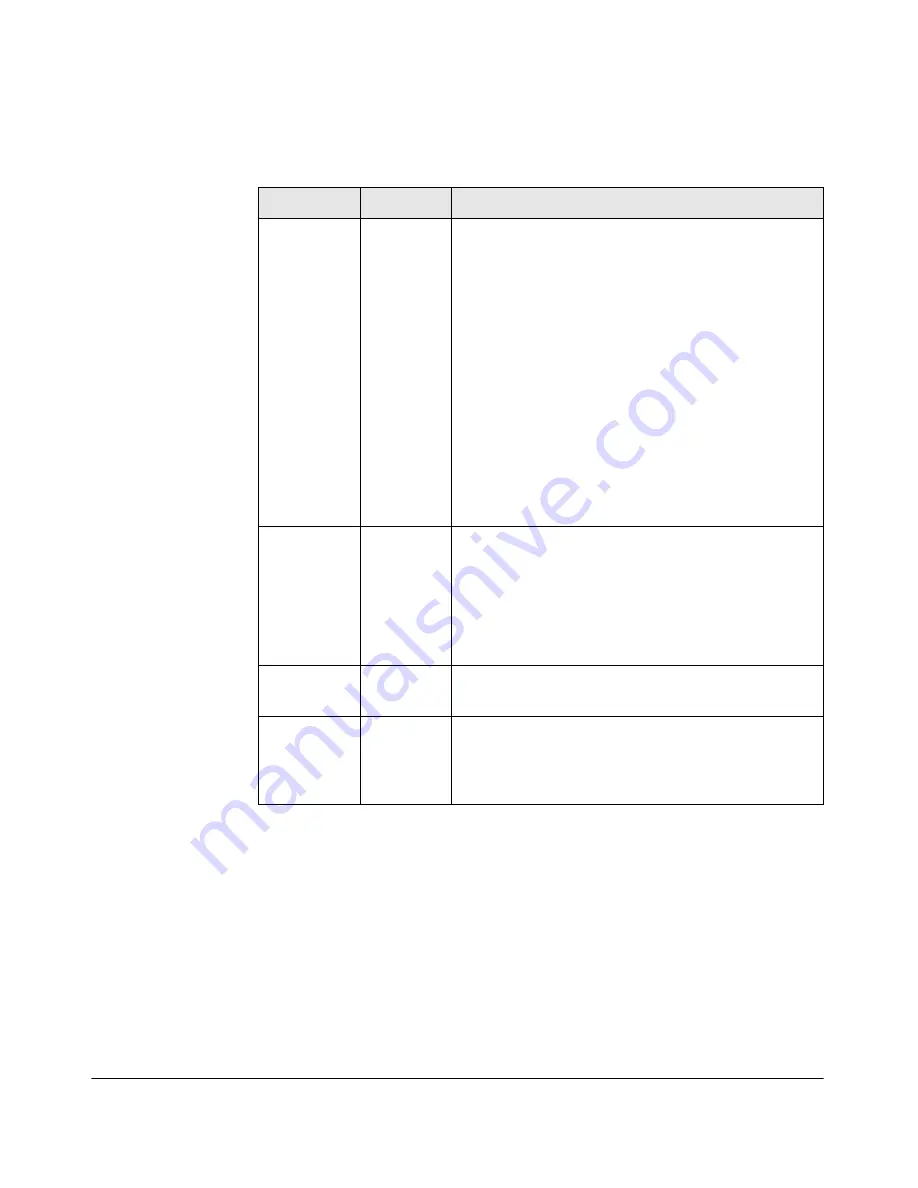
C-2
Hardware Components
Front Panel Buttons, LEDs, and Connectors
Table C-1.
Module LEDs
Module LED
State
Meaning
Module
Status
a
(green/
orange)
a.Indicates HDD and CF Status as well.
Flashing
green
Solid green
Flashing/
solid orange
When the module is first installed, this LED follows the
following sequence:
1. Green for ~15s - The module has power.
2. Orange for ~11s - Testing the LED.
3. Green for ~4s - Starting self-test.
4. Orange for ~30s - Self-test in progress.
5. Off - The module is booting the OS.
Service OS or AppSW is initializing or shutting down.
Service OS or AppSW software is ready.
Error condition. See the switch log for more information.
Module
Locator
(blue)
Flashing/
solid
Solid during boot only when the module is inserted into a
chassis, soft reboots do not enable this LED. Used to locate
a specific module in an area full of chassis. Enabled by using
the following switch CLI command:
services <slot ID> locater <blink [duration] | off | on
[duration]>
This LED is off by default.
HDD Activity
(green)
Flashing
Off
The drive is reading/writing.
The drive is not reading/writing.
Network
Activity
(green)
Flashing
Off
There is network activity on one or both internal ports.
If either of the ports fails, the Module Status LED is set to
flashing orange.
There is no network activity on either port.
Summary of Contents for J9666A
Page 1: ...HP Advanced Services zl Module Quick Start Guide with Microsoft Windows Server 2008 R2 ...
Page 12: ...1 8 Hardware Installation Environmental Specifications ...
Page 16: ...2 4 Getting Started Next Steps ...
Page 32: ...C 8 Hardware Components Replacing Field Replaceable Units FRUs ...
Page 39: ...center Connection Manager Controller Management and Configuration ...















































