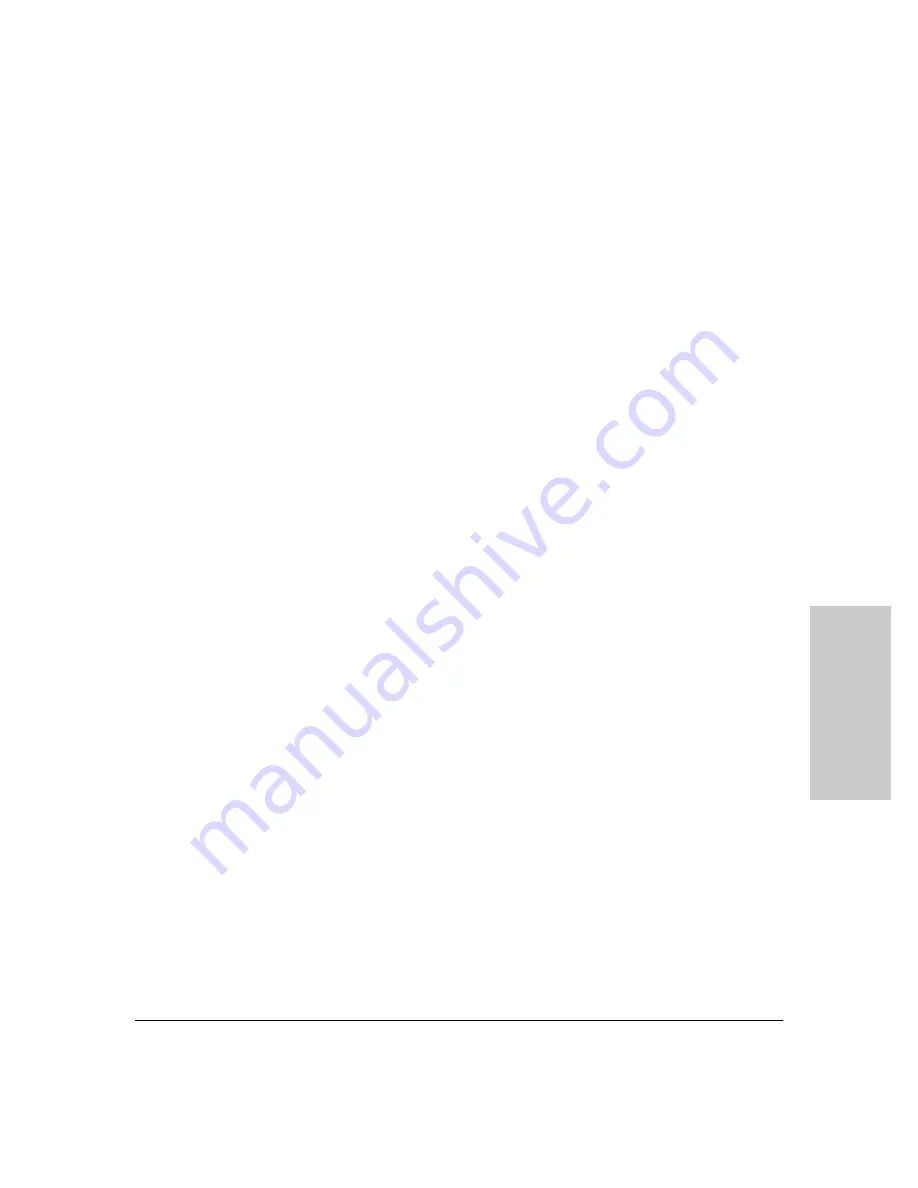
3-3
Configuring the HP AdvanceStack Internet Router
Configuring the Router for the First Time
C
o
nfi
gurat
ion
review of the Cisco IOS software, refer to the section “Cisco IOS Software
Basics” later in this chapter. Otherwise, proceed with the next section “Using
the System Configuration Dialog”.
Using the System Configuration Dialog
If you do not plan to use AutoInstall, make sure all the WAN cables are
disconnected from the router. This will prevent the router from attempting to
run the AutoInstall process. The router will attempt to run AutoInstall when-
ever you power it ON if there is a WAN connection on both ends and the router
does not have a configuration file stored in NVRAM. It can take several
minutes for the router to determine that AutoInstall is not connected to a
remote TCP/IP host.
If your router does not have a configuration (setup) file and you are not using
AutoInstall, the router will automatically start the setup command facility. An
interactive dialog called the System Configuration Dialog appears on the
console screen. This dialog helps you navigate through the configuration
process by prompting you for the configuration information necessary for the
router to operate.
Many prompts in the System Configuration Dialog include default answers,
which are included in square brackets following the question. To accept a
default answer, press
Return
; otherwise, enter your response.
This section gives an example configuration using the System Configuration
Dialog. When you are configuring your router, respond as appropriate for your
network.
At any time during the System Configuration Dialog, you can request help by
typing a question mark (?) at a prompt.
Before proceeding with the System Configuration Dialog, obtain from your
system administrator the node addresses and the number of bits in the subnet
field (if applicable) of the router ports.
Take the following steps to configure the router using the System Configura-
tion Dialog:
1.
Connect a console terminal to the console port on the rear panel of your
router, and then turn on the power ON on the host device. Note that the
router may also be installed in a host device with the power already on.
(For more information, refer to the section “Connecting the Console
Terminal and Modem” in chapter 2 “Installing the HP AdvanceStack
Internet Router”.)
Summary of Contents for J3138A
Page 1: ...Installation Guide HP J3138A HP AdvanceStack Internet Router ...
Page 2: ......
Page 5: ...HP AdvanceStack Internet Router Installation Guide ...
Page 10: ......
Page 66: ......
Page 98: ......
Page 102: ......
Page 103: ......
















































