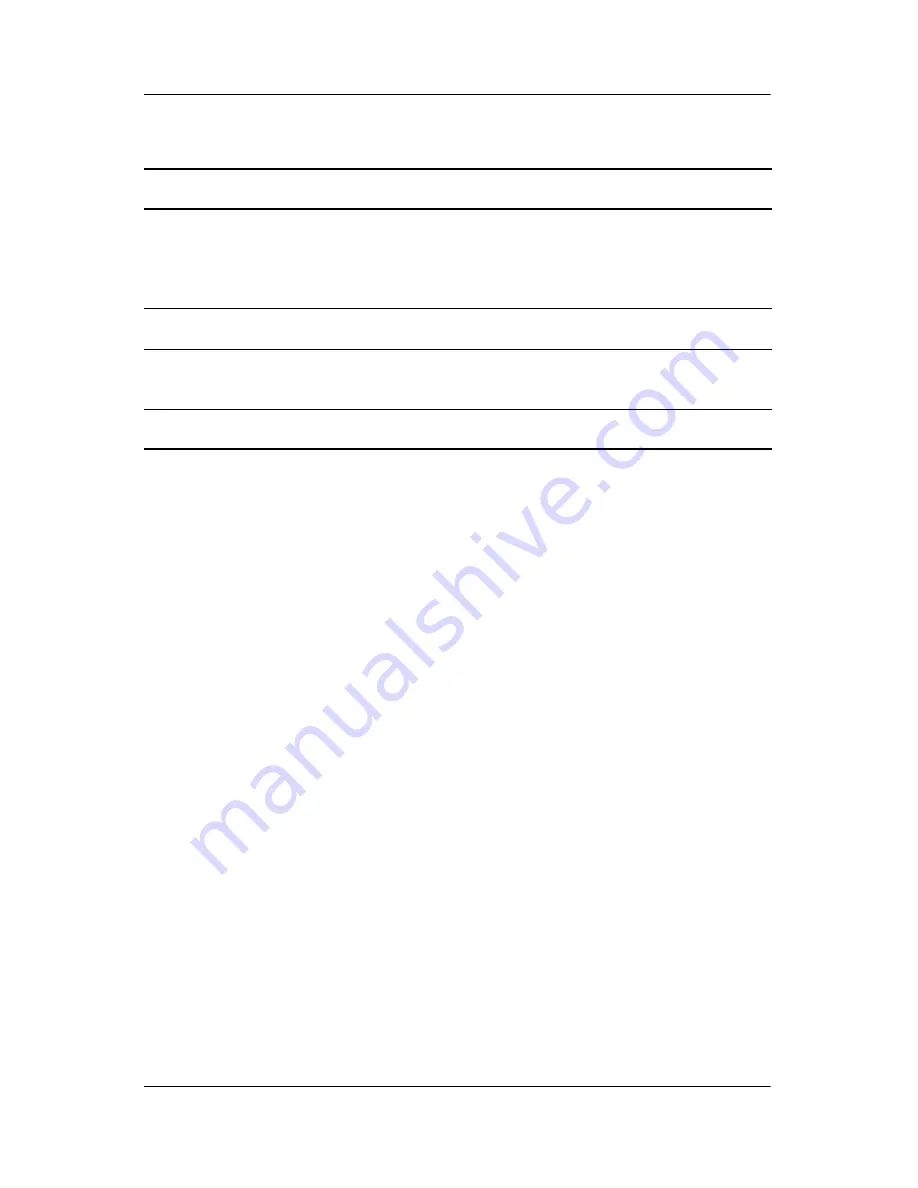
User’s Guide
5–17
Using Programs
HP Profiles
Customize characteristics (alarm, volume,
backlight and battery conservation settings)
and save them in memory. Invoke them
according to your surroundings.
HP Task Switch
Switch between running programs.
iPAQ File Store
Repository folder where programs and files are
protected from loss.
SelfTest
Run a diagnostic test on the device.
(Continued)
HP iPAQ Software
Function






























