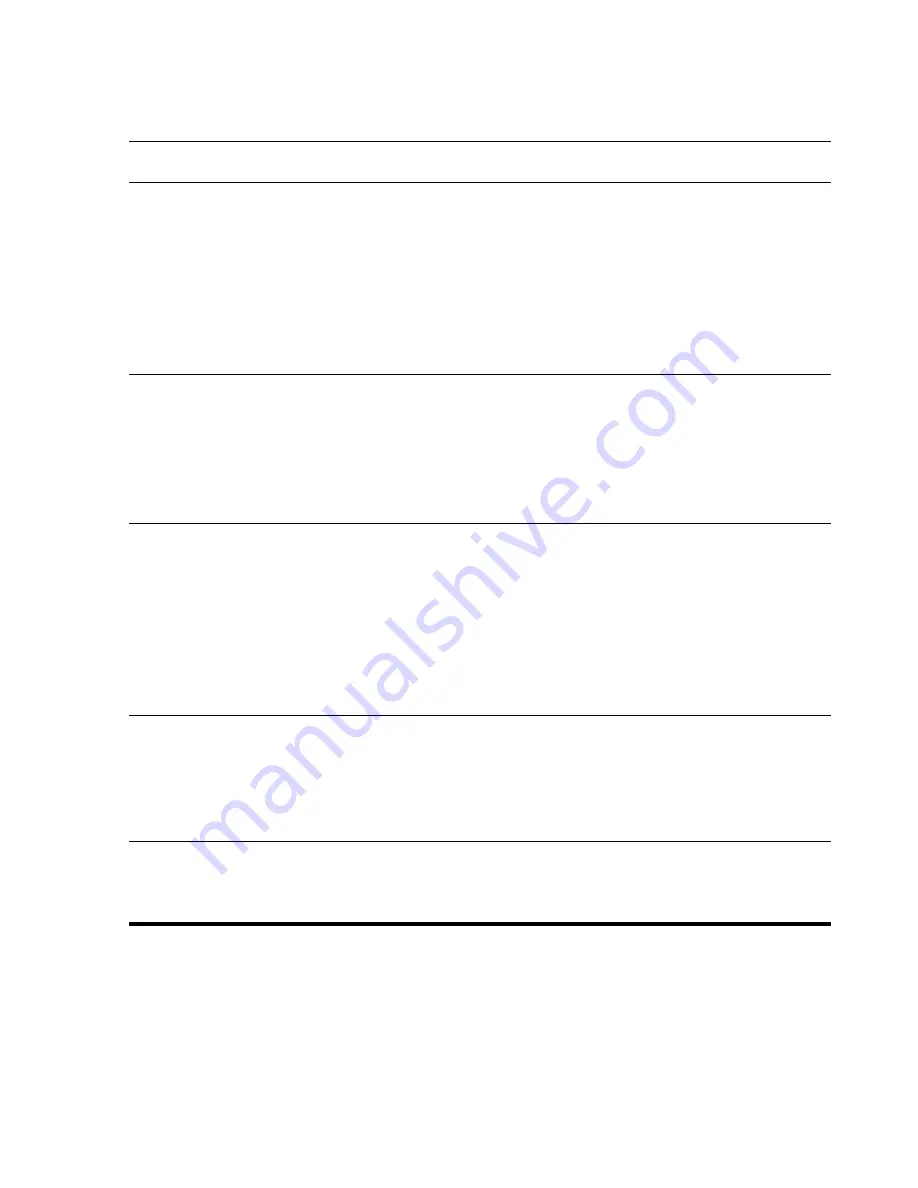
70
Internet Protocol (IP)
Address
A 128-bit number that identifies each sender or
receiver of information that is sent in packets
across the Internet. For example, when you
request an HTML page or send e-mail, the Internet
Protocol part of TCP/IP includes your IP address
in the message. In this example, this information
identifies your computer as the sender and/or
receiver of information.
Media Access Control
(MAC) Address
A computer’s unique hardware number in a
network, which also can provide security for
wireless networks. When a network uses a MAC
table, only the 802.11 radios (wireless devices)
that have had their MAC addresses added to that
network’s MAC table can access the network.
Security Set Identifier
(SSID)
A sequence of 32 characters uniquely defining
(naming) a WLAN. Basically, each set of wireless
devices communicating with each other is called
a basic service set (BSS). Several BSSs can be
joined to form one logical WLAN, called an
extended service set (ESS). An SSID is the 1-32
alphanumeric, case-sensitive name given to each
ESS.
Wi-Fi Protected Access
(WPA)
The Wi-Fi encryption method that protects
unauthorized network access by utilizing a setup
password (for personal use) or by verifying
network users through a server (for enterprise
use).
Windows Internet Naming
Service (WINS)
A way of managing the association of
workstation names and locations with IP
addresses.
(continued)
Term
Definition
Summary of Contents for iPAQ rx1900
Page 65: ...62 ...
















































