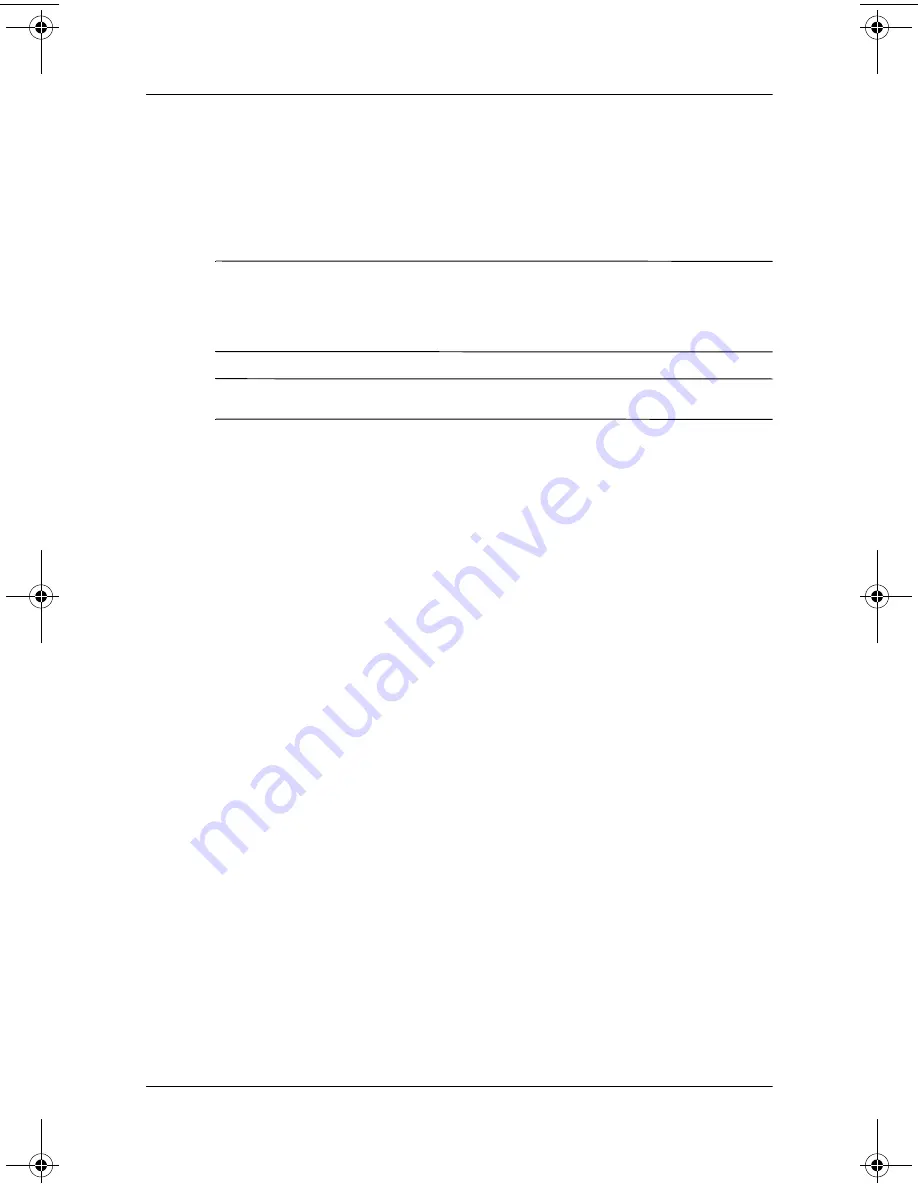
8–16
User’s Guide
Using Bluetooth
Opening Bluetooth Manager
From the
Today
screen, tap
Start
>
Bluetooth Manager.
The first screen that displays is
My Shortcuts.
✎
Bluetooth Manager can also be accessed from the
Today
screen
by tapping
the Bluetooth
icon, then from the pop-up menu, tap
Bluetooth Manager.
✎
Opening Bluetooth Manager automatically turns on Bluetooth.
Locating and Selecting a Device
Several tasks require you to locate a device and connect to it.
When you are required to locate a device, the Bluetooth browser
assists by searching for your desired function that supports other
Bluetooth devices.
Pairing Devices
You can pair devices so they must exchange a computer generated
security key prior to each connection. The security key is also
called a “Link Key.” It is generated from a unique Bluetooth
device address, a random number, and a user-defined password.
Once two devices are paired, they have a trusted relationship with
each other that can be verified using a link key. No additional
input is needed from the user. Therefore, connections and
activities can be performed between the paired devices without
constant authorization from the user.
293146-001HamrUG.book Page 16 Friday, April 11, 2003 2:08 PM












































