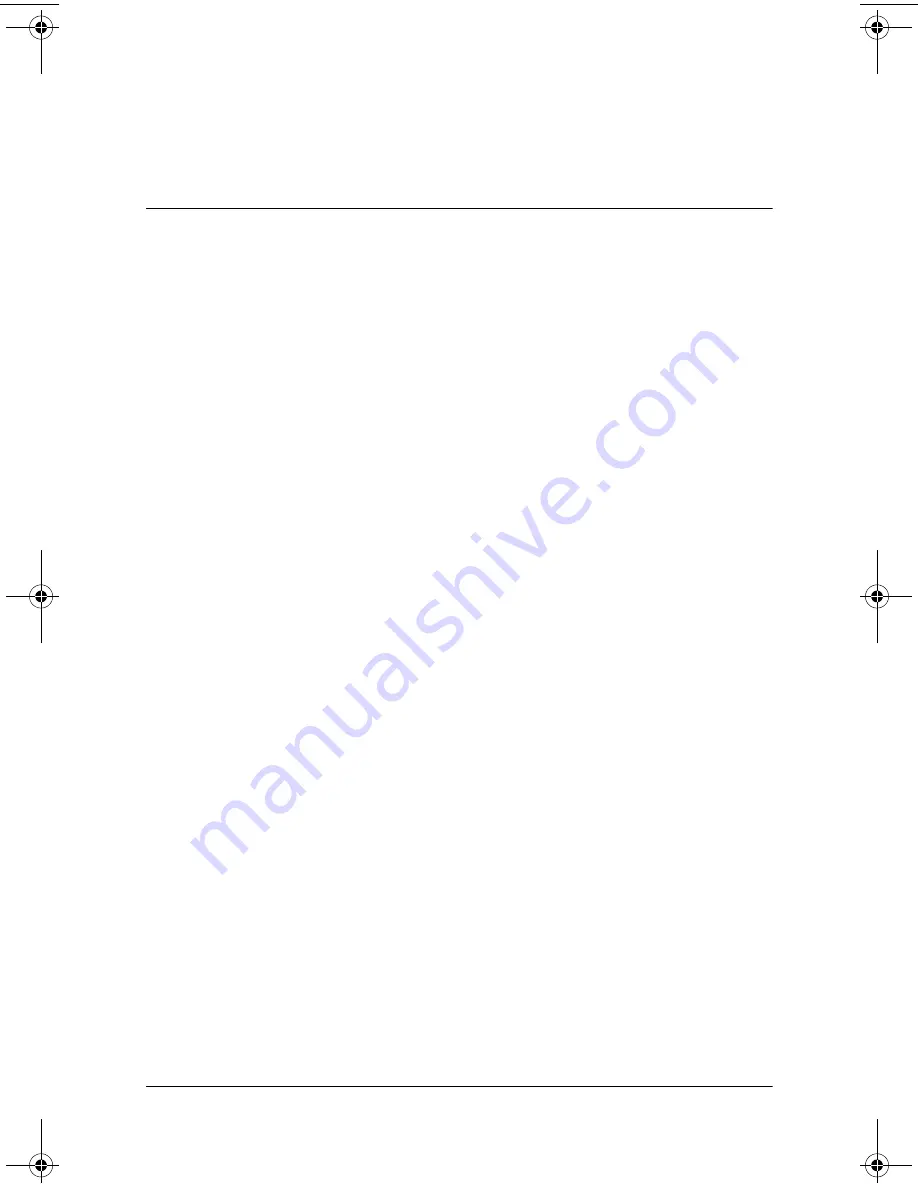
User’s Guide
3–1
3
Managing the Battery
Installing the Battery
If you remove the main battery from your iPAQ Pocket PC,
your device does not operate even if you try to use AC power.
However, the Pocket PC has a small internal backup battery that
allows you to change the main battery without losing RAM data
(user-installed programs and data) as long as it is replaced within
10 minutes. If the battery is removed from the unit for longer
than 10 minutes, you will lose unsaved RAM data and need to
reset the unit.
It is recommended that you fully charge the iPAQ Pocket PC
battery
before
setting up the unit, and recharge regularly. Your
Pocket PC uses some power to maintain files in RAM and the
clock. While working at your desk, keep the Pocket PC connected
to the USB Synchronization Cradle/Charger. When traveling, it is
recommended that you carry the AC Adapter, Charger Adapter
plug, or an optional spare battery with you.
Your iPAQ Pocket PC is shipped with the battery partially
charged.
293146-001HamrUG.book Page 1 Friday, April 11, 2003 2:08 PM






























