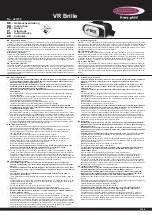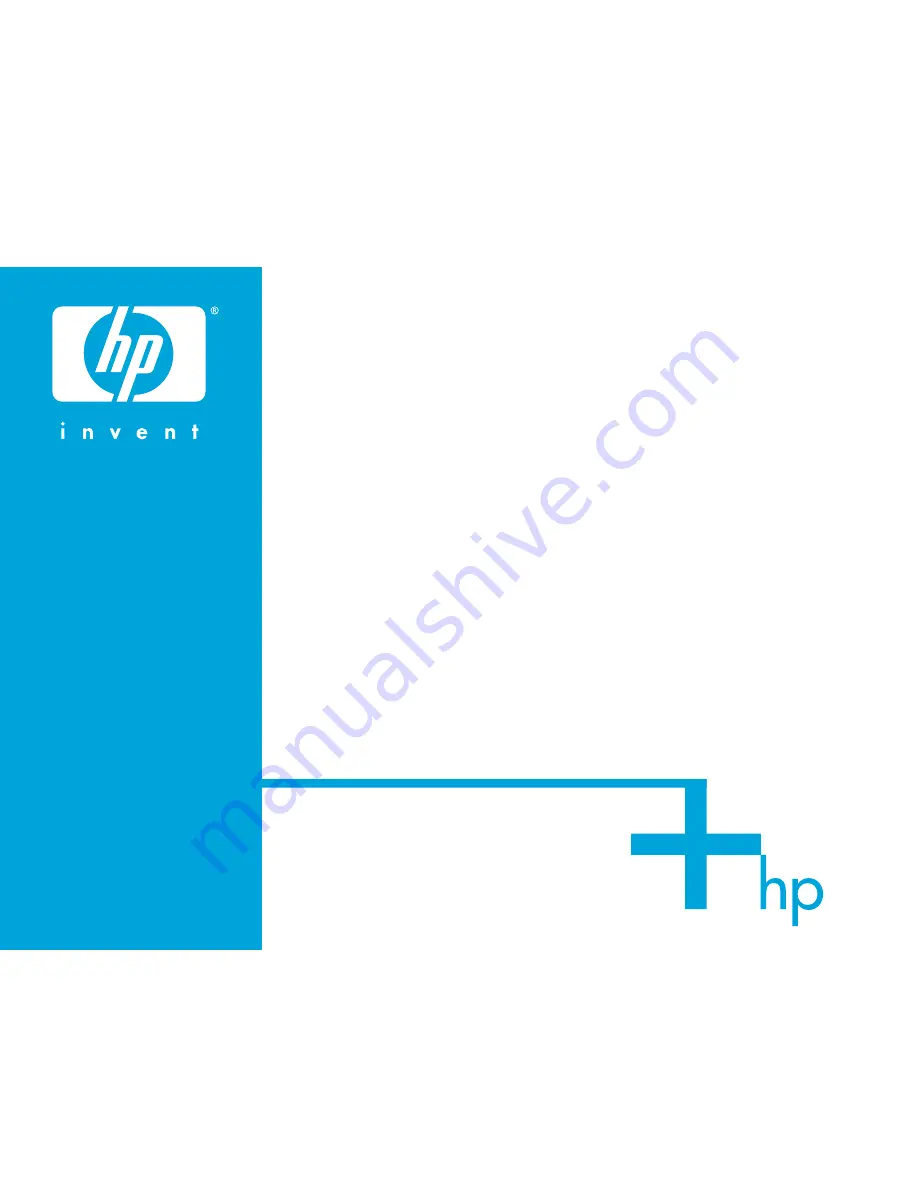
Die Bezeichnung Bluetooth und die Bluetooth
Warenzeichen sind Eigentum der Bluetooth SIG, Inc.
Verwendung durch Belkin Corporation unter Lizenz.
© 2004 HP Corporation. Alle Rechte vorbehalten.
Dieses Produkt wird von der Belkin Corporation
vertrieben und unterstützt. Haben Sie Fragen zur
Garantie oder benötigen Sie technischen Support?
Besuchen Sie die Internetseite www.belkin.com
oder rufen Sie Belkin unter folgender Nummer an:
00 800 2 2355460
P74643ea
Summary of Contents for iPAQ F8T061eaHP
Page 1: ...HP iPAQ Bluetooth Hands Free Headset F8T061eaHP User Manual En Fr De Nl Es It ...
Page 2: ......
Page 3: ...HP iPAQ Bluetooth Hands Free Headset F8T061eaHP User Manual En ...
Page 37: ...HP iPAQ Casque d écoute Sans Fil Bluetooth F8T061eaHP Manuel de l utilisateur Fr ...
Page 71: ...HP iPAQ Bluetooth Freisprech Headset F8T061eaHP Benutzer handbuch De ...
Page 105: ...HP iPAQ Bluetooth Handsfree Headset F8T061eaHP Handleiding Nl ...
Page 139: ...HP iPAQ Auricular Bluetooth F8T061eaHP Manual del usuario Es ...
Page 173: ...HP iPAQ Auricolare Bluetooth F8T061eaHP Manuale utente It ...
Page 207: ......