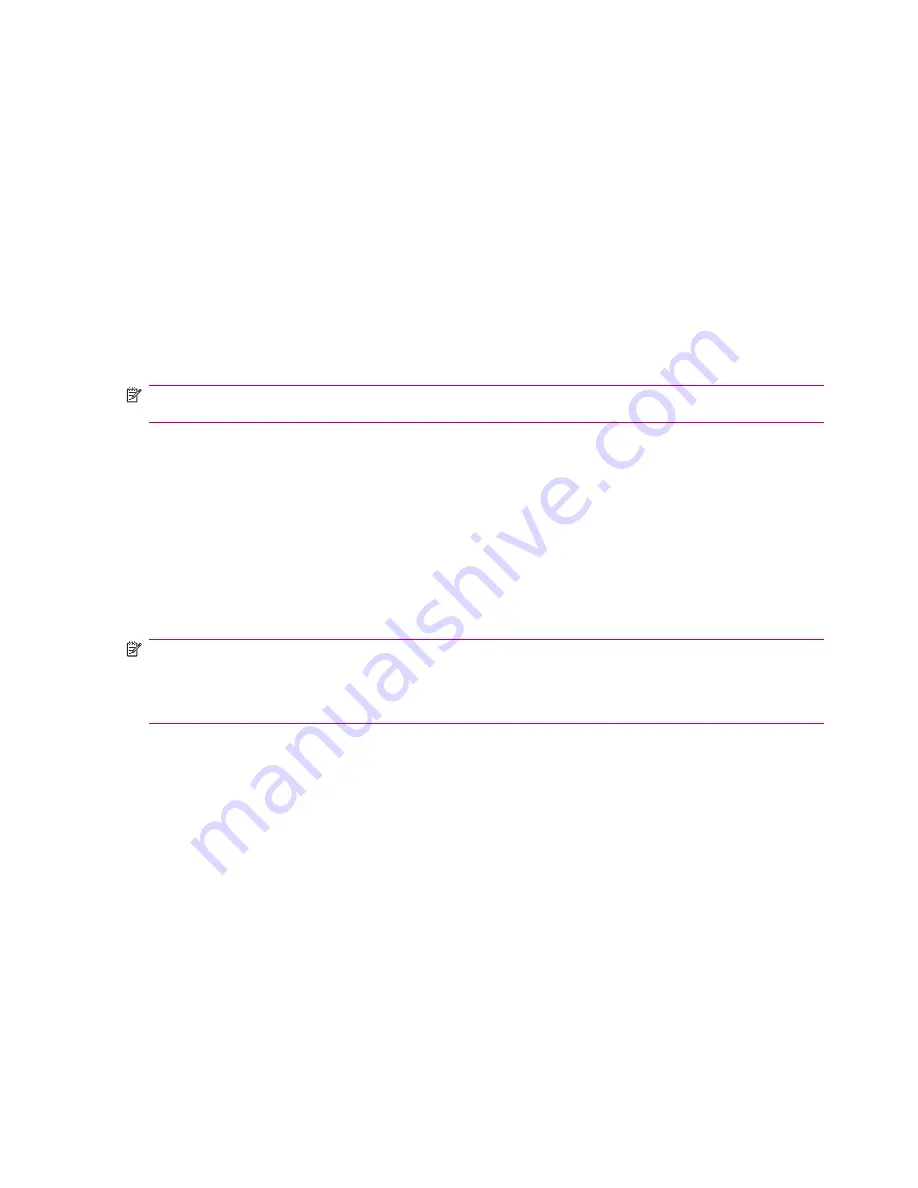
4.
Enter your name and e-mail address and press
Next
.
5.
Press
Done
.
Receiving E-mail Attachments
An attachment sent with an e-mail message or downloaded from the server appears below the subject
of the message. Navigate to select the already downloaded attachment or mark an attachment to
download it the next time you send and receive e-mail. You can also download attachments
automatically with your messages if you have an Outlook e-mail or IMAP4 e-mail account.
If you have an Outlook e-mail account, do the following on
ActiveSync
dialog box:
1.
Click
Start
>
ActiveSync
.
2.
Click
Options
.
3.
Click
>
Settings
, and then select the
Include File Attachments
check box.
NOTE:
To open a recorded message received as an attachment, scroll to the recorded message and
press the
Action
button.
If you have an IMAP4 e-mail account with an Internet Service Provider (ISP) or an account that you
access using a VPN server connection (typically a work account), do the following:
1.
Press
Start
>
Messaging
.
2.
Press
Menu
>
Tools
>
Options
.
3.
Select the name of the IMAP4 account.
4.
Press
Next
until you reach Server information, and press
Options
.
5.
Press
Next
twice, and select the check boxes
Get full copy of messages
and
When getting full
copy, get attachments
.
NOTE:
Embedded pictures and objects cannot be received as attachments.
An embedded message can be viewed as an attachment when using IMAP4 to receive e-mail. However,
this feature does not work if Transport Neutral Encapsulation Format (TNEF) is enabled so that you can
receive meeting requests.
Receiving Meeting Requests
If you receive your e-mail messages through ActiveSync, you can receive meeting requests. When
connecting directly to an e-mail server, the server must be running Microsoft Exchange Server version
5.5 or later for you to receive meeting requests.
If the server is running Microsoft Exchange Server 2000 or later, your meeting requests are automatically
received in your Inbox. However, to receive meeting requests on Microsoft Exchange Server 5.5, do the
following:
●
Ask your system administrator to activate Rich Text Format (RTF) and TNEF support for your
account.
With TNEF enabled, your messages that are included in other messages as attachments are not
received, and you cannot know if a message has an attachment until you get the full copy. In
addition, download time may be longer.
●
Change e-mail download options if your account is not set up to receive attachments.
46
Chapter 9 Messaging
Summary of Contents for iPAQ 512 - Voice Messenger
Page 1: ...HP iPAQ Product Guide ...






























