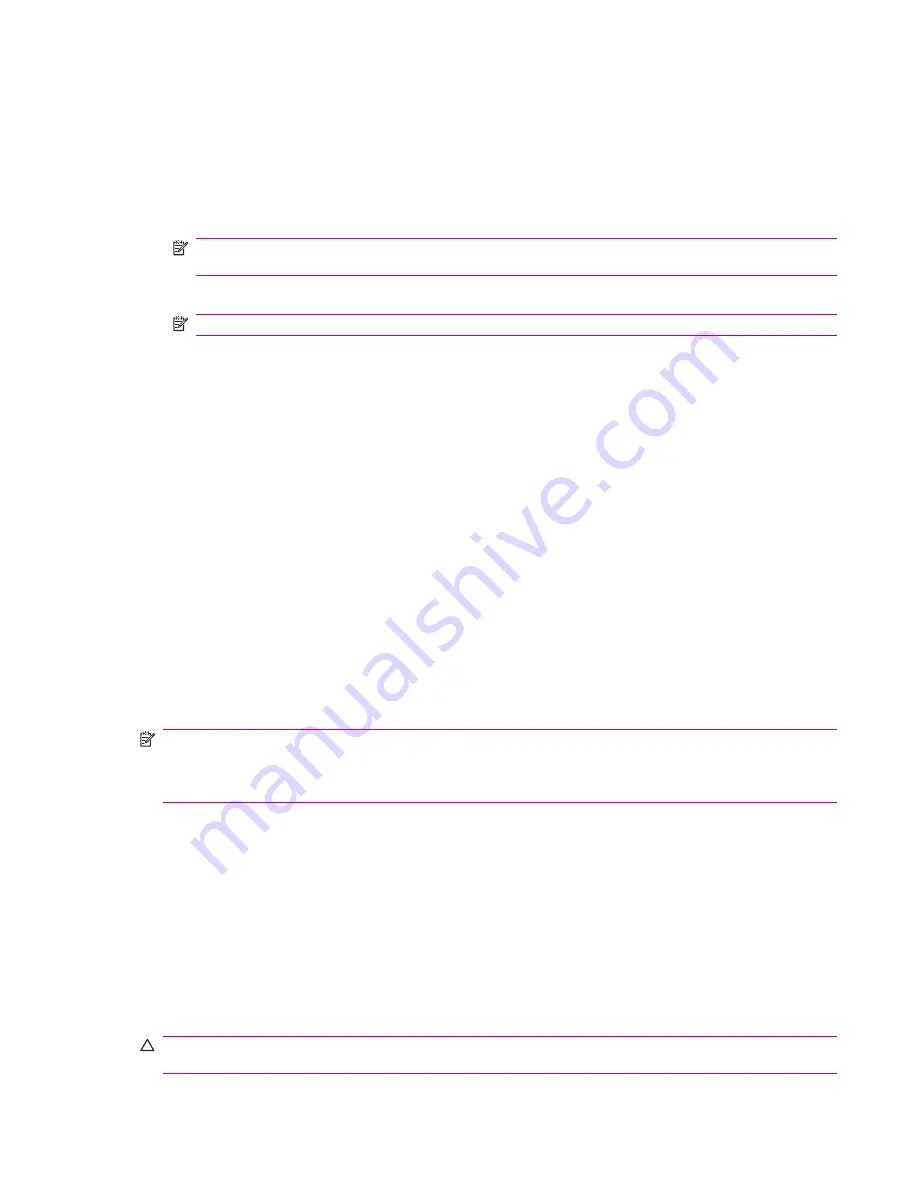
Setting Up an Incoming or Outgoing COM Port
1.
Make sure your HP iPAQ is connected to the other device via Bluetooth.
2.
Press
Start
>
Settings
>
Connections
>
Bluetooth
.
3.
Press
Menu
>
Com Ports
to set up a new port.
4.
Press
Menu
>
New Outgoing Port
.
NOTE:
A new Outgoing Port is available only if there is at least one Bluetooth device supporting
serial (COM) connection.
5.
Select a numbered COM port from the list.
NOTE:
A port is in use if it cannot be created; if so then select a different numbered port.
6.
To limit communication on this COM port only to devices with which your HP iPAQ has a Bluetooth
partnership, select the
Secure connection
check box.
7.
Press
Done
.
Ending a Connection
It can be useful to end a connection when you are done using it. This frees resources on your HP iPAQ
and can save connection charges.
●
When connected via mini-USB synchronization cable, detach your HP iPAQ from the cable.
●
When connected via Bluetooth, press
Start
>
Settings
>
Connections
>
Bluetooth
and then
press
Menu
>
Turn off Bluetooth
to end a bluetooth connection.
●
When connected via Wi-Fi , press
Start
>
Settings
>
Connections
>
Wi-Fi
and then press
Menu
>
Turn off Wi-Fi
to end a Wi-Fi connection.
GPRS/EDGE
EDGE technology provides a connection to the mobile phone network that can be used for Web
browsing, Multimedia Messaging Service (MMS) messaging, or accessing your corporate network.
NOTE:
EDGE is an enhancement to GPRS and enables higher speed data connections than GPRS.
This means with EDGE, your HP iPAQ can have faster phone multimedia capabilities such as sending
and receiving SMS/MMS messages, and sharing video clips. Your HP iPAQ supports GPRS. If you want
to HP iPAQ to support EDGE technologies, contact your service provider.
Changing GPRS Network Settings
The first time you use your SIM Card, the
HP iPAQ DataConnect
application automatically detects the
phone network and operator and sets up the GPRS connection information for you. You can change
these settings or create your own network settings to your requirements.
1.
Press
Start
>
Settings
>
Connections
>
GPRS
.
2.
If your operator name appears in the list, select the name and press
Menu
>
Edit
to edit the GPRS
network settings.
Editing Network Parameters
CAUTION:
Editing network parameters is not recommended unless you are being assisted by your
mobile phone service provider.
GPRS/EDGE
35
Summary of Contents for iPAQ 512 - Voice Messenger
Page 1: ...HP iPAQ Product Guide ...






























