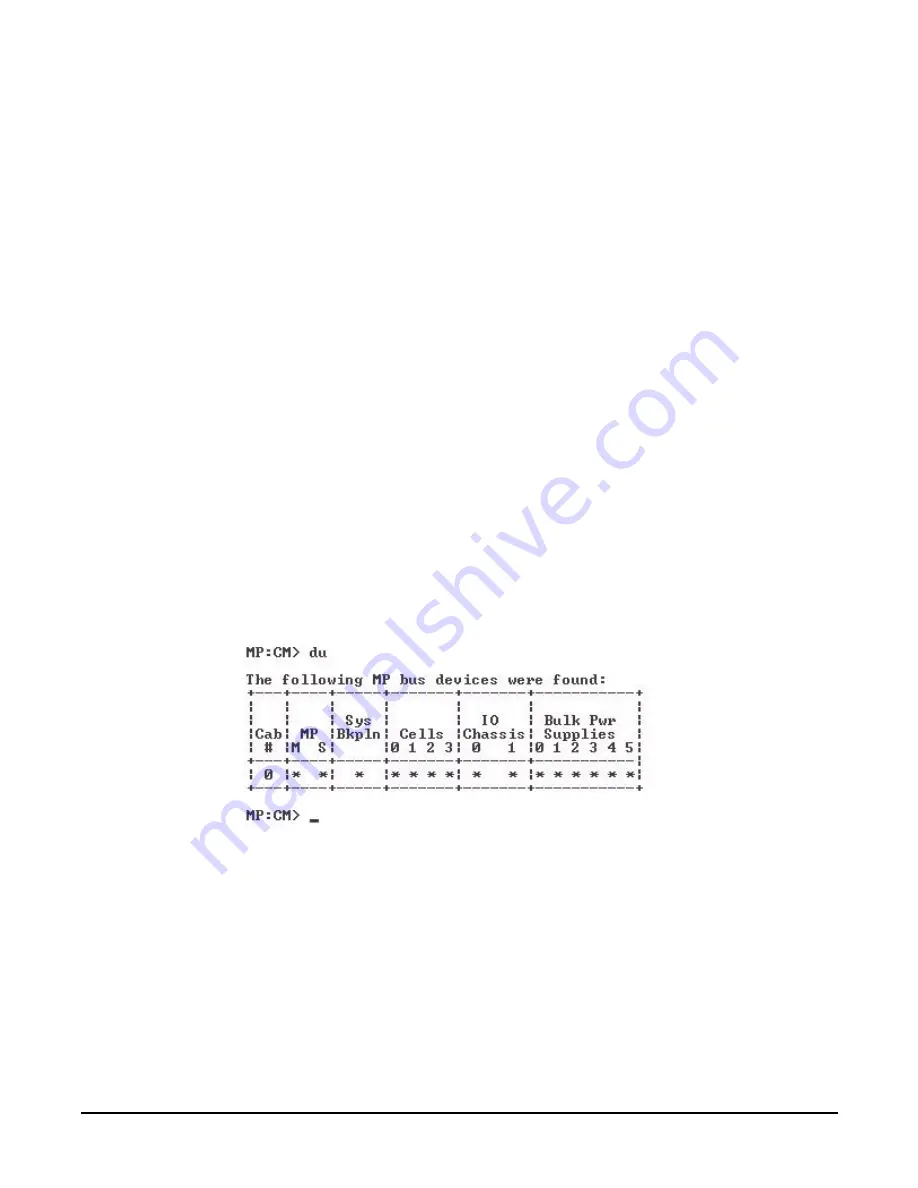
Chapter 2
Installing the System
Cabling and Powering On the Server
93
Step 7.
Select the emulation type you want to use.
Step 8.
Log in to the MP when the login window appears.
Access to the MP via a Web browser is now possible.
Verifying the Presence of the Cell Boards
To perform this activity, either connect to the management processor (MP) over the customer console or
connect the CE Tool (laptop) to the RS-232 Local port on the MP.
After logging in to the MP, verify that the MP detects the presence of all the cells installed in the server
cabinet. It is important for the MP to detect the cell boards. If it does not, the partitions will not boot.
To determine if the MP detects the cell boards:
Step 1.
At the MP prompt, enter
cm
.
This displays the Command Menu. Among other things, the Command Menu enables you to view or
modify the configuration and to look at utilities controlled by the MP.
To look at a list of the commands available, enter
he
.. You might have to press
Enter
to see more
than one screen of commands. Use the Pg Up and Pg Down keys to view the previous or next screen
of commands. To exit the Help Menu, enter
q
.
Step 2.
From the command prompt (
MP:CM>
), enter
du
.
The
du
command displays the MP Bus topology. A screen similar to the one in Figure 2-38 is
displayed.
Figure 2-38The du Command Screen
The column marked MP will contain an asterisk (*).
Step 3.
Verify that there is an asterisk (*) for each of the cells installed in the server cabinet by comparing
what is in the Cells column with the cells physically located inside the server cabinet.
Figure 2-38 shows that cells are installed in all the slots in cabinet 0, indicating that the server
cabinet, contains cells physically located in all the slots.
Summary of Contents for Integrity rx8640
Page 6: ...Tables 6 ...
























