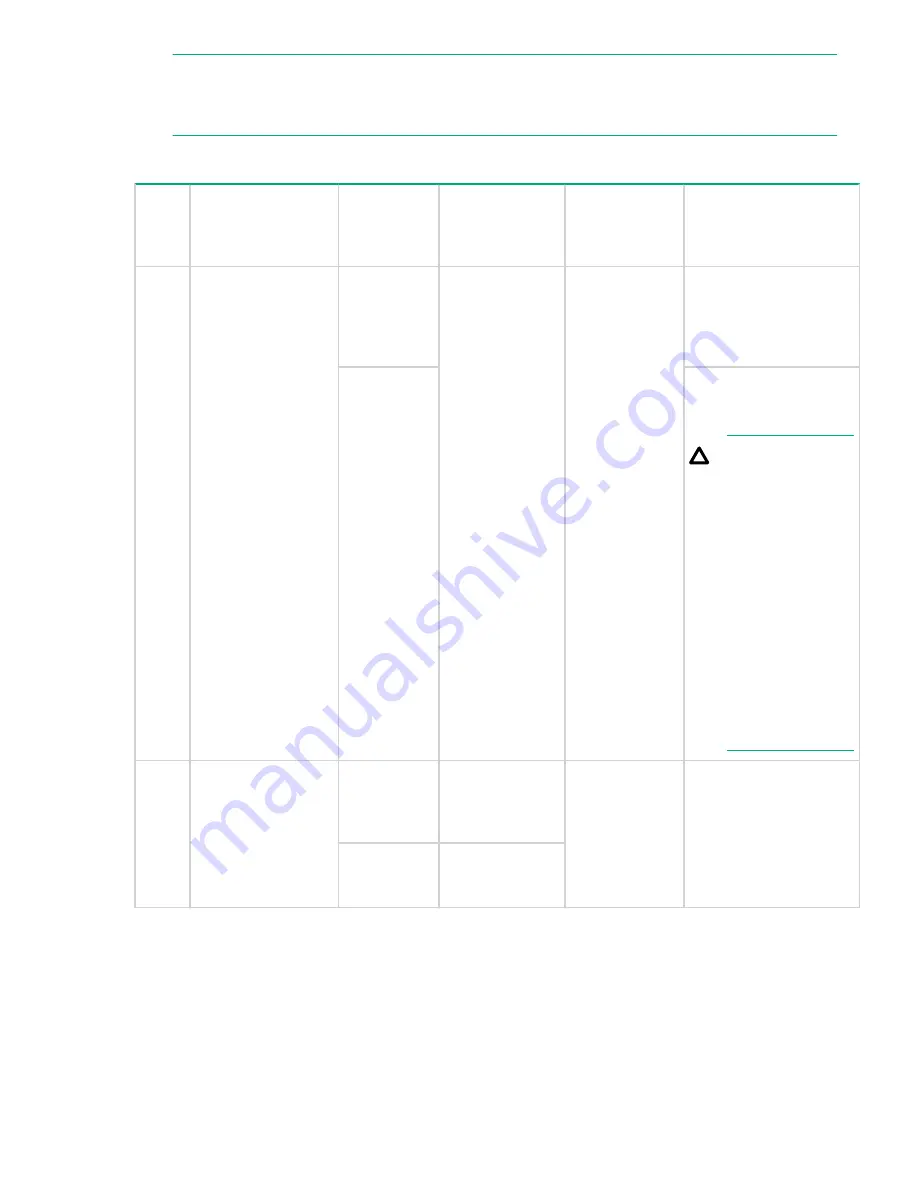
NOTE:
If you will be upgrading an initial installation, see the user service guide for more information on
server blade upgrades.
Table 6: Blade Link bay location rules
Class Number of
conjoined blades
Supported
enclosures
Blade location
rules
Partner blade
support?
Partner blade half-
height bay number /
Server blade full-
height bay number
BL1
1 (standard for
BL860c i4)
c7000
No specific bay
location rules for
blades
Yes
Bottom half-height
adjacent bay, paired with
the server blade in full-
height bays 1&2, 3&4,
5&6, or 7&8
c3000
Half-height bay 8, paired
with the server blade in
full-height bay 3.
CAUTION:
The bay mini-
divider must be
installed in the
c3000 enclosure
to ensure the
partner blade is
inserted correctly.
Failure to install
the bay mini-
divider might
result in damage
to the blade or
enclosure when
installing the
partner blade.
BL2
2 (BL870c i4)
c7000
Bays 1&2, 3&4,
5&6, or 7&8 with
Monarch blade in
odd bay
No
N/A
c3000
Bays 1&2, 3&4
with Monarch
blade in odd bay
Table Continued
26
Installing the server blade into the enclosure
Summary of Contents for Integrity BL860c i4
Page 7: ...W 163 Contents 7 ...
















































