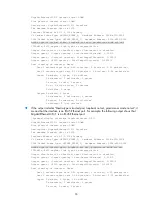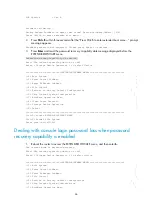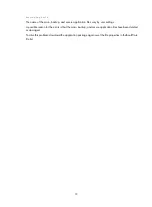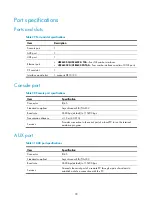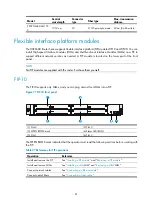68
|<8> Clear Super Password |
|<9> Storage Device Operation |
|<0> Reboot |
============================================================================
Ctrl+Z: Access EXTEND-ASSISTANT MENU
Ctrl+F: Format File System
Enter your choice(0-9): 8
The router deletes the user privilege level password configuration commands from the main next-startup
configuration file. After the operation is completed, the following message appears:
Clear Super Password Success!
2.
When the EXTEND-BOOTWARE menu appears again, enter
0
to reboot the router.
The router starts up with the main next-startup configuration file.
3.
Configure new passwords for user privilege levels.
In the following example, the password 123456 is configured for user privilege level 3. For security, the
password is always saved in ciphertext to the configuration file, regardless of whether you specify the
simple
keyword or
cipher
keyword for the
super password
command.
<HP> system-view
[HP] super password cipher 123456
4.
To make the setting take effect after a reboot, save the running configuration to the next-startup
configuration file.
[HP] save
Dealing with password loss when password recovery
capability is disabled
1.
Reboot the router to access the EXTEND-BOOTWARE menu, and enter
5
.
The current mode is no password recovery.
Note: The current operating device is cfa0
Enter < Storage Device Operation > to select device.
===========================<EXTEND-BOOTWARE MENU>===========================
|<1> Boot System |
|<2> Enter Serial SubMenu |
|<3> Enter Ethernet SubMenu |
|<4> File Control |
|<5> Restore to Factory Default Configuration |
|<6> Skip Current System Configuration |
|<7> BootWare Operation Menu |
|<8> Clear Super Password |
|<9> Storage Device Operation |
|<0> Reboot |
============================================================================
Ctrl+Z: Access EXTEND-ASSISTANT MENU
Ctrl+F: Format File System
Enter your choice(0-9): 5
2.
At the prompt for confirmation, enter
Y
.