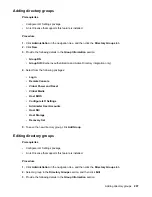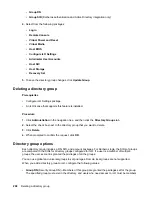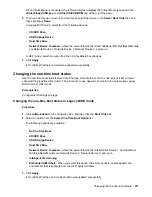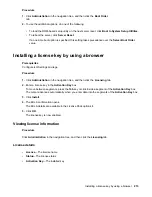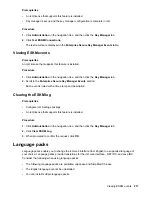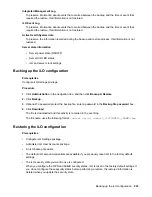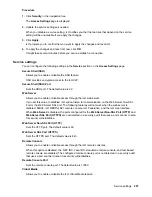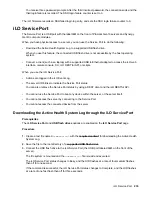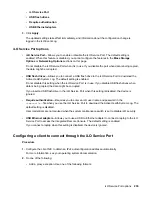• iLO Firmware
• System ROM (BIOS)
• System Programmable Logic Device (CPLD)
• Server Platform Services (SPS) Firmware
• Innovation Engine (IE) Firmware
When a firmware verification scan is in progress, you cannot install firmware updates or upload firmware
to the iLO Repository.
Configuring the firmware verification settings
Prerequisites
• Configure iLO Settings privilege
• An iLO license that supports this feature is installed.
Procedure
1.
Navigate to the
Administration
page, and then click the
Firmware Verification
tab.
2.
Click the
Settings
icon
.
3.
Set
Enable Background Scan
to enabled or disabled status.
4.
Select an
Integrity Failure Action
.
5.
Set the
Scan Interval
in days.
Valid values are from 1 to 365 days.
6.
Click
Submit
.
Firmware Verification scan options
•
Enable Background Scan
—Enables or disables Firmware Verification scanning. When enabled, iLO
scans the supported installed firmware for file corruption.
•
Integrity Failure Action
—Determines the action iLO takes when a problem is found during a
Firmware Verification scan.
◦ To log the results, select
Log Only
.
◦ To log the results and initiate a repair action, select
Log and Repair Automatically
.
If a problem is detected for a supported firmware type, iLO checks for the affected firmware type in
a protected install set. By default, this set is the Recovery Set. If a firmware image is available, iLO
flashes that firmware image to complete the repair.
•
Scan Interval (in days)
—Sets the background scan frequency in days. Valid values are from 1 to 365.
More information
System Recovery Set on page 79
220
Configuring the firmware verification settings