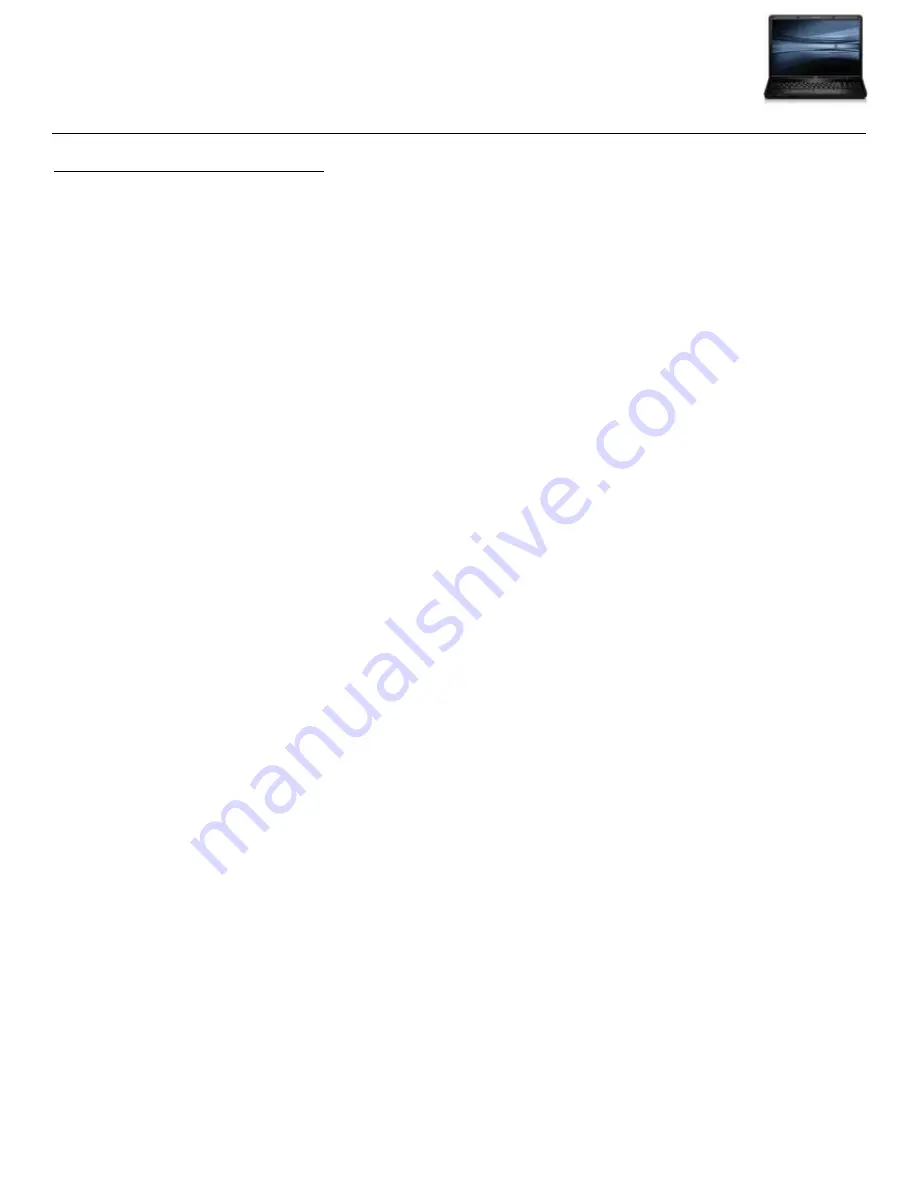
Brunswick City Schools 2009
HP6830s Laptop
5
1.
Right-click PC Desktop, select Properties.
Calibrate the notebook PC battery
Short discharges and recharges do not fully synchronize the battery's fuel gauge with the battery's state-
of-charge. This can result in the amount of power available in one cycle being less than expected or the
battery meter being inaccurate.
Under normal usage, batteries should be calibrated a minimum of once every 3 months. Your battery
can be calibrated by following these steps:
Step 1 - Disable the Windows Power Management
2.
Click Screen Saver tab, click Power button.
3.
Select Always On from the Under Power schemes drop-down menu.
4.
Select Never from the Settings for Always On power scheme – in EACH of the drop-down menus.
5.
Click OK, then OK.
Step 2 - Fully charge the battery
1.
Connect the AC adapter to the notebook.
2.
Charge the battery until the Windows battery meter is at 100%.
Step 3 - Fully discharge the battery
1.
Remove the AC adapter.
2.
Keep the notebook on until the battery has completely drained and the notebook automatically turns off.
3.
Connect the AC adapter to the notebook.
4.
Keep the AC adapter connected to the notebook until the battery has completely charged.
Step 4 - Enable the Windows Power Management
1.
In Windows, right-click the Desktop and select Properties in the menu list.
2.
Click the Screen Saver tab and then click the Power button.
3.
Under Power schemes, select Portable/Laptop in the drop down menu.
4.
Click OK on the Power Options Properties window and then click OK on the Display Properties window.
Note: After completing the steps above, your notebook PC battery will be calibrated.
























