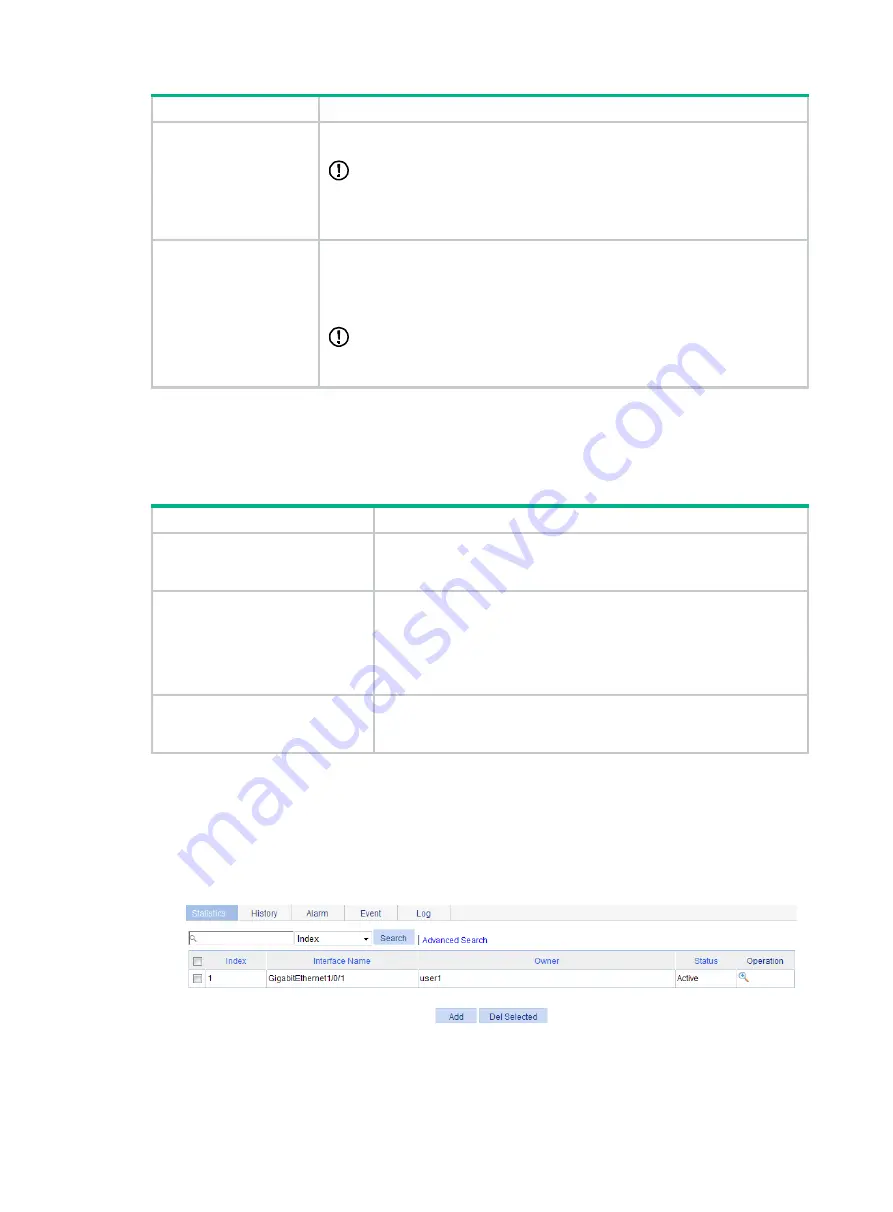
72
Task Remarks
log the event, send a trap to the NMS, take no action, and log the event and send
a trap to the NMS.
IMPORTANT:
You cannot create an entry if the values of the specified alarm variable, sampling
interval, sampling type, rising threshold and falling threshold are identical to
those of an existing entry in the system.
Required.
You can create up to 60 alarm entries for an alarm table.
With an alarm entry created, the specified alarm event is triggered when an
abnormity occurs. The alarm event defines how to deal with the abnormity.
IMPORTANT:
You cannot create an entry if the values of the specified event description,
owners, and actions are identical to those of an existing entry in the system.
Displaying RMON running status
After you configure the RMON statistics function or the alarm function, you can view RMON running
status and verify the configuration by performing tasks in
Table 29 Displaying RMON running status
Task Remarks
Display the interface statistics during the period from the time the
statistics entry is created to the time the page is displayed. The
statistics are cleared after the device reboots.
Displaying RMON history
sampling information
After you create a history control entry on an interface, the system
calculates the information of the interface periodically and saves the
information to the etherHistoryEntry table. You can perform this task to
display the entries in this table. When you configure the history group,
the system specifies the number of history sampling records that can
be displayed and the history sampling interval.
If you configure the system to log an event after the event is triggered
when you configure the event group, the event is recorded in the
RMON log. Perform this task to display the details of the log table.
Configuring a statistics entry
1.
Select
Device
>
RMON
from the navigation tree.
The
Statistics
tab page appears.
Figure 63 Statistics entry
2.
Click
Add
.
Summary of Contents for FlexNetwork NJ5000
Page 12: ...x Index 440 ...
Page 39: ...27 Figure 16 Configuration complete ...
Page 67: ...55 Figure 47 Displaying the speed settings of ports ...
Page 78: ...66 Figure 59 Loopback test result ...
Page 158: ...146 Figure 156 Creating a static MAC address entry ...
Page 183: ...171 Figure 171 Configuring MSTP globally on Switch D ...
Page 243: ...231 Figure 237 IPv6 active route table ...






























