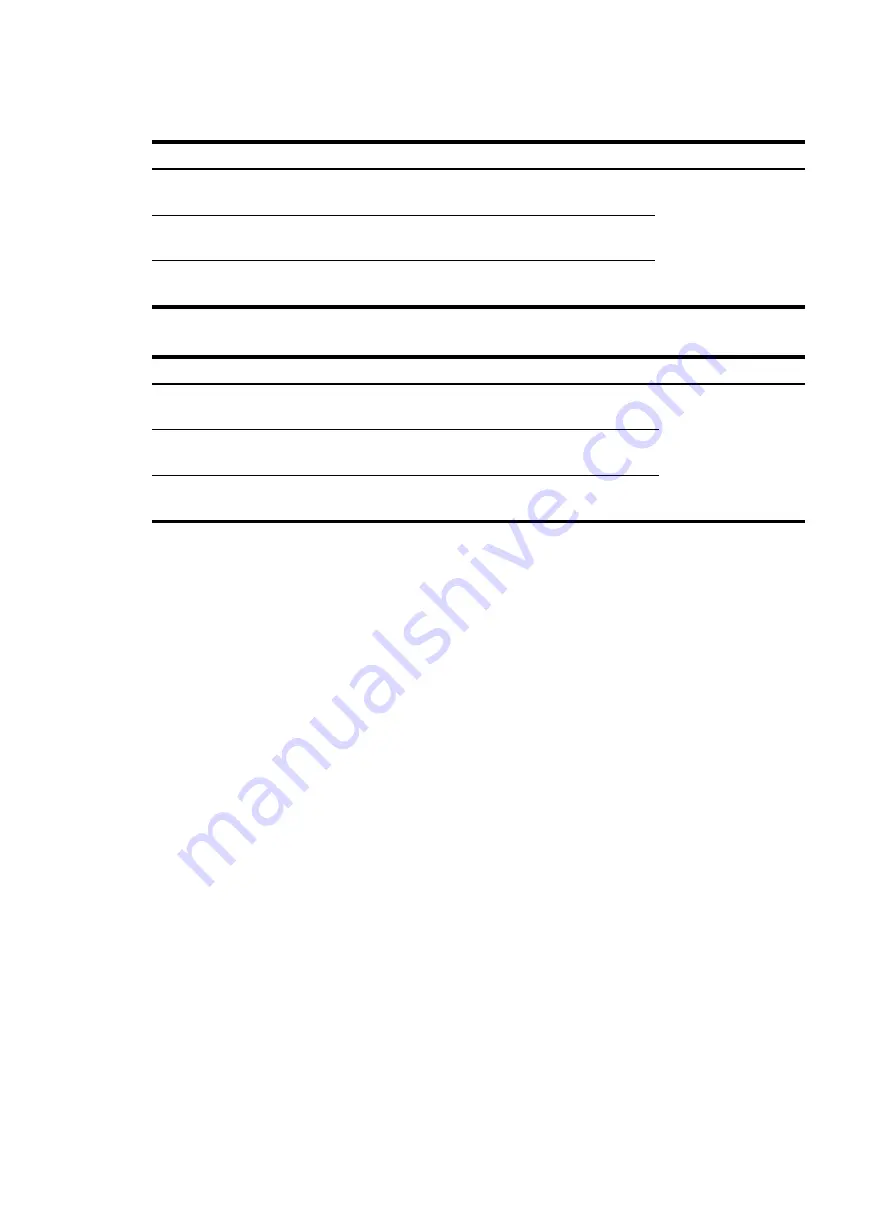
48
Table 19
QSFP+ cable specifications
Product code
Description Cable
length
Remarks
JG326A
HP X240 40G QSFP+ QSFP+ 1m Direct
Attach Copper Cable
1 m (3.28 ft)
Used for connecting
40 Gbps QSFP+ ports.
JG327A
HP X240 40G QSFP+ QSFP+ 3m Direct
Attach Copper Cable
3 m (9.84 ft)
JG328A
HP X240 40G QSFP+ QSFP+ 5m Direct
Attach Copper Cable
5 m (16.40 ft)
Table 20
QSFP+ to SFP+ cable specifications
Product code
Description Cable
length Remarks
JG329A
HP X240 40G QSFP+ to 4x10G SFP+ 1m
Direct Attach Copper Splitter Cable
1 m (3.28 ft)
Used for connecting a
40 Gbps QSFP+ port
to four 10 Gbps SFP+
ports.
JG330A
HP X240 40G QSFP+ to 4x10G SFP+ 3m
Direct Attach Copper Splitter Cable
3 m (9.84 ft)
JG331A
HP X240 40G QSFP+ to 4x10G SFP+ 5m
Direct Attach Copper Splitter Cable
5 m (16.40 ft)
Summary of Contents for FlexFabric 7900 Series
Page 5: ...iii Index 53 ...






































