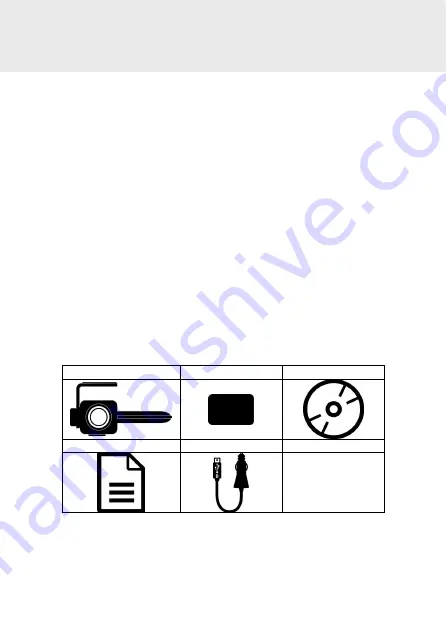
6
1
Introduction
Thank you for purchasing this advanced Car Camcorder. This product is
specifically designed for real time video recording when driving.
1.1
Features
•
Full HD recording videos (1920x1080P@30fps)
•
1.3" TFT-LCD color screen
•
Wide angle lens
•
Collision Detection, when a collision is detected, the camcorder will
automatically trigger the emergency recording
•
Parking Mode
•
Support SDHC class 10 and micro SD memory storage 16GB or
above (support up to 32GB)
•
Built-in super capacitor
•
Delicate LED design
1.2
Package Contents
The package contains the following items. In case there is any missing or
damaged item, contact your dealer immediately.
Car Camcorder
Electrostatic Sticker
CD-ROM
Quick Start Guide
Car Adapter






















