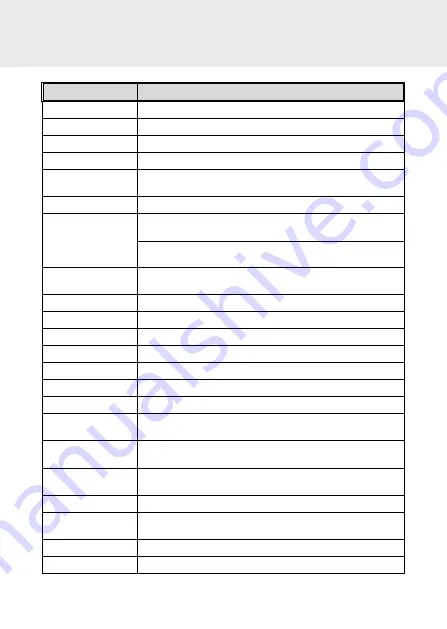
26
5. Specifications
Item
Description
Image sensor
1/2.9” CMOS sensor
Effective pixels
1920 (H) x 1080 (V)
Storage media
Supports Micro SDHC, up to 32GB class 10 speed or greater
LCD display
7.84” LCD color TFT
Lens
Wide Angle Fixed Focus lens
Aperture: Up to F1.8
Focus range
1.5m~Infinity
Video
Resolution: Full HD 1920 x 1080 @ 30fps
HD 1280 x 720 @30fps
Format: MOV
Still image
(Photograph)
Format: DCF (JPG)
Shutter
Auto electronic shutter
G-Sensor
3-Axis G-Force sensor
GPS
External GPS, Optional
ISO
Auto
White Balance
Auto
Microphone
Built-in
Speaker
Built-in
Interface
Mini USB, A/V port(for optional rear camera), GPS port(for
optional GPS)
Battery
Built-in Li-polymer rechargeable (This battery is NOT
replaceable)
Operating
Temperature
0° ~ 45° C
Operating Humidity 20 ~ 70% RH
Storage
Temperature
-20° ~ 70° C
Dimensions
315 x 77 x 22.4 mm
Weight
Approx. 308g
Summary of Contents for f730
Page 1: ...f730 Car Camcorder User Manual ...
Page 7: ...6 1 3 Product Overview ...

































