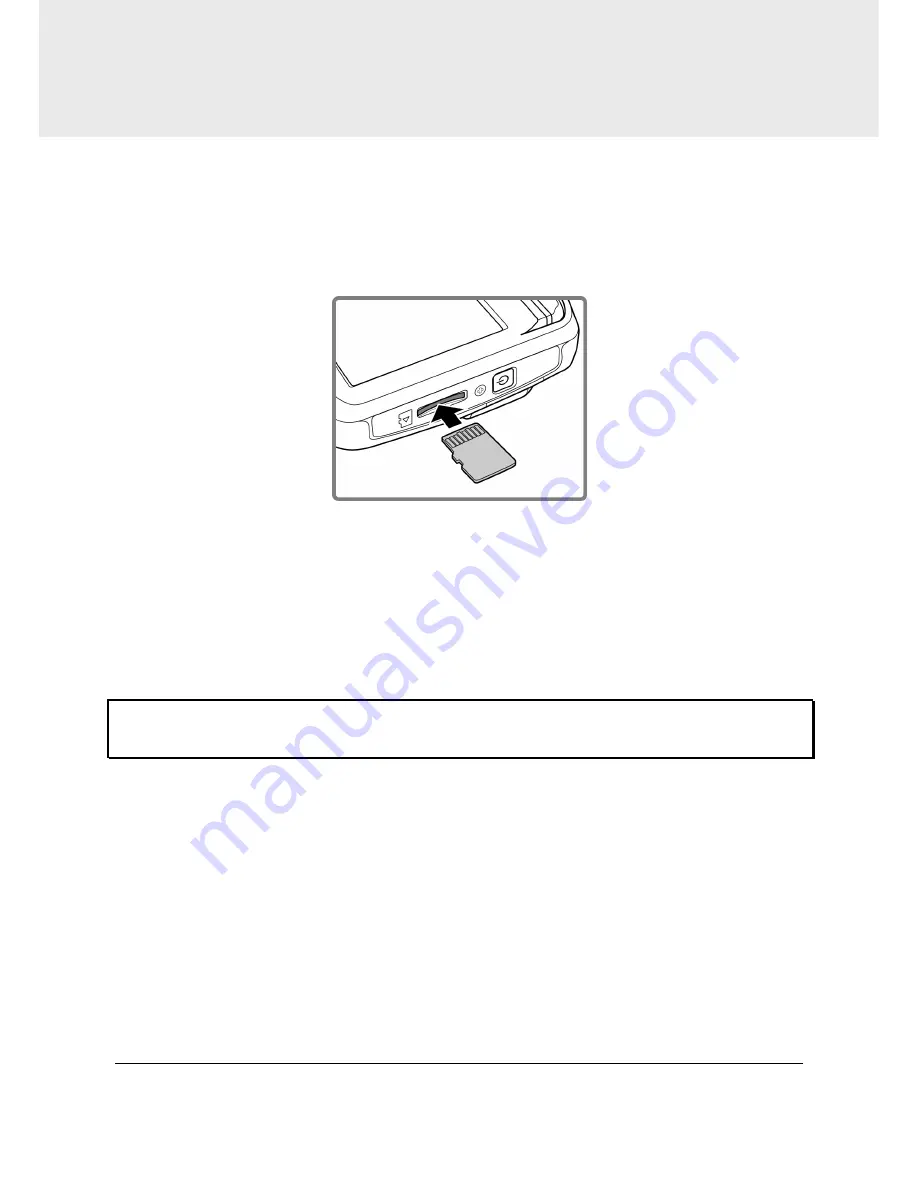
7
2 Getting Started
2.1 Inserting the Memory Card
Insert the memory card with the gold contacts facing the back of the
device. Push the memory card until it clicks into place.
To remove the memory card
Push to eject the memory card out of the slot.
Note:
Do not remove or insert the memory card when the device is turned on. This may
damage the memory card.
Summary of Contents for f200
Page 1: ......








































