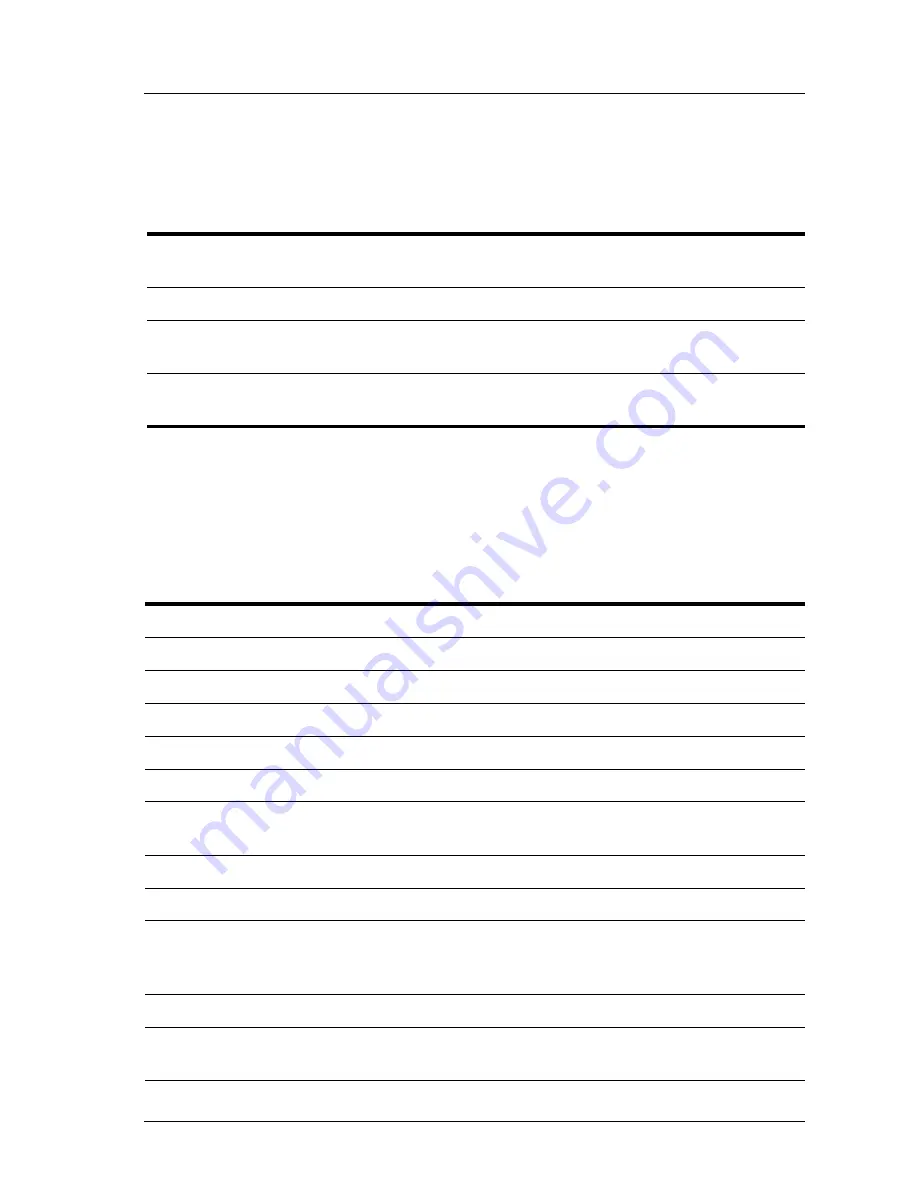
Adjusting the projector
User’s Guide
39
Input menu
For a visual aid, see “Back panel” on page 12.
Picture menu
Some picture adjustments are available only when certain input ports are in use.
Unavailable adjustments are shown in gray in the on-screen menu.
Input menu
Component
Shows the source connected to the component-video
port (YPbPr).
S-Video
Shows the source connected to the S-video port.
Composite
Shows the source connected to the composite-video
port.
DVI
Shows the source connected to the DVI port (available
only on certain models).
Picture menu
Color settings...
Adjusts the picture and colors.
Brightness
Brightens or darkens the picture.
Contrast
Sets the difference between light and dark areas.
Sharpness
Sharpens or softens the picture.
Color saturation
Adjusts the intensity of colors.
Tint
Shifts colors toward red or green.
Color space
For certain component inputs, selects the type of color
standard used by the source.
Reset color settings
Restores these color settings to their default settings.
Shape settings...
Adjusts the shape of the picture.
Keystone
Corrects the slanted sides of the picture. This
compensates for a projector that is too high or low
relative to the screen.
Reset keystone
Resets the keystone correction to zero (no correction).
Widescreen input
Sets whether a widescreen (16:9) input device is in use.
Adjusts the height of the picture accordingly.
Summary of Contents for ep7100
Page 1: ...HP ep7100 Series Home Cinema Digital Projector User s Guide ...
Page 6: ...6 User s Guide Contents ...
Page 42: ...42 User s Guide Adjusting the projector ...
Page 46: ...46 User s Guide Maintaining the projector ...
Page 56: ...56 User s Guide Installing permanently ...
Page 64: ...64 User s Guide Fixing problems ...
Page 70: ...70 User s Guide Support and warranty ...
Page 78: ...78 User s Guide Reference ...
Page 82: ...82 Index ...
Page 83: ......
Page 84: ... 2004 Hewlett Packard Development Company L P Printed in China www hp com 5990 3663 ...
















































