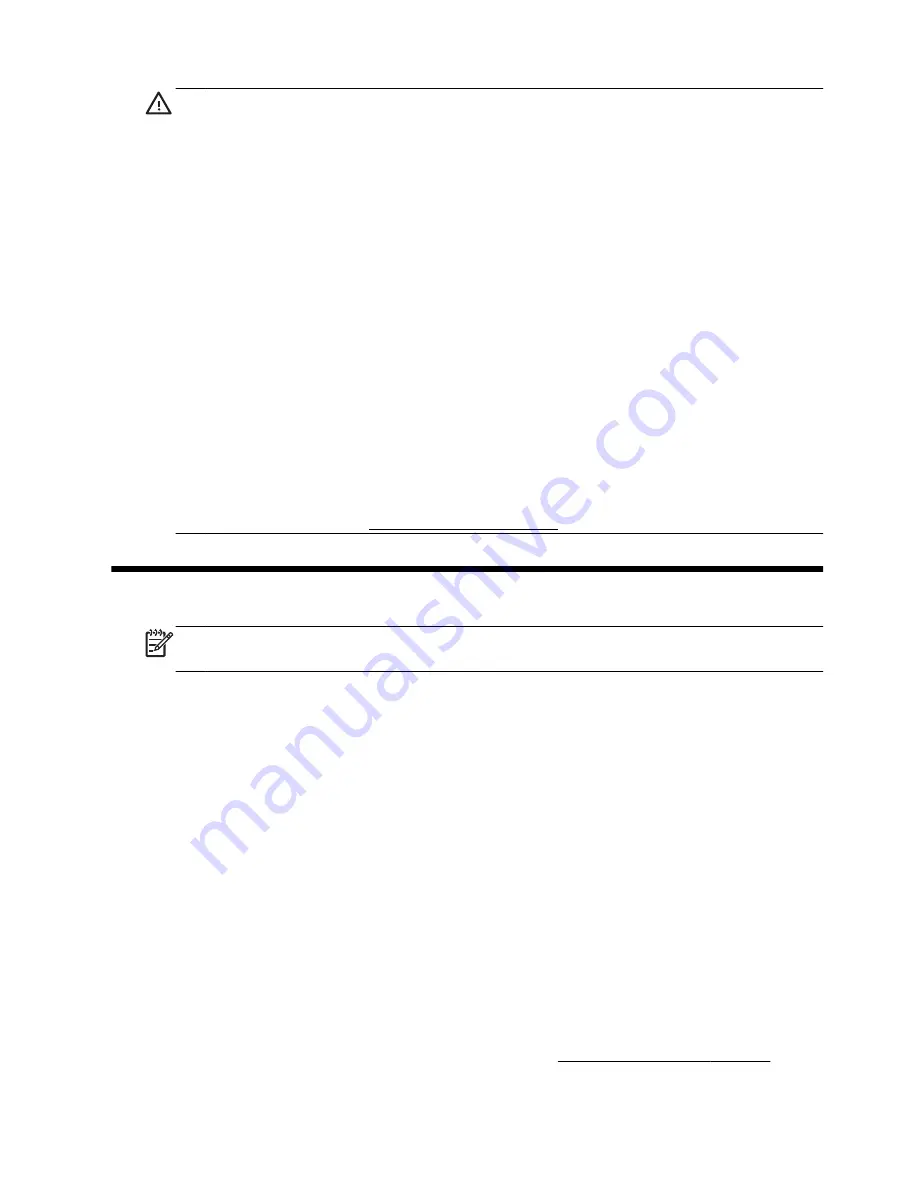
WARNING!
To reduce the risk of electrical shock or damage to your
equipment:
• Place the computer in a location away from water, dust, moisture, and soot.
These can increase the inside temperature, or can cause fire or electrocution.
• Do not disable the power cord grounding plug. The grounding plug is an
important safety feature.
• Plug the power cord in a grounded (earthed) outlet that is easily accessible at
all times.
• Disconnect power from the equipment by unplugging the power cord from the
electrical outlet. To prevent direct exposure to laser beam, do not try to open the
enclosure of the CD or DVD drives.
• The power supply is preset for the country/region in which you purchased your
computer. If you move, check the voltage requirements for your new location
before plugging the computer into an AC power outlet.
WARNING!
The computer may be heavy; be sure to use ergonomically correct
lifting procedures when moving the computer.
To reduce the risk of serious injury read the Safety & Comfort Guide. The guide
is located on the web at http://www.hp.com/ergo.
2
Setting up your computer
NOTE:
Some features might not be available on systems that are shipped
without a version of Microsoft Windows.
1.
Place the computer so that all ventilation openings are unobstructed and
cabling is not in a walkway or where it can be stepped on or damaged by
placing furniture on it.
2.
Connect all power cords from the monitor, computer, and accessories to a
power surge protection device that is specifically labeled as having surge
protection, an uninterruptible power supply (UPS), or a similar device. If the
computer has a television tuner, or a modem or telephone connection,
protect the computer by using surge protection with these signal inputs as
well. Connect the television cable or the telephone line cord to the surge
protection device, and then connect the device to the computer.
3.
Download and install operating system updates.
a.
Find out what operating system and version your computer is currently
running.
(Click
Start
>
Control Panel
and double-click
System
. The operating
system and version are shown under Windows edition.)
b.
Open your internet browser and go to http://www.hp.com/support.
ENWW
Safety information
3
























