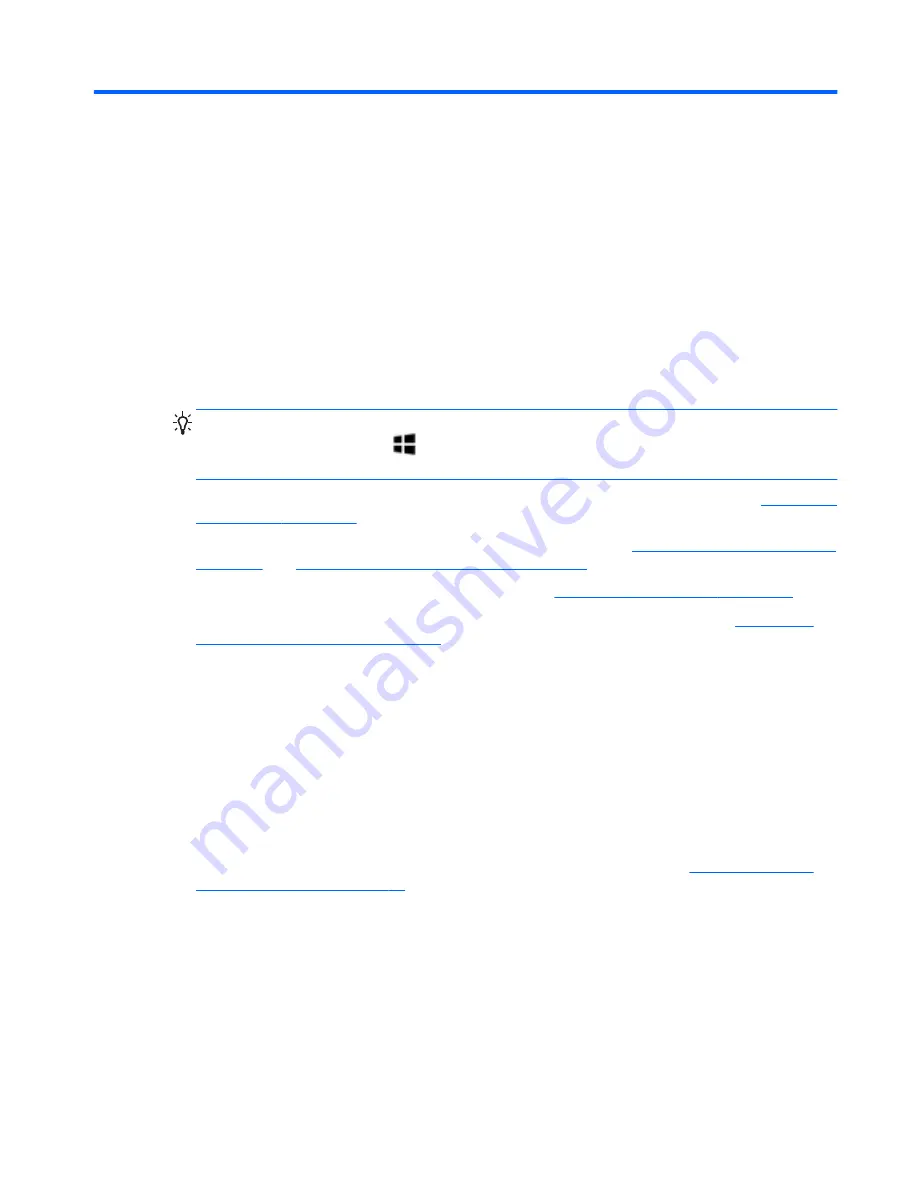
1
Starting right
This computer is a powerful tool designed to enhance your work and entertainment. Read this
chapter to learn about best practices after setup, fun things to do with your computer, and where to
get more HP resources.
Best practices
To get the most out of your smart investment, after you set up and register the computer, we
recommend the following steps:
●
Take a minute to browse the printed
Windows 8 Basics
guide to explore the new Windows®
features.
TIP:
To quickly return to the computer Start screen from an open app or the Windows desktop,
press the Windows logo key
on your keyboard. Pressing the Windows logo key again will
return you to the previous screen.
●
If you haven’t already done so, connect to a wired or wireless network. See details in
Connecting
to a network on page 15
.
●
Become familiar with the computer hardware and software. Go to
Getting to know your computer
on page 3
and
Enjoying entertainment features on page 20
for information.
●
Update or purchase antivirus software. Learn more at
Using antivirus software on page 62
.
●
Back up your hard drive by creating recovery discs or a recovery flash drive. See
Backing up,
restoring, and recovering on page 67
.
Fun things to do
●
You know that you can watch a YouTube video on the computer. But did you know that you can
also connect your computer to a TV or gaming console? For more information, see Connecting
an HDMI device.
●
You know you can listen to music on the computer. But did you know that you can also stream
live radio to the computer and listen to music or talk radio from all over the world? See Using
audio.
●
You know you can create a powerful presentation with Microsoft applications. But did you know
you can also connect to a projector to share your ideas with a group? See
Connecting a VGA
monitor or projector on page 24
.
●
Experience music the way the artist intended, with deep controlled base and clear, pure sound.
See Using Beats Audio.
●
Use the TouchPad and the new Windows 8 touch gestures for smooth control of images and
pages of text. See Using touch gestures.
Best practices
1


























