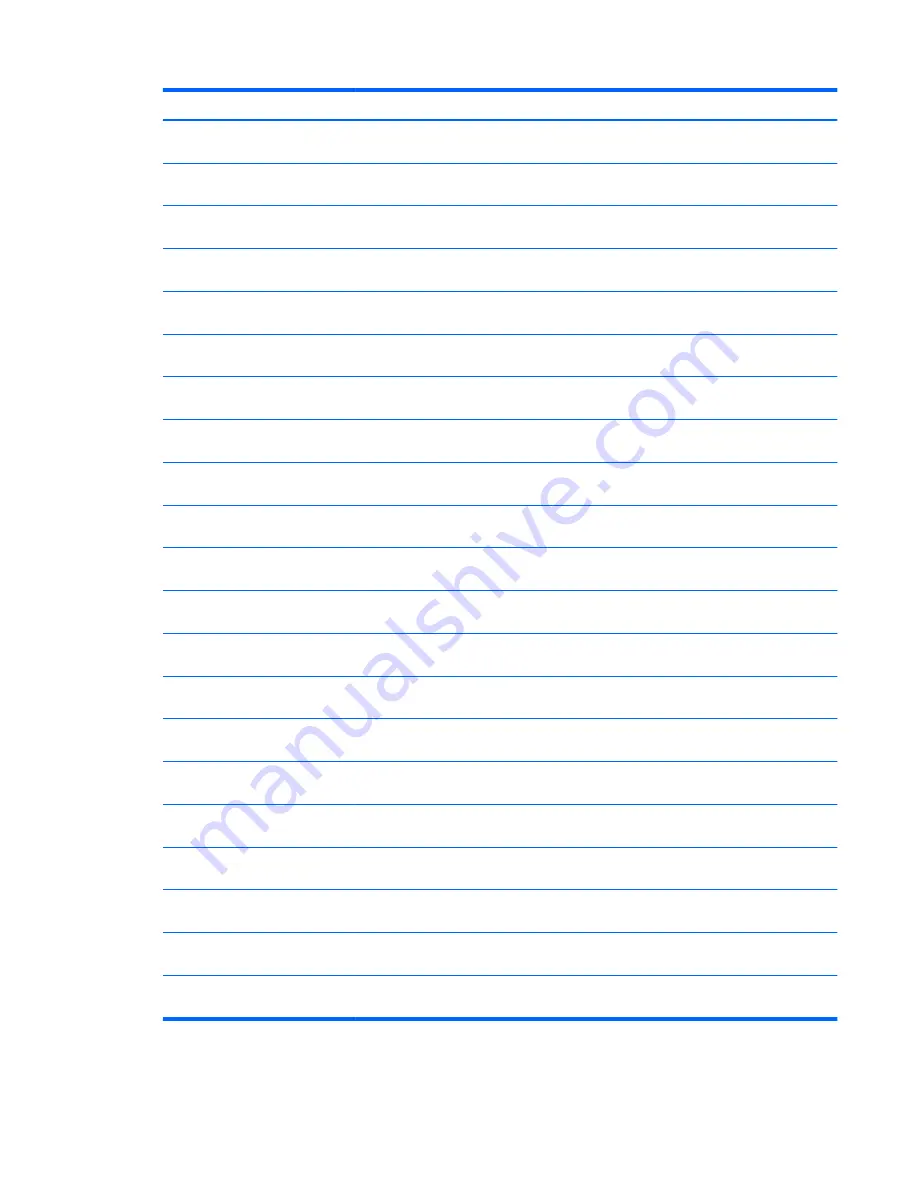
For use in country or region:
Spare part number:
For use in country or region:
Spare part number:
Keyboard in black finish for use in
Germany
686836-041
Keyboard in black finish for use in
Portugal
686836-131
Keyboard in black finish for use in
Turkey
686836-141
Keyboard in black finish for use in
Hungary
686836-211
Keyboard in black finish for use in
Israel
686836-BB1
Keyboard in black finish for use in
Slovenia
686836-BA1
Keyboard in black finish for use in
Canada
686836-DB1
Keyboard in black finish for use in
India
686836-D61
Backlit keyboard in black finish
for use in the United States
687099–001
Keyboard in black finish for use in
Czechoslovakia
686836-FL1
Backlit keyboard in black finish
for use in Greece
687099–151
Backlit keyboard in black finish for
use in Spain
687099–071
Backlit keyboard in black finish
for use in Belgium
687099–A41
Backlit keyboard in black finish for
use in Saudi Arabia
687099–171
Backlit keyboard in black finish
for use in Switzerland
687099–BG1
Backlit keyboard in black finish for
use in the Netherlands
687099–B31
Backlit keyboard in black finish
for Denmark, Norway, Finland
687099–DH1
Black/silver keyboard for use in the
United States
692758–001
Black/silver keyboard for use in
Germany
692758–041
Black/silver keyboard for use in the
United Kingdom and Singapore
692758–031
Black/silver keyboard for use in
Italy
692758–061
Black/silver keyboard for use in
France
692758–051
Black/silver keyboard for use in
Turkey
692758–141
Black/silver keyboard for use in
Portugal
692758–131
Black/silver keyboard for use in
Brazil
692758–201
Black/silver keyboard for use in
Saudi Arabia
692758–171
Black/silver keyboard for use in
Romania
692758–271
Black/silver keyboard for use in
Russia
692758–251
Black/silver keyboard for use in
Japan
692758–291
Black/silver keyboard for use in
Thailand
692758–281
Black/silver keyboard for use in
South Korea
692758–AD1
Black/silver keyboard for use in
Taiwan
692758–AB1
Black/silver keyboard for use in
Slovenia
692758–BA1
Black/silver keyboard for use in the
Netherlands
692758–B31
Black/silver keyboard for use in
India
692758–D61
Black/silver keyboard for use in
Israel
692758–BB1
Black/silver keyboard for use in
Czechoslovakia
692758–FL1
Black/silver keyboard for use in
Canada
692758–DB1
Black/silver backlit keyboard for
use in Spain
692759–071
Black/silver backlit keyboard for use
in the United States
692759–001
Black/silver backlit keyboard for
use in Belgium
692759–A41
Black/silver backlit keyboard for use
in Greece
692759–151
Component replacement procedures
63






























