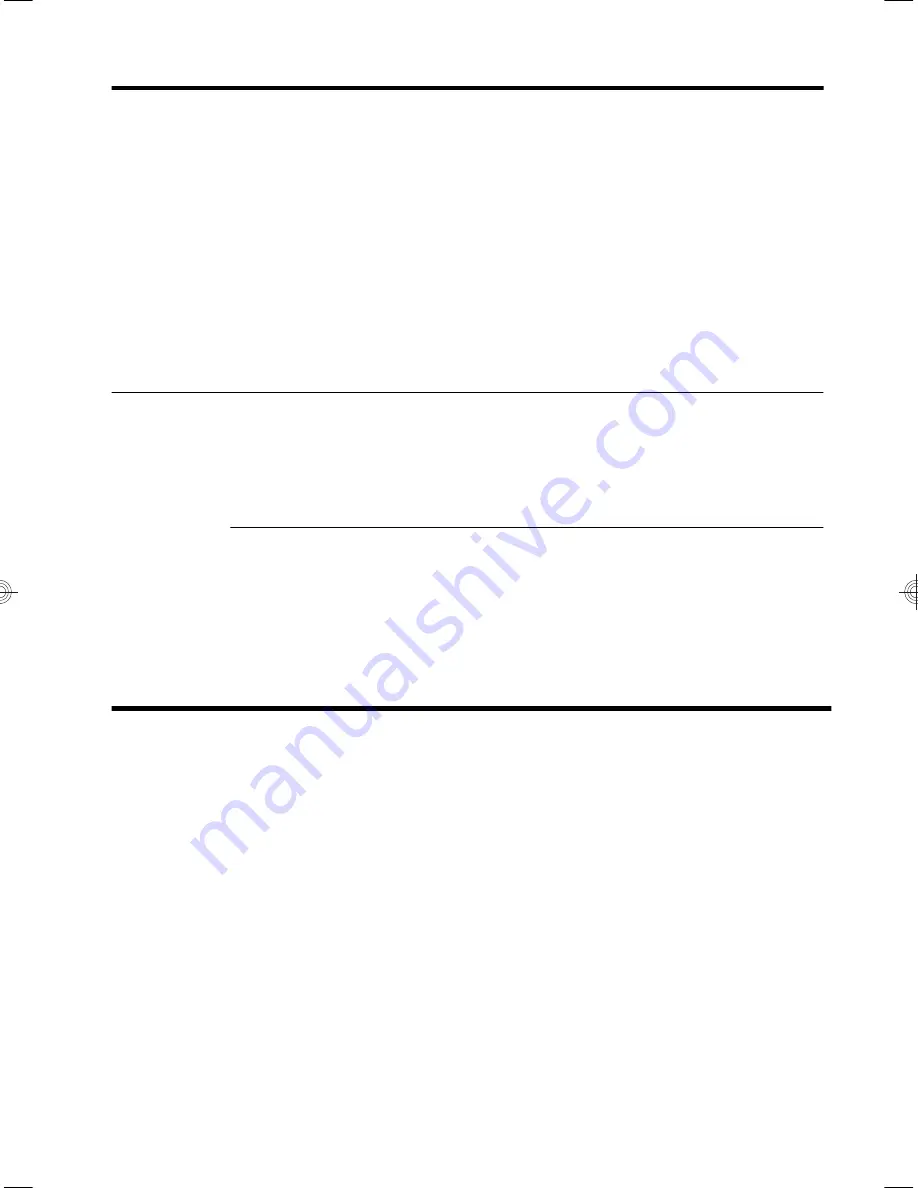
Updating device
drivers
Complete the following procedure to update a driver, or to revert to an earlier version of the
driver if the new one does not solve your problem:
1.
From the Start screen, type
c
and then select
Control Panel
.
2.
Select
System and Security
, and then in the System area, select
Device Manager
.
3.
Select the arrow to expand the type of device you want to update or roll back. (For
example, DVD/CD-ROM drives).
4.
Double-click the specific item (for example, HP DVD Writer 640b).
5.
Select the
Driver
tab.
6.
To update a driver, select
Update Driver
, and then follow the on-screen instructions.
Or
, to revert to an earlier version of a driver, select
Roll Back Driver
, and then follow
the on-screen instructions.
Microsoft
System Restore
If you have a problem that might be due to software that was installed on your computer, use
System Restore to return the computer to a previous restore point. You can also set restore
points manually.
NOTE:
Always use this System Restore procedure before you use the System Recovery
program.
To start a system restore or to add restore points manually:
1.
Close all open programs.
2.
From the Start screen, type
c
, and then select
Control Panel
.
3.
Select
System and Security
, select
System
, and then select
System protection
.
4.
Select the
System Protection
tab on the System Properties screen.
5.
Follow the on-screen instructions.
Software troubleshooting
15
Summary of Contents for ENVY 23-d000
Page 1: ...12 30cm ...
Page 2: ...http www hp com go contactHP http welcome hp com country us en wwcontact_us html ...
Page 3: ......
Page 23: ......






































