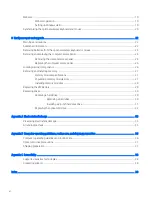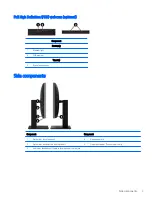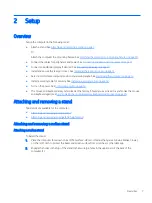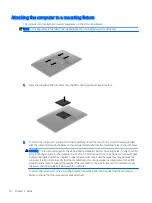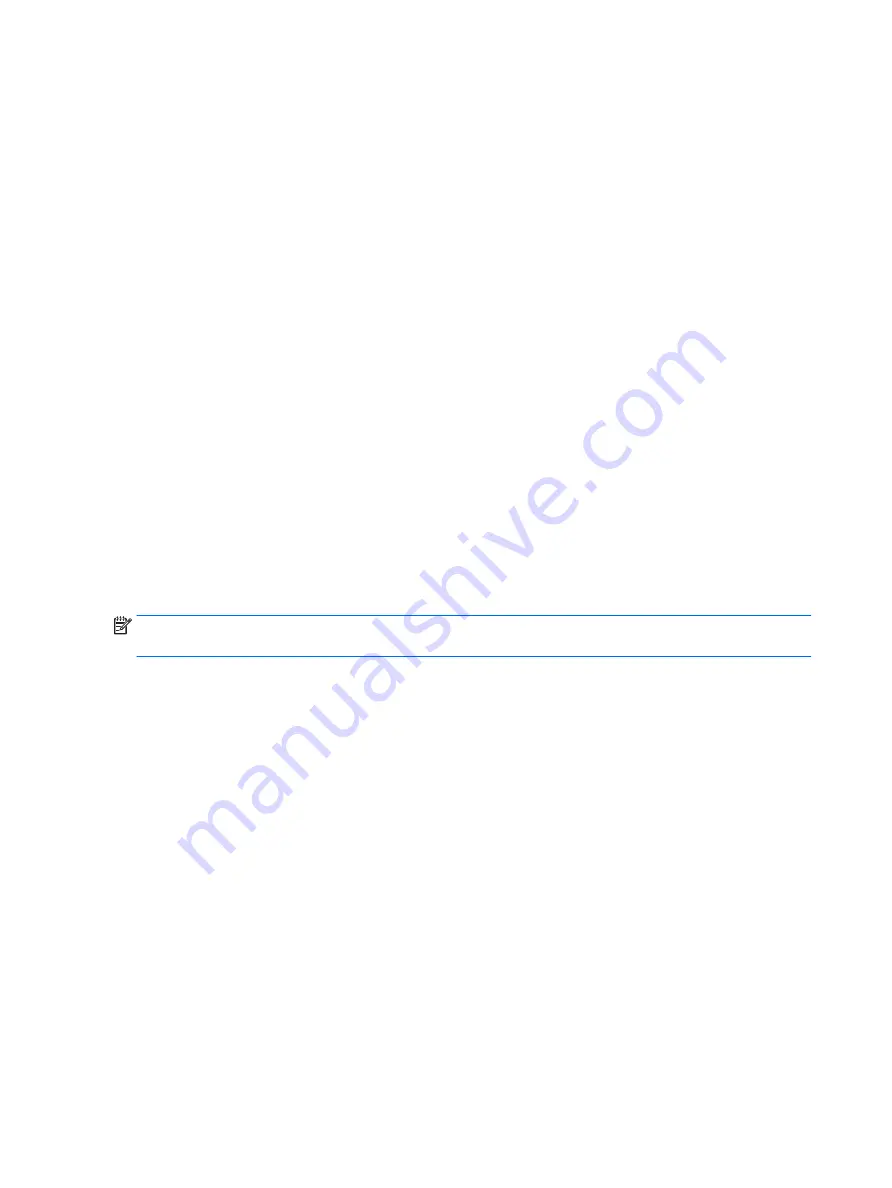
DisplayPort adapters, HDMI adapters, and video cables are purchased separately. HP offers the following
adapters:
●
DisplayPort to VGA adapter
●
DisplayPort to DVI adapter
●
HDMI to VGA adapter
●
HDMI to DVI adapter
To connect a display:
1.
Turn off power to the computer and the display that you are connecting to the computer.
2.
Remove the rear port cover on the computer.
3.
If your display has a DisplayPort connector, connect a DisplayPort cable directly between the DisplayPort
connector on the rear of the computer and the DisplayPort connector on the display.
If your display has an HDMI connector, connect an HDMI cable directly between the HDMI connector on the
rear of the computer and the HDMI connector on the display.
4.
If your display does not have a DisplayPort connector, connect a DisplayPort video adapter to the
DisplayPort connector of the computer. Then connect a cable (VGA or DVI, depending on your application)
between the adapter and a display.
If your display does not have an HDMI connector, connect an HDMI video adapter to the HDMI connector of
the computer. Then connect a cable (VGA or DVI, depending on your application) between the adapter and a
display.
5.
Replace the rear port cover on the computer.
6.
Turn on power to the computer and the display.
NOTE:
Use the graphics card software or the Windows Display Settings to configure the display as a mirrored
image of the computer display or an extension of the computer display.
Disconnecting cables
1.
You may need to remove the security cable, if one is installed on the rear of the computer.
2.
Place the computer face down on a soft flat surface. HP recommends that you set down a blanket, towel,
or other soft cloth to protect the bezel and screen surface from scratches or other damage.
3.
If the rear port cover is installed, remove the cover.
4.
Disconnect the cables from the ports.
Removing and installing the rear port cover
Removing the rear port cover
1.
Place the computer face down on a soft flat surface. HP recommends that you set down a blanket, towel,
or other soft cloth to protect the bezel and screen surface from scratches or other damage.
2.
If the security lock screws are secured, use a T15 tamper-resistant Torx security screwdriver to remove
both screws (1).
3.
Slide the rear port cover retainer tabs toward each other (2) to release the port cover.
12
Chapter 2 Setup