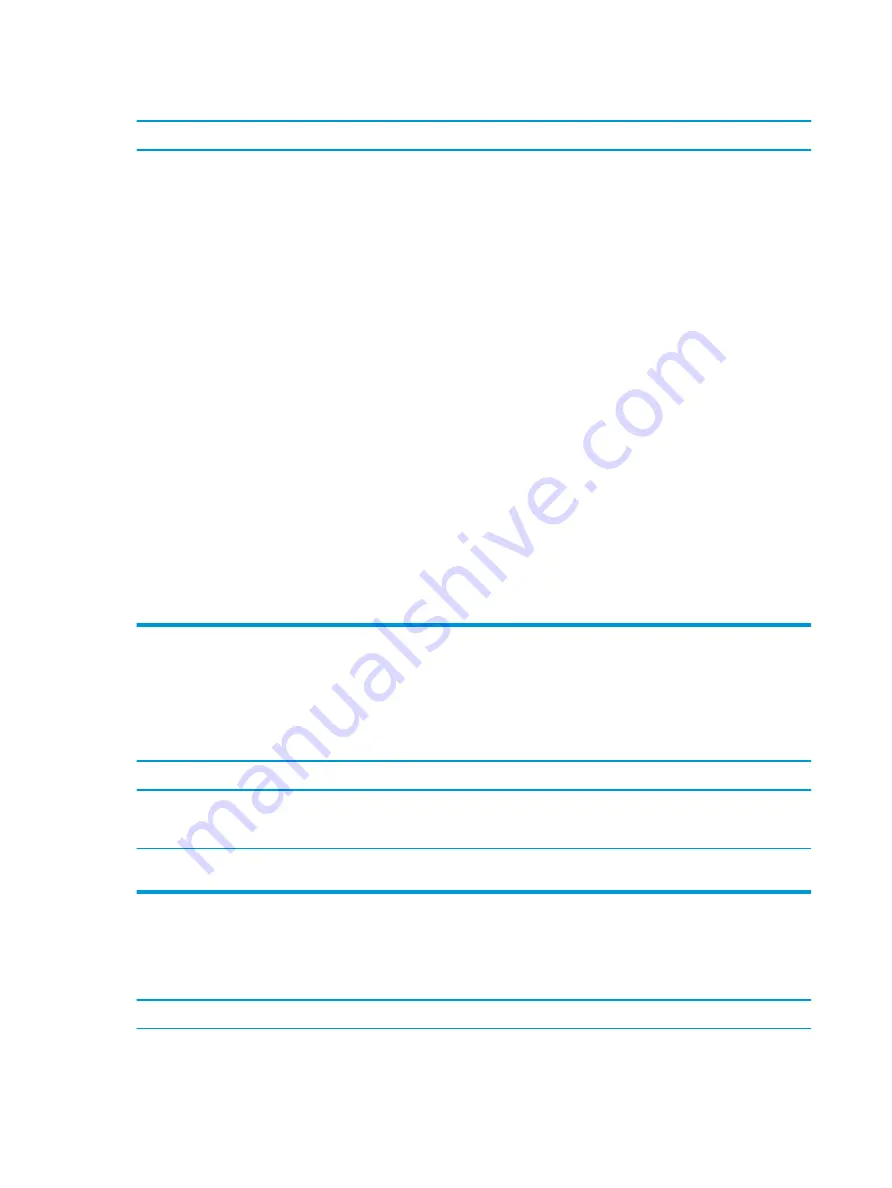
System does not power on and the LEDs on the front of the computer are not flashing.
Cause
Solution
System unable to power on.
Press and hold the power button for less than 4 seconds. If the
hard drive LED turns white, then:
1.
If equipped with a voltage selector, check that the voltage
selector (located on the rear of the power supply) is set to
the appropriate voltage. Proper voltage setting depends on
your region.
2.
Remove the expansion cards one at a time until the 5V_aux
light on the system board turns on.
3.
Replace the system board.
OR
Press and hold the power button for less than 4 seconds. If the
hard drive LED does not turn on white then:
1.
Check that the unit is plugged into a working AC outlet.
2.
Open the access panel and check that the power button
cable is properly connected to the system board.
3.
Check that the power supply cables are properly connected
to the system board.
4.
Check to see if the 5V_aux light on the system board is
turned on. If it is turned on, then replace the power button
assembly.
5.
If the 5V_aux light on the system board is off, then replace
the power supply.
6.
Replace the system board.
Solving power problems
Common causes and solutions for power problems are listed in the following table.
Power supply shuts down intermittently.
Cause
Solution
If equipped with a voltage selector, voltage selector switch on
rear of computer chassis (some models) not switched to correct
line voltage (115V or 230V).
Select the proper AC voltage using the selector switch.
Power supply will not turn on because of internal power supply
fault.
Replace the power supply.
Computer powered off automatically and the Power LED flashes Red two times, once every second, followed by a two second
pause, and the computer beeps two times. (Beeps stop after fifth iteration but LEDs continue flashing.)
Computer powered off automatically and the Power LED flashes red four times and then white two times.
Cause
Solution
Processor thermal protection activated:
1.
Ensure that the computer air vents are not blocked and the
processor cooling fan is running.
66
Chapter 7 Troubleshooting without diagnostics
















































