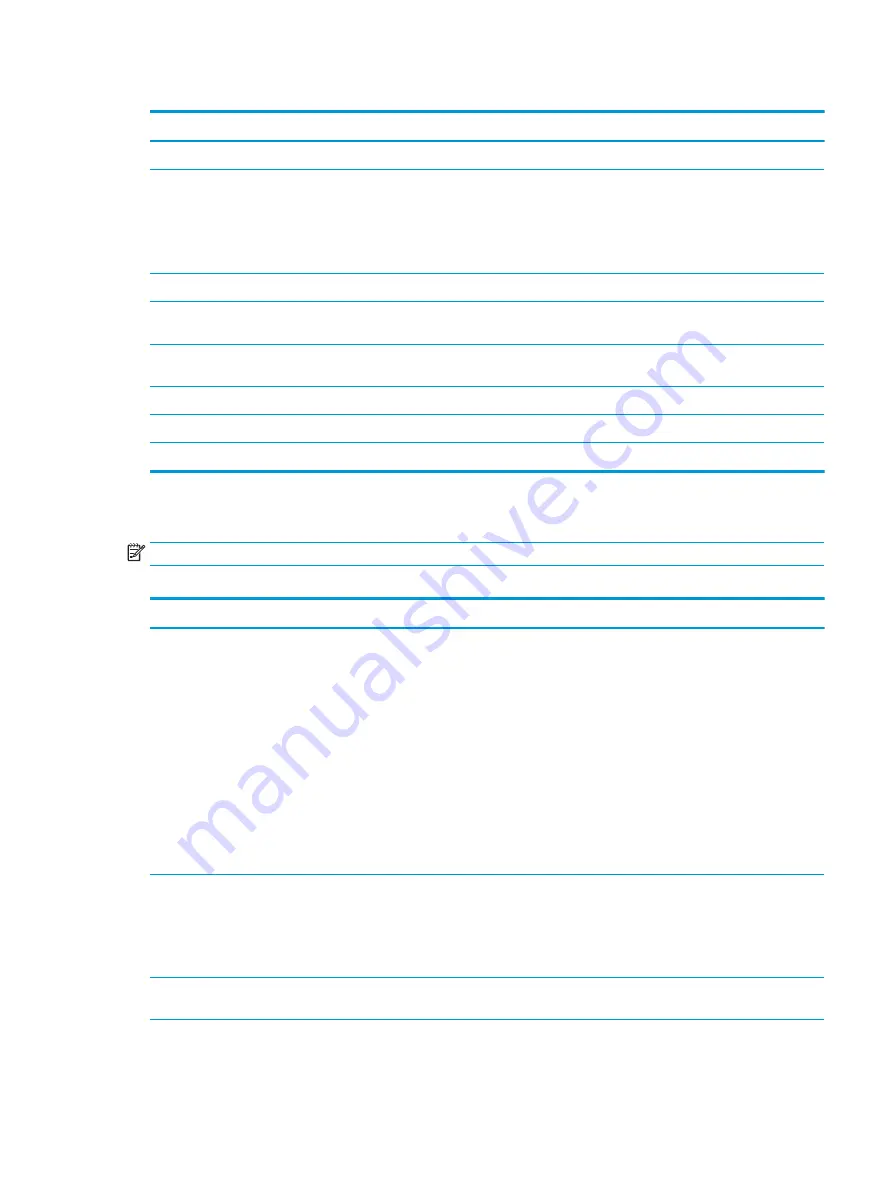
Table 5-1
Computer Setup—Main (continued)
Option
Description
●
Ownership Tag
Replicated Setup
Backup current settings to USB device
Saves system configuration to a formatted USB flash media device.
Restore current settings from USB device
Restores system configuration from a USB flash media device.
Save Custom Defaults
Saves the current system configuration settings as the custom default set.
Apply Custom Defaults
and Exit
Applies the custom default settings to the computer after rebooting. Does not apply to options in the
Security menu.
Apply Factory Defaults
and Exit
Restores the factory system configuration settings to the computer after rebooting. Does not apply to
options in the Security menu.
Ignore Changes and Exit
Exits Computer Setup without applying or saving any changes.
Save Changes and Exit
Saves changes to current system configuration, exits Computer Setup, and reboots.
Suppress POST errors
Select to turn off any errors generated by Power On Self Test (POST) during boot up.
Computer Setup—Security
NOTE:
Support for specific Computer Setup options may vary depending on the hardware configuration.
Table 5-2
Computer Setup—Security
Option
Description
Create BIOS
Administrator Password
Lets you set and enable a BIOS administrator password, which controls access to the following features:
●
Setup Menu (F10)
●
3rd Party Option ROM Management (F3)
●
Update system ROM
●
WMI commands that change system settings
●
BIOS Configuration Utility (BCU)
●
Alternative power-on password
NOTE:
Creating a BIOS user disables the Fast Boot option.
NOTE:
If the password is set, it is required to change Computer Setup options, update the BIOS, and
make changes to certain plug and play settings under Windows.
Change BIOS
Administrator Password
(This selection is active
only if a BIOS
administrator password is
set.)
Lets you change the BIOS administrator password.
You must know the current password to be able to change it.
Create POST Power-On
Password
The power-on password prompt appears after a power cycle or reboot. If the user does not enter the
correct power-on password, the unit will not boot.
Change POST Power-On
Password (This selection
is active only if a BIOS
Lets you change the POST power-on password.
You must know the current password to be able to change it.
Computer Setup (F10) Utilities
49
















































