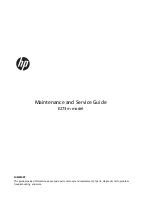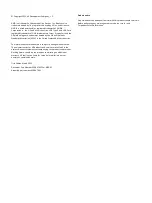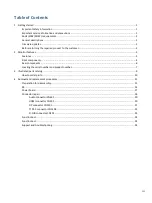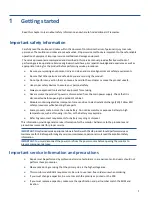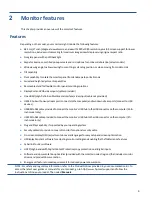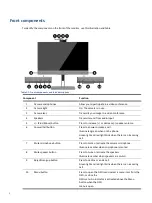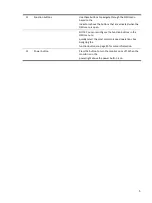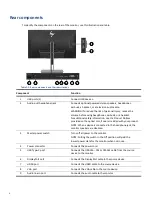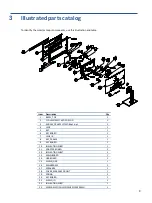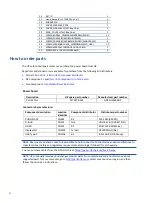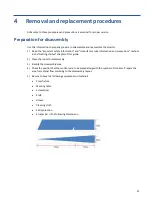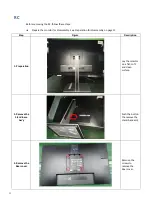© Copyright 2021 HP Development Company, L.P.
AMD is a trademark of Advanced Micro Devices, Inc. Bluetooth is a
trademark owned by its proprietor and used by HP Inc. under license.
NVIDIA is a trademark and/or registered trademark of NVIDIA
Corporation in the U.S. and other countries. USB Type-C and USB-C are
registered trademarks of USB Implementers Forum. DisplayPort and the
DisplayPort logo are trademarks owned by the Video Electronics
Standards Association (VESA) in the United States and other countries.
The information contained herein is subject to change without notice.
The only warranties for HP products and services are set forth in the
express warranty statements accompanying such products and services.
Nothing herein should be construed as constituting an additional
warranty. HP shall not be liable for technical or editorial errors or
omissions contained herein.
First Edition March 2021
Document Part Number: 920847-E273m-MSG-V1
Assembly part number: 920847-001
Product notice
Only trained service personnel familiar with this product should service it.
Before performing any maintenance or service, be sure to read
“Important Safety Information”.
Summary of Contents for EliteDisplay E273m
Page 4: ......