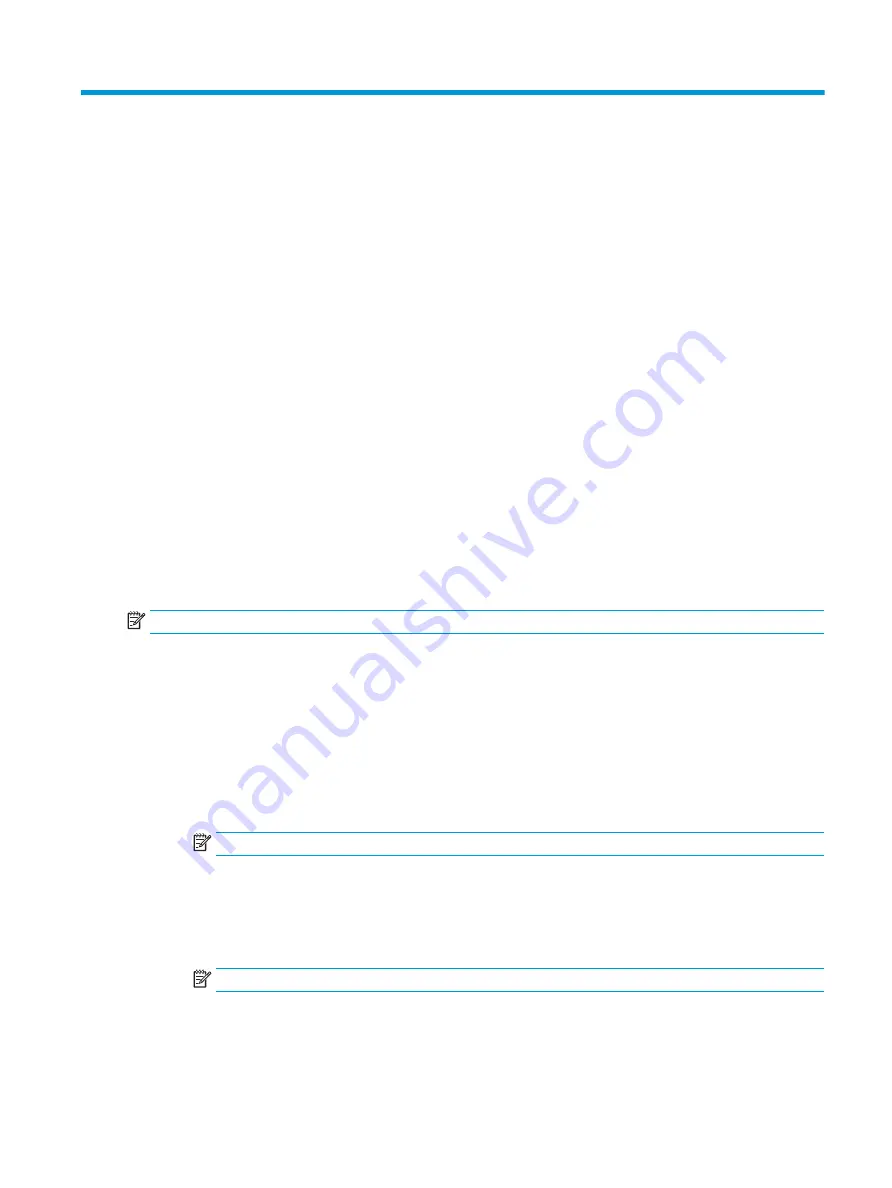
10 Statement of memory volatility
For general information regarding nonvolatile memory in HP Business computers, and to restore nonvolatile
memory that can contain personal data after the system has been turned off and the hard drive has been
removed, use these instructions.
HP Business computer products that use Intel®-based or AMD®-based system boards contain volatile DDR
memory. The amount of nonvolatile memory present in the system depends upon the system configuration.
Intel-based and AMD-based system boards contain nonvolatile memory subcomponents as originally shipped
from HP, with the following assumptions:
●
No subsequent modifications were made to the system.
●
No applications, features, or functionality were added to or installed on the system.
Following system shutdown and removal of all power sources from an HP Business computer system, personal
data can remain on volatile system memory (DIMMs) for a finite period of time and also remains in nonvolatile
memory. Use the following steps to remove personal data from the computer, including the nonvolatile memory
found in Intel-based and AMD-based system boards.
NOTE:
If your tablet has a keyboard base, connect to the keyboard base before beginning steps in this chapter.
Current BIOS steps
Use these instructions to restore nonvolatile memory.
1.
Follow these steps to restore the nonvolatile memory that can contain personal data. Restoring or
reprogramming nonvolatile memory that does not store personal data is neither necessary nor
recommended.
a.
Turn on or restart the computer, and then quickly press
esc
.
NOTE:
If the system has a BIOS administrator password, enter the password at the prompt.
b.
Select Main, select Apply Factory Defaults and Exit, and then select Yes to load defaults. The
computer restarts.
c.
During the restart, press
esc
while the "Press the ESC key for Startup Menu" message is displayed at
the bottom of the screen.
NOTE:
If the system has a BIOS administrator password, enter the password at the prompt.
d.
Select the Security menu, select Restore Security Settings to Factory Defaults, and then select Yes to
restore security level defaults. The computer reboots.
ENWW
85
Summary of Contents for EliteBook x360 1040 G5
Page 4: ...iv Safety warning notice ENWW ...
Page 8: ...viii ENWW ...
Page 12: ...4 Chapter 1 Product description ENWW ...
Page 17: ...Keyboard area ENWW Keyboard area 9 ...
Page 28: ...20 Chapter 2 Components ENWW ...
Page 50: ...42 Chapter 4 Removal and replacement procedures preliminary requirements ENWW ...
Page 78: ...70 Chapter 5 Removal and replacement procedures for authorized service provider parts ENWW ...
Page 92: ...84 Chapter 9 Specifications ENWW ...
Page 100: ...92 Chapter 10 Statement of memory volatility ENWW ...
Page 104: ...96 Chapter 11 Power cord set requirements ENWW ...
Page 106: ...98 Chapter 12 Recycling ENWW ...
Page 109: ...WWAN module removal 48 spare part numbers 48 ENWW Index 101 ...
Page 110: ...102 Index ENWW ...






























